ヘルプ
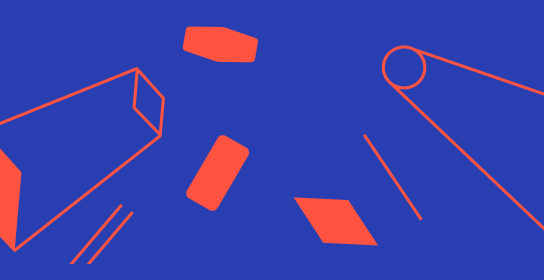
ユーザガイド
Xmind worksの使い方についてもっと詳しく。
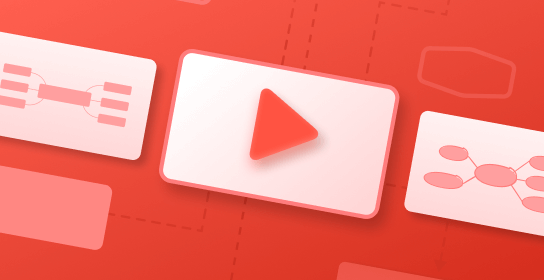
ビデオチュートリアル
Xmindについてのヒントをより早く学びましょう
FAQ
Xmind Pro/Premium/Business はどのように有効化できますか?
Xmind Pro または Premium を有効化するには、Xmind アカウントにサインインするだけで、機能が利用できるようになります。
Xmind for Desktop:
- Xmind をダウンロードし、起動します。
- 「サインイン」をクリックし、アカウントにログインします。
Xmind for Mobile:
- アプリストアから Xmind アプリをダウンロードします。
- Xmind アプリを起動します。
- 「設定」>「サインイン」をタップし、アカウントにログインします。
Xmind AI:
- Xmind AI にアクセスします。
- アカウントにサインインします。
- 「マイワークス」に移動し、新規マインドマップを作成するか、既存のものをアップロードします。
Xmind Business をご利用の場合は、チームスペースに移動し、マインドマップの作成や編集を行ってください。
- Xmind for Desktop: 「サインイン」>「チーム」>「チーム名」
- Xmind AI: 「サインイン」>「チーム」>「チーム名」
- Xmind for iOS: 「サインイン」>「コラボレーション」>「チーム名」
自動更新はどのようにキャンセルできますか?
Xmind Pro/Premium のサブスクリプションは自動更新されますが、いつでもキャンセルできます。
Xmind Pro(Xmind 公式サイトで購入)の場合:
- Xmind 公式サイトにサインインします。
- 「サブスクリプション」>「管理」にクリックします。
- 「サブスクリプションをキャンセル」をクリックします。
Xmind Premium/Business(Xmind 公式サイトで購入)の場合:
- Xmind AI にサインインします。
- サイドバーで「マイワークス」またはチーム名を右クリックします。
- 「設定」をクリックします。
- 設定メニューの「プラン」に移動します。
- 「キャンセル」をクリックし、解約ができます。
Apple App Store で購入した場合:
- デバイスの「設定」 > [Apple ID] > 「サブスクリプション」 をタップします。
- Xmind のサブスクリプションを選択します。
- 「サブスクリプションをキャンセル」 をタップします。
Google Play で購入した場合:
- Android デバイスで Google Playを開きます。
- 「サブスクリプション」 に移動します。
- Xmind のサブスクリプションを選択し、「サブスクリプションをキャンセル」 をタップします。
- 注意: Xmind アプリをアンインストールしたり、アカウントを削除しても、サブスクリプションは自動的に解約されません。解約を希望される場合は、必ず上記の手順でキャンセルしてください。
Xmind Pro の返金はどのように申請できますか?
Xmind Pro には 7 日間の返金保証 があります。購入にご満足いただけなかった場合は、注文番号または購入時のメールアドレスを support@xmind.app までお送りいただくことで、全額返金 をリクエストできます。
Xmind Premium の場合: Xmind Premium のサブスクリプションは返金対象外ですが、いつでも解約可能です。解約後も現在の請求期間が終了するまでは利用でき、以降は課金されません
Apple App Store で購入した場合: reportaproblem.apple.com にアクセスし、「払い戻しをリクエストする」を選択し、指示に従ってください。
Google Play で購入した場合: -購入後 48 時間以内: Google Play で直接返金をリクエストできます。 -48 時間以上 7 日以内: support@xmind.app に注文番号を記載のうえ、お問い合わせください。
プランをアップグレードする方法は何ですか?
Xmind Pro から Premium プラン(年間)へのアップグレードは、差額を支払うことで可能です。
アプリからアップグレードする方法:
- Xmind アプリを開き、「マイアカウント」に移動します。
- 「今すぐアップグレード」をクリックします。
- Premium プランを選択し、「アップグレード」をクリックします。
公式サイトからアップグレードする方法:
- Xmind 公式サイトのご購入ページ にアクセスします。
- Premium プランを選択します。
- 「アップグレード」をクリックし、手続きを完了します。
Premium プランにアップグレードすると、Xmind Pro のサブスクリプションは自動的にキャンセルされ、Premium が即時適用されます(年間プランのみ)。 複数年プランや複数のサブスクリプションをお持ちの方は、現在アップグレードできません。アップグレード後の変更や返金はできません。 ご不明な点がございましたら、support@xmind.app までお問い合わせください。
領収書を発行するにはどうすればいいですか?
クレジットカード情報を変更するにはどうすればいいですか?
Xmind Pro サブスクリプションの場合:
- Xmind 公式サイト にサインインします。
- 「サブスクリプション」セクションに移動し、「管理」をクリックします。
- 「更新」を選択し、新しいクレジットカード情報を入力し、「クレジットカードを更新」をクリックして変更を確定します。
Xmind Premium サブスクリプションの場合:
- サインイン して Xmind AI にアクセスします。
- 「マイワークス」>「設定」>「プラン」に移動し、「支払い方法」の「変更」をクリックします。
Xmind Free と Pro/Premium の違いは何ですか?
Xmind は、さまざまなニーズに対応する 3 つのプランを提供しています。 Free 版:マインドマップを初めて使う方や、シンプルな個人プロジェクトの管理に最適です。 Pro/Premium 版:プレゼンテーション機能や高度なマインドマッピング機能を備え、プロフェッショナルや組織向けに設計されています。 各プランの詳細は、比較ページをご覧ください。
Xmind Free と Pro/Premium の違いは何ですか?
Xmind にはさまざまなプランがあります。 Free プラン:個人利用および非商用目的に限定されています。 Pro/Premium プラン:商用利用が可能で、より高度な機能を備えています。 各プランの詳細は、比較ページをご覧ください。
Xmind を商用利用できますか?
Xmind の引き換えコードを利用するには、デスクトップまたはモバイルデバイスで Xmind を開いてください。
デスクトップの場合:
- 「ヘルプ」>「ギフトカードを引き換える」 に移動します。
- 必要に応じて Xmind アカウントにサインイン します。
- コードを入力し、「続行」をクリックしてサブスクリプションを有効化します。
モバイルの場合:
- 「設定」>「ギフトカードを引き換える」 に移動します。
- サインインし、コードを入力して有効化を完了します。
または、こちら からコードを引き換えることもできます。
引き換えコードはどのように利用できますか?
Xmind Premium および Xmind Pro ユーザーは、マインドマップを「マイワークス」にアップロードできます。
これらのファイルは、Xmind for Desktop、Xmind for iOS、Xmind AI を使用して開くと自動的に同期されます。
Xmind ファイルはどのように同期できますか?
ファイルが破損または消えてしまった場合は、使用しているバージョンやプラットフォームに応じて、ファイルキャッシュから復元できます。
-Xmind (V25) デスクトップ版: 「ファイル」>「ファイルキャッシュ」からバックアップファイルを復元できます。 -Xmind for iOS: 「設定」>「ファイルキャッシュ」からバックアップファイルを復元できます。 -Xmind 8 (Legacy): 「ウィンドウ」>「Black Box」からバックアップファイルを復元できます。
Xmind ファイルが破損または消えてしまった場合、どのように復元できますか?
Xmind は 13 の言語で利用できます:
英語、簡体字中国語、繁体字中国語、ドイツ語、フランス語、日本語、スペイン語、インドネシア語、イタリア語、韓国語、ポルトガル語、タイ語、ロシア語。
言語を変更するには:
- Xmind を開きます。
- macOS の場合は「Xmind メニュー」>「環境設定」、Windows の場合は「メニュー」>「環境設定」に移動します。
- 「表示言語」から希望の言語を選択します。
- 「適用」をクリックして変更を確定します。
Xmind の言語はどのように変更できますか?
Xmind は、お客様のプライバシーを尊重し、安全にサービスをご利用いただけるよう努めています。
当社は、お客様が製品を購入する際、ウェブサイトを利用する際、またはサポートチームと連絡を取る際にのみ情報を収集します。
登録情報を第三者に販売、配布、共有することは一切ありません。
詳細については、プライバシーポリシー をご確認ください。
Xmind は個人情報を安全に管理していますか?
Xmind では、Stripe を通じたクレジットカードおよびデビットカードの安全な支払いをご利用いただけます。 すべての取引は SSL による暗号化で保護されています。
また、PayPal や銀行振込などの代替支払い方法については、sales@xmind.app までお問い合わせください。
Xmind はどの支払い方法に対応していますか?
Xmind Pro では、10 名以上のチーム、教育機関、政府機関、非営利団体向けに割引を提供しています。 割引率は対象となるユーザーグループによって異なります。
詳しい価格については、こちら をご覧ください。 割引の適用条件や認証手続きについては、[このページ] (https://xmind.ai/share/N7Two9Wx?xid=LmwJzsRQ)をご確認ください。
Xmind に割引はありますか?
Xmind で2 人以上のチームサブスクリプションを購入すると、購入者が自動的にチーム管理者として割り当てられます。 管理者は、Xmind ウェブサイトにログインし、「管理」から以下の操作を行うことができます。
- メンバーの追加・削除
- 座席数(ライセンス)の追加
詳しい手順については、こちらをご参照ください。
複数ユーザーサブスクリプションの管理方法は何ですか?
Xmind の使用中に問題が発生した場合は、アプリ内の「ヘルプ」>「フィードバック」から直接報告できます。
また、以下の方法でもお問い合わせいただけます:
- サポートチームへメール(support@xmind.app)でお問い合わせください。
- 営業チームへメール(sales@xmind.app)ご連絡ください。
- コミュニティサポートをご希望の場合は、Discord コミュニティにご参加ください。
Xmind のサポートに連絡するにはどうすればいいですか?
答えはまだ見つかりませんでした。

お気軽にsupport@xmind.app までご連絡ください。


