Sep 30, 2021
How to Embed Mind Map in XMind
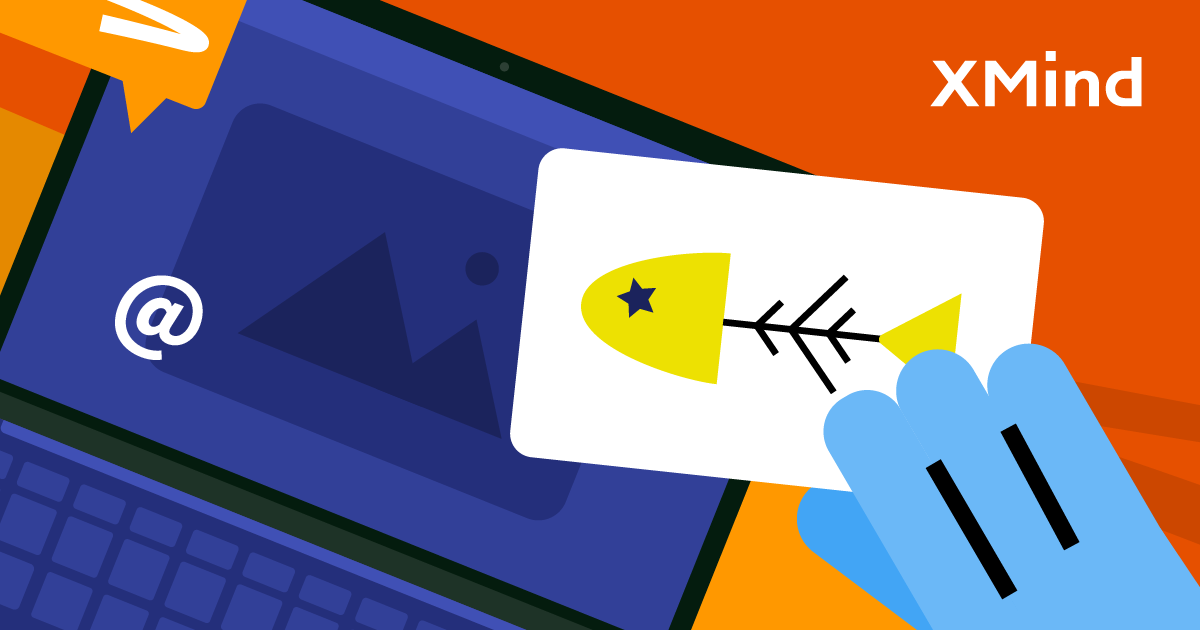
Sep 30, 2021
How to Embed Mind Map in XMind
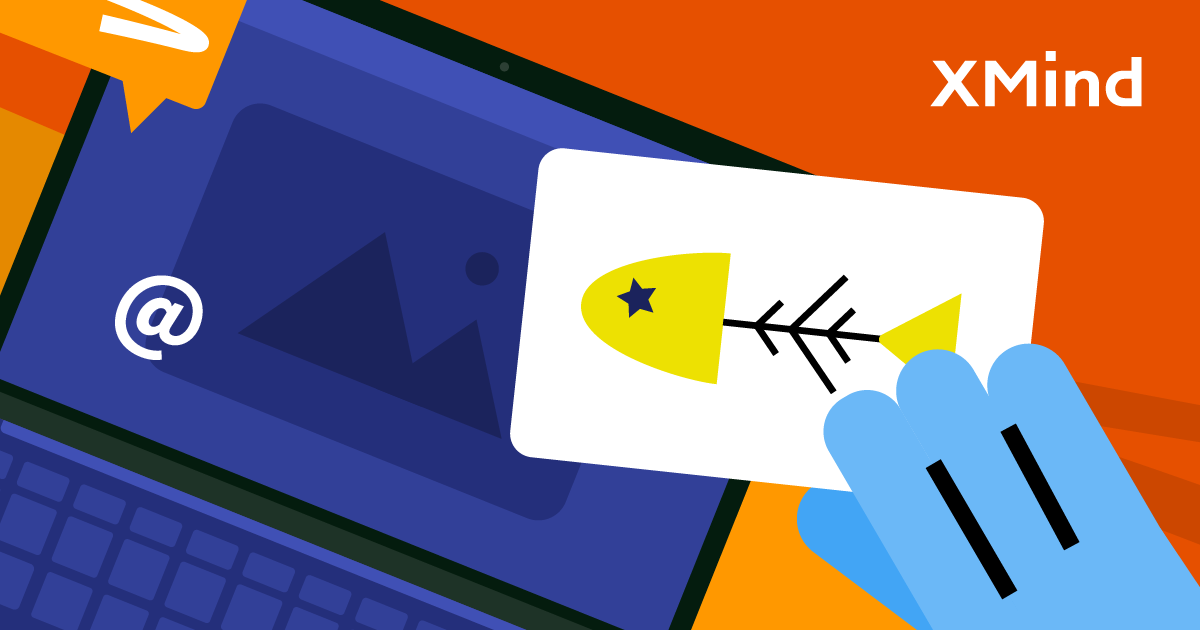
We know you have a big stage out there. Today, we will introduce how to embed XMind in your blog, website, or other publishing platform. Besides Map Shot, or a public/private link, you can show readers an illustrative and interactive mind map in a few steps.
After reading this blog, we’ll be sharing how to embed XMind, and customize it to fit your publishing need better.
Our goal for today, embed a mind map like this (feel free to click, and zoom in):
Embed it to Your Blog
After finishing a mind map, you can embed this mind map in your blog right away.
Click File in the Menu Bar.
Hover on Share, then click Blog.

Tick the box in Option to make it a public mind map. Make it private, and you don’t need to tick the box.
Click Upload.

- Click Copy Link to copy the embed code, and paste it into your publishing tool.

Embed From XMind Gallery
XMind Share is also handy to share mind maps.
If you’ve never tried XMind Share before, you can smash this bottom here, and catch up with us later.
Log in XMind account on our website.
Hover the mouse on the avatar, and click My Maps.

Open the mind maps you need to embed. Click Share, then Embed Code.

- Click Copy to Clipboard, then you can paste the embed code.

Compared with PNG, an interactive embedded mind map provides experience as good as XMind for desktop. With clickable links, zoom in/out, open it in a separate window, your readers can look into your mind map and understand how you develop the idea, and embed mind maps also supports Pitch Mode!
All it takes is just a few clicks, easy-peasy!
The embed code works on most of the platforms, and if your publishing tool does not support this, or you have better methodology to embed, please kindly reach us, and we’ll check on it.
More Posts
How to Create a Flowchart in XMind (2022) | Tutorial Videos
A compilation of tutorial videos on mind mapping techniques, tricks, and tips. Find in this post how to build a flowchart using shapes and the relationship feature in XMind.
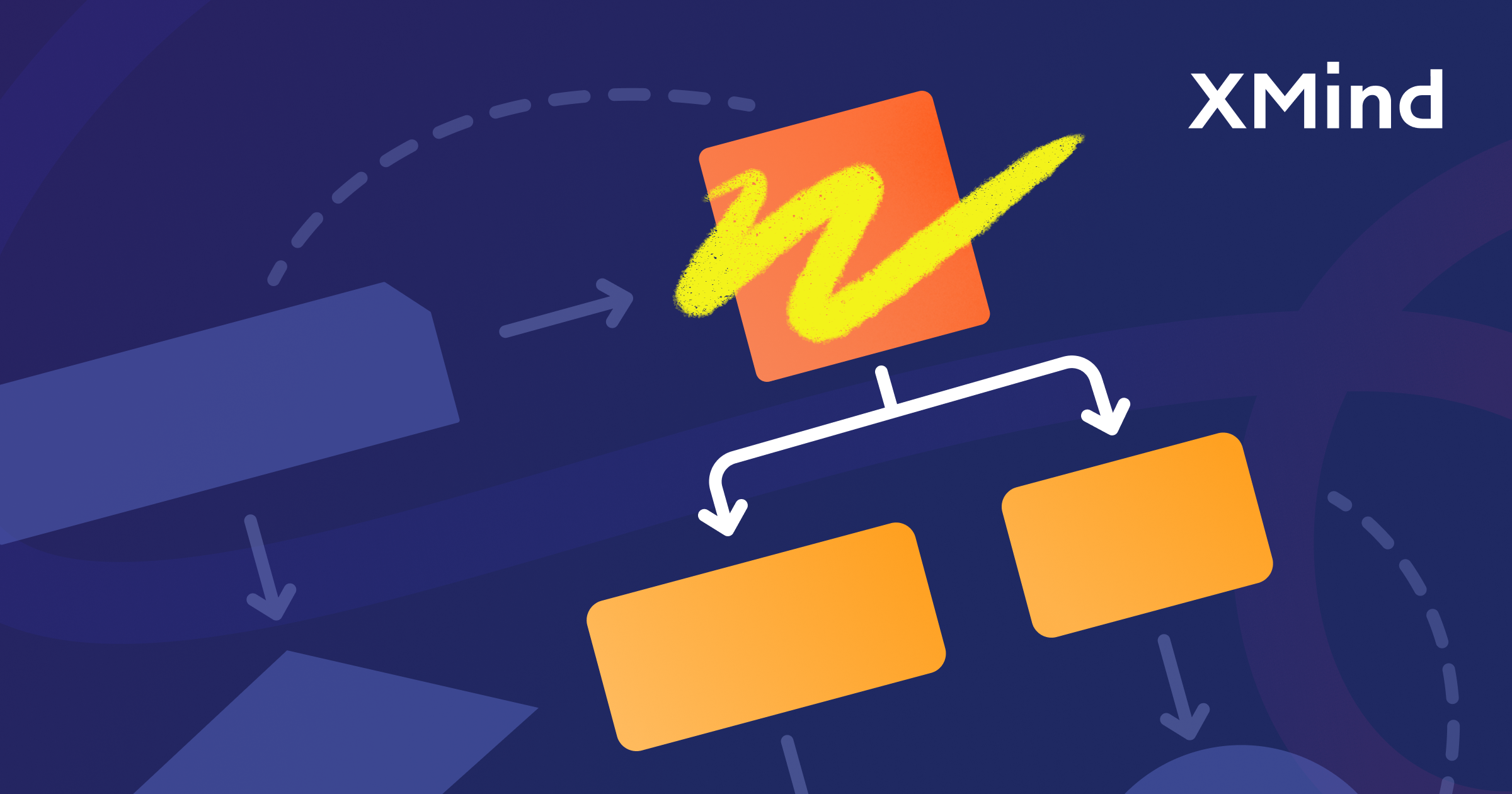
How to Read a Detective Fiction: The Ultimate Guide with XMind
Enjoy reading detective stories with XMind and master these practical tips and tricks for both desktop and mobile.
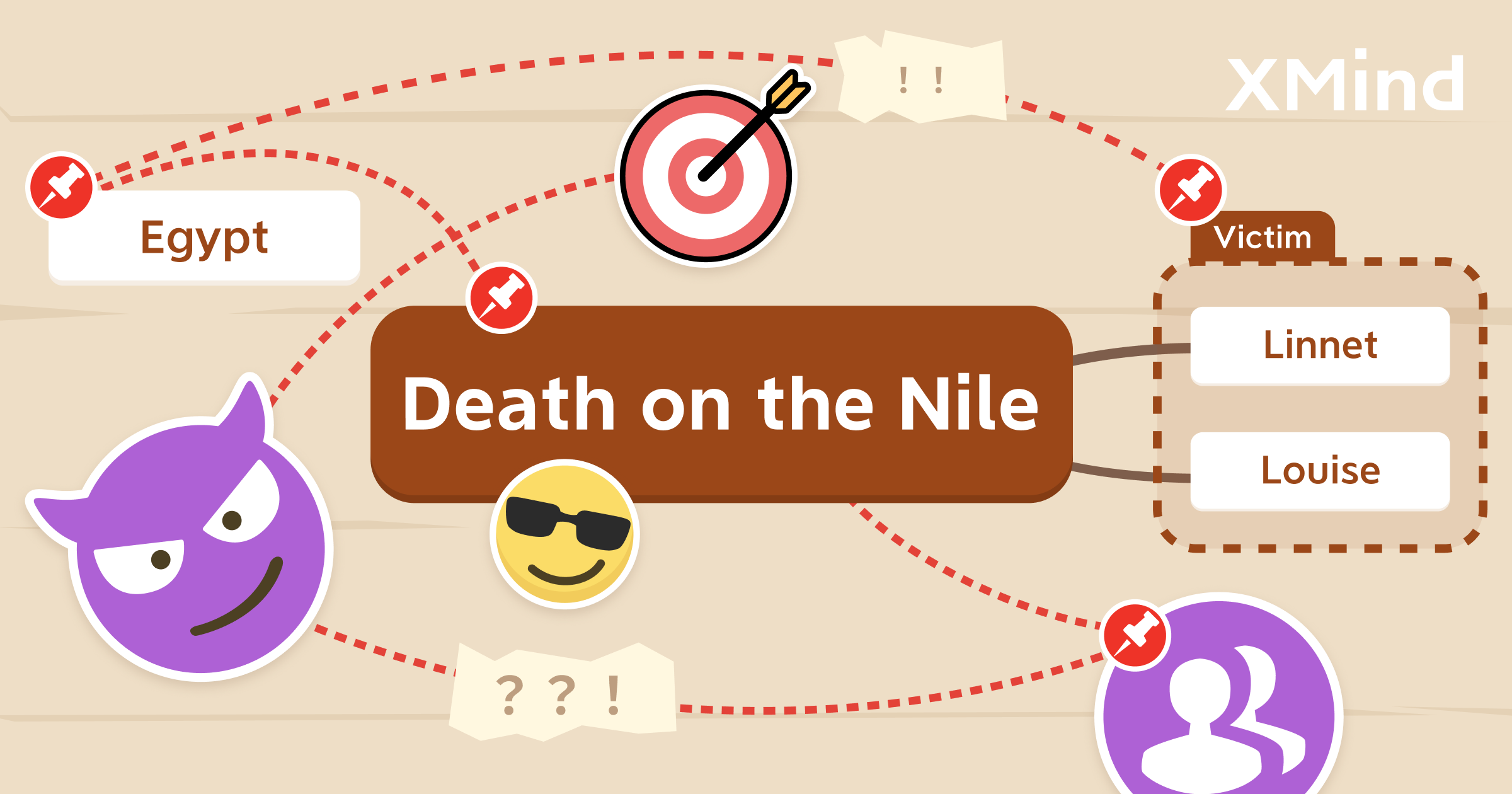
Create and Organize Recipes With Mind Maps and Tree Table Templates
Using this free tree table template on the newest version of XMind you can create your own recipe, or document your favorite dishes for future tasty journeys in the kitchen!
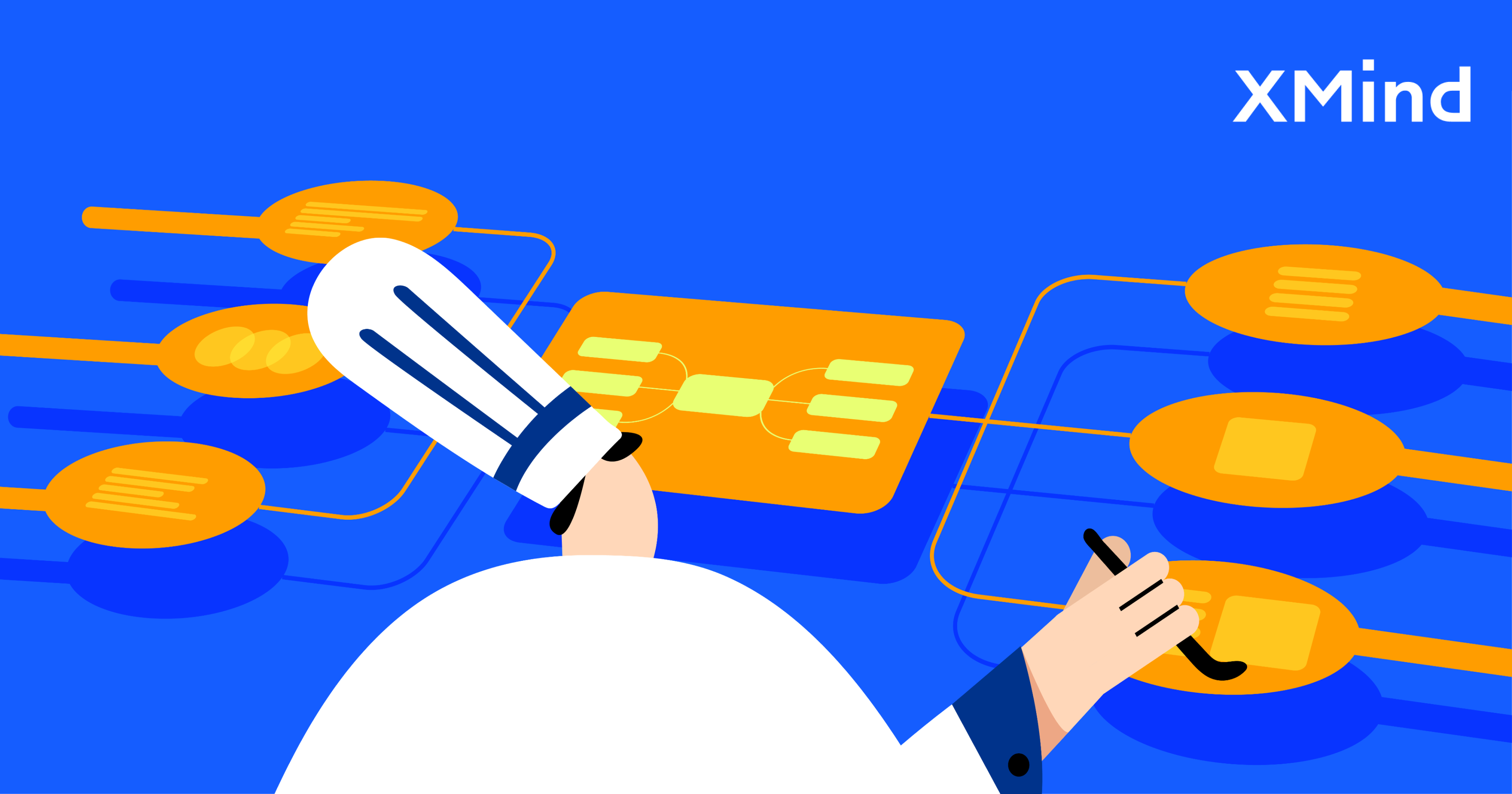

One space for all your ideas
Organize thoughts, visualize structures, connect ideas, and unlock insights.
Get Started for Free


