Sep 21, 2020
How to Make the Best out of Icon in XMind?
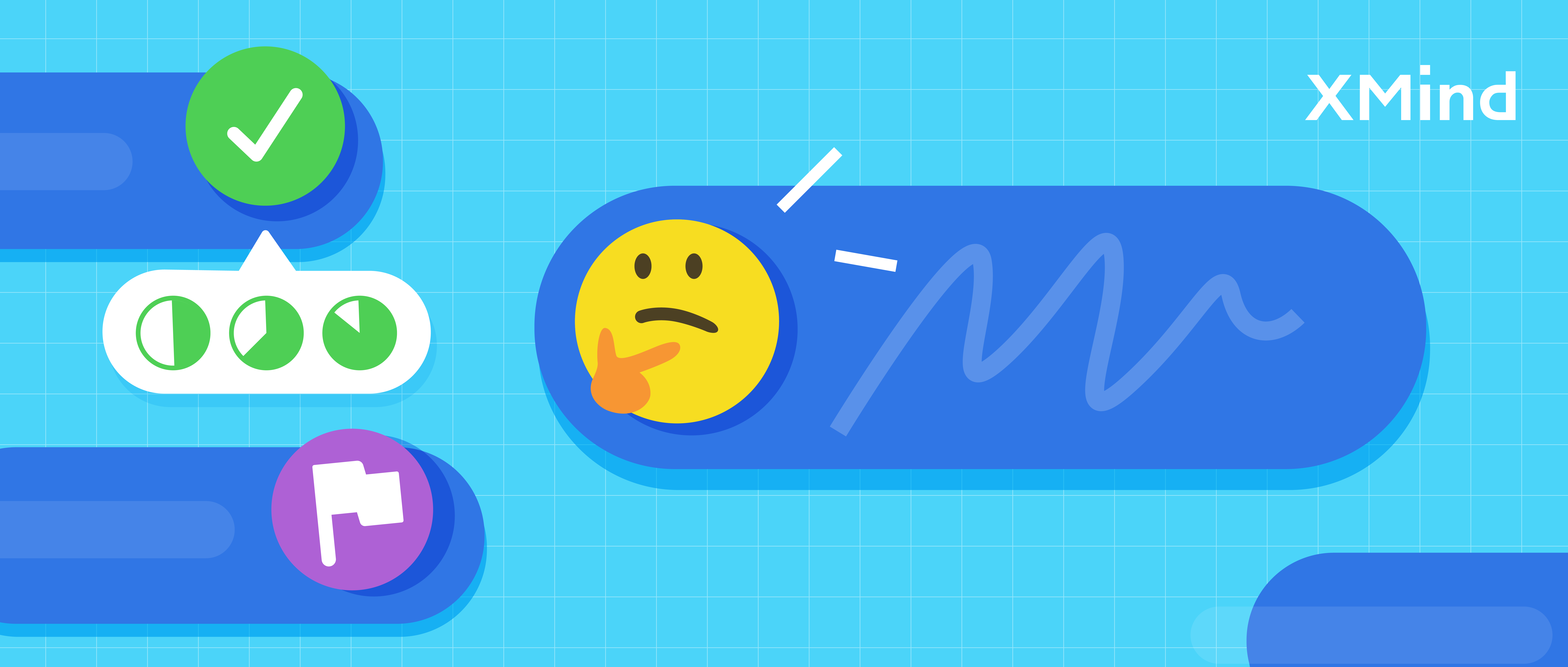
Sep 21, 2020
How to Make the Best out of Icon in XMind?
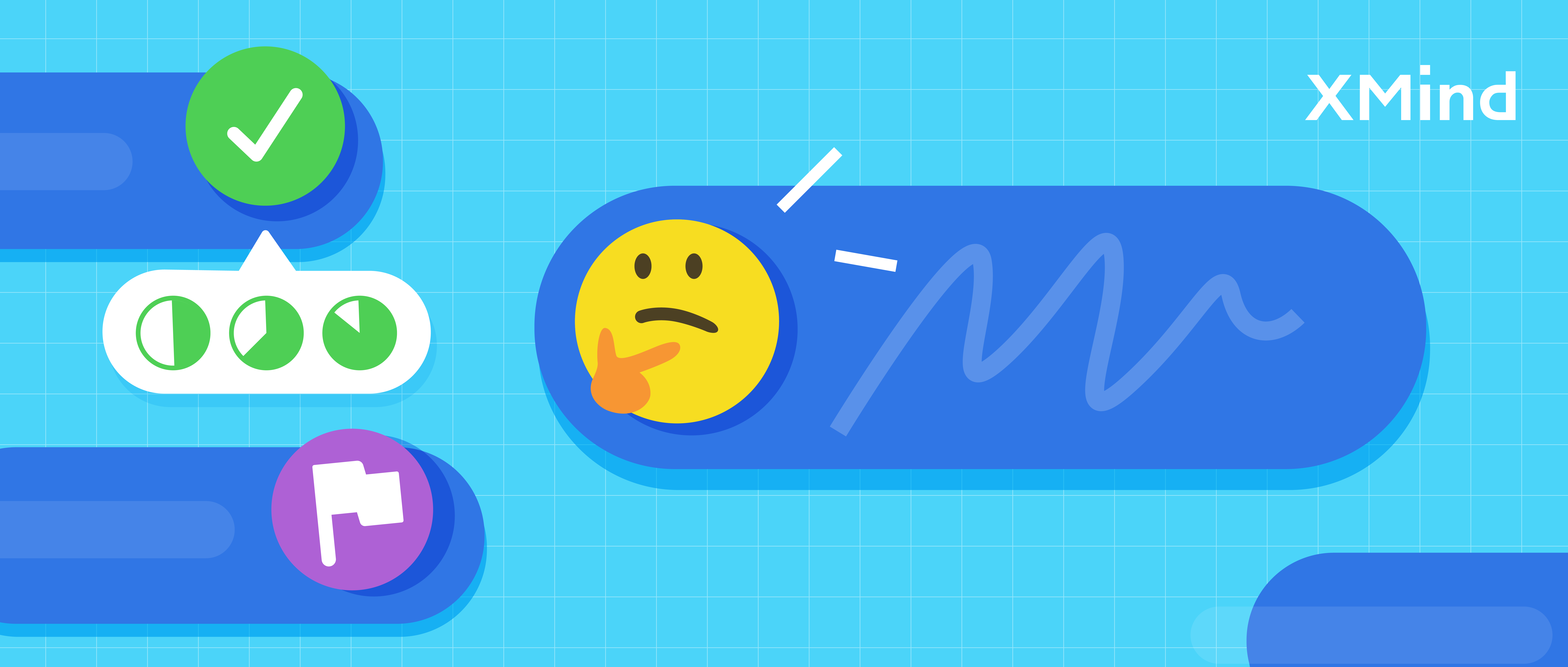
Icon includes Sticker and Marker in XMind 2020. It is small but helpful for different maps. It highlights important information, and helps to concentrate. Besides, it also refreshes the mind map. Today, we will be talking about tutorials of icon, how to use icon smartly, and a hidden feature you might not notice before.
Things You Need to Know Before Using Icon
Icon is like the icing on the cake, we have to bake the cake good first. That’s why make a clear mind map is important. Let’s do a quick a check on several notices before using icon.
Step 1 — Branch out the Mind Map Clearly
XMind 2020 gathers various structures, including balanced mind map, logic chart, fish bone, matrix, timeline, and org chart, and they can be switched and combined. If you haven’t tried before, click here for the tutorial.
Though mind maps are in different structures, the logic behind grouping topics is similar - relationship between parent and child topic, general to details, and conclusions with arguments.
When grouping, the topics at the same level should be independent, mutually exclusive, and without overlap. All the contents are well sorted without omissions.
Tips
4 – 6 Subtopics for 1 Parent Topic
Short-term memory is limited with 5 -9 items storage, and last 15 -30 seconds long. That’s 4 – 6 items are easier to memorize. Improve your memory with XMind here.
4 Levels Max
If the mind maps are filled with too many levels, it might be a burden for the brain. Go back and rearrange the content of the map.
Make it Balance
Make an extra mind map when you find out a topic can be a central topic, then add a call out for notes. This helps to avoid a heavy layout for the mind map.

Download some of the creative mind maps here.
Step 2 — Keyword & Short Paragraphs
Mind maps summarize information. Compared with long sentences, keywords and short paragraphs are easier to remember and flexible to edit. A single word per association is flexible to edit and fix.
Compare these 2 mind maps below, and you could find the difference.

Step 3 — Pick the Icon that Relates to the Keyword
Clear relationships and precise keywords determines the mind mapping, while icon is the final touch for capturing highlights. That’s why choosing the icons that conform to the quick understanding is important.
We can associate keywords with related objects when describing abstract concept. For example, “Propose Idea”. We can ask questions like: How do I propose ideas? If it’s by presentation, then go for a presentation icon; If it’s written, then pick an icon for documents.
Icon in XMind 2020
In XMind 2020, Icon includes Marker and Stickers. Marker: Its size is similar to the text. Sticker: It is similar to image, and can be placed above or below the text, and zoomed in or out freely.


Let’s check Icon, and find out the meaning behind them.
- Priority
Number is not only just about sequence. Use number to define emergent, urgent, and routine to-dos for an effective schedule.

- Tag
Use tags to aid classification, mark ownership, note different assignments.

- Task
Knowing the status of the task in just a glance.

- People
When collaborating an assignment together, use this icon to allocate the assignment clearly.

If you need more icons, try a hidden feature Emoji and Symbols. Besides built-in markers and stickers, Emoji & Symbols gathers more categories. Click Edit in the menu bar, then Emoji and Symbols.

How to Use Icons in XMind
Click topic, and click icon on the right upper corner. Choose the Sticker or Marker.

Click the Icon and replace with the new one or delete.

Tips
Shortcuts for Priority — Press and hold Command/Ctrl + 1234567 for adding priority.
Add Legend
When presenting or showing mind maps, Legend helps everyone to understand the meaning of icons on the mind map.

Double-click the texts for editing.

Mind Maps with Icon Made with XMind
Class Schedule

Notes

Mind mapping better notes? We got you here.
Group Assignment

Find out how Rose uses XMind in group assignment here.
Project Management

More Posts
Flowchart Essentials: Definition, Templates, and Free Softwares
Discover the power of flowcharts with our detailed guide. Learn what a flowchart is, explore practical use cases, and discover how to create and optimize them using softwares like Xmind and Xmind AI for enhanced workflow efficiency.
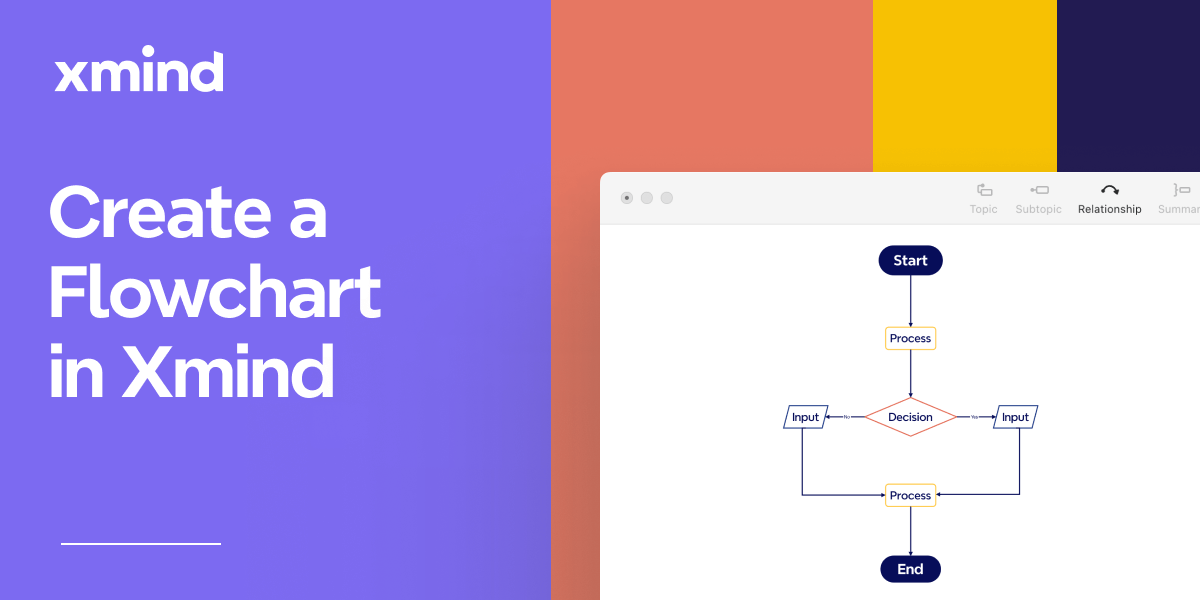
Bubble Maps: Definition, Examples, and How to Create in Xmind
Discover the power of bubble maps for data visualization with our comprehensive guide. Learn about different types, practical applications, and best mind mapping tools like Xmind. Get step-by-step instructions and expert tips to create stunning bubble maps for brainstorming, project management, and report writing.
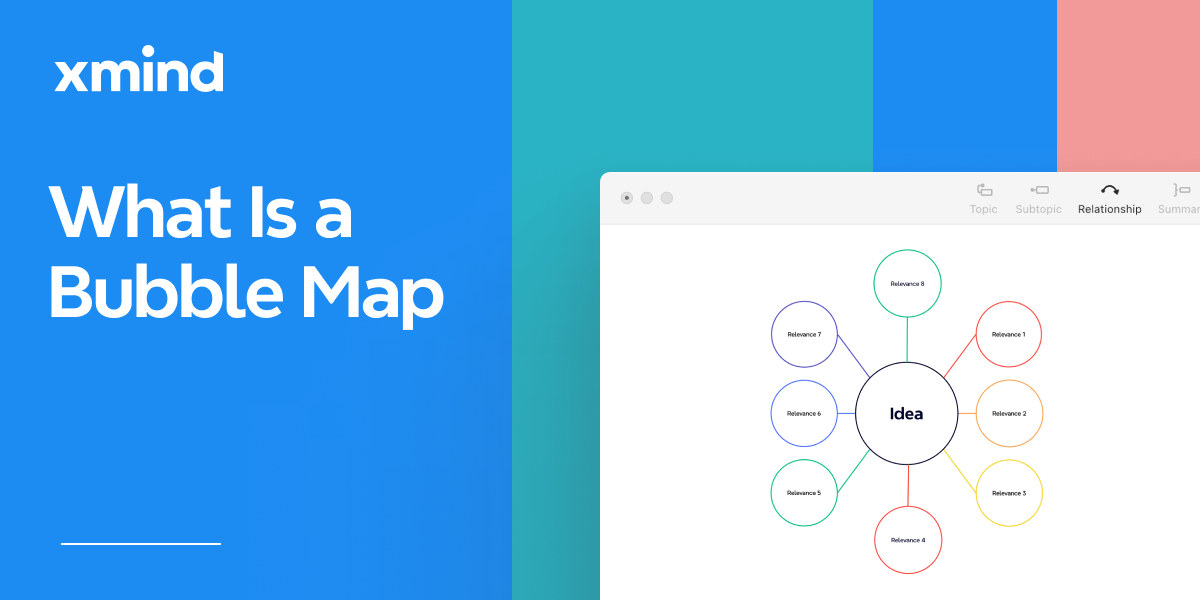
The Complete Guide to Organizational Chart [2024]
Discover the simple steps to build dynamic organizational charts with Xmind.


One space for all your ideas
Organize thoughts, visualize structures, connect ideas, and unlock insights.
Get Started for Free


