Dec 9, 2024
Mastering Information Overload: How Xmind Can Help You Organize Complex Knowledge
Dec 9, 2024
Mastering Information Overload: How Xmind Can Help You Organize Complex Knowledge
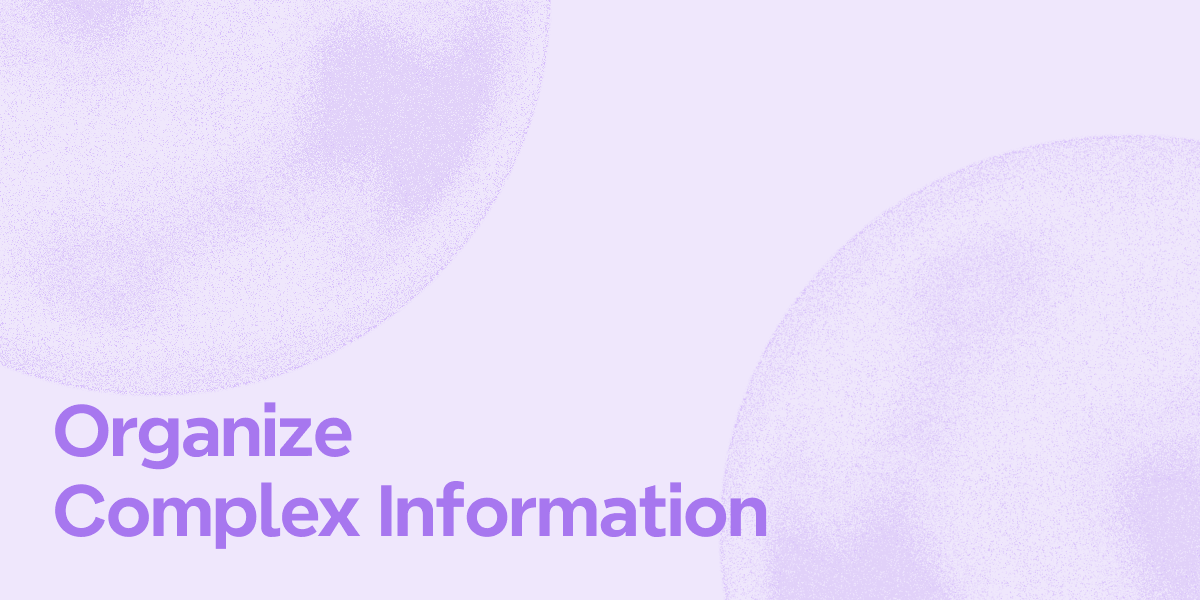
In our information-heavy world, staying organized can feel overwhelming, especially if you’re a student preparing for exams or a project manager handling massive data. Managing complex information requires organization and clarity—qualities that mind mapping can provide.
Xmind is a leading mind-mapping tool that transforms scattered notes and dense information into clear, structured visuals. Its powerful features make organizing and retaining information much more accessible, helping you focus on what truly matters.
What is Information Management?
Information management collects, organizes, stores, and uses information efficiently and effectively. It involves more than just gathering data - it’s about structuring it so you can make sense of it, access it quickly, and use it when needed.
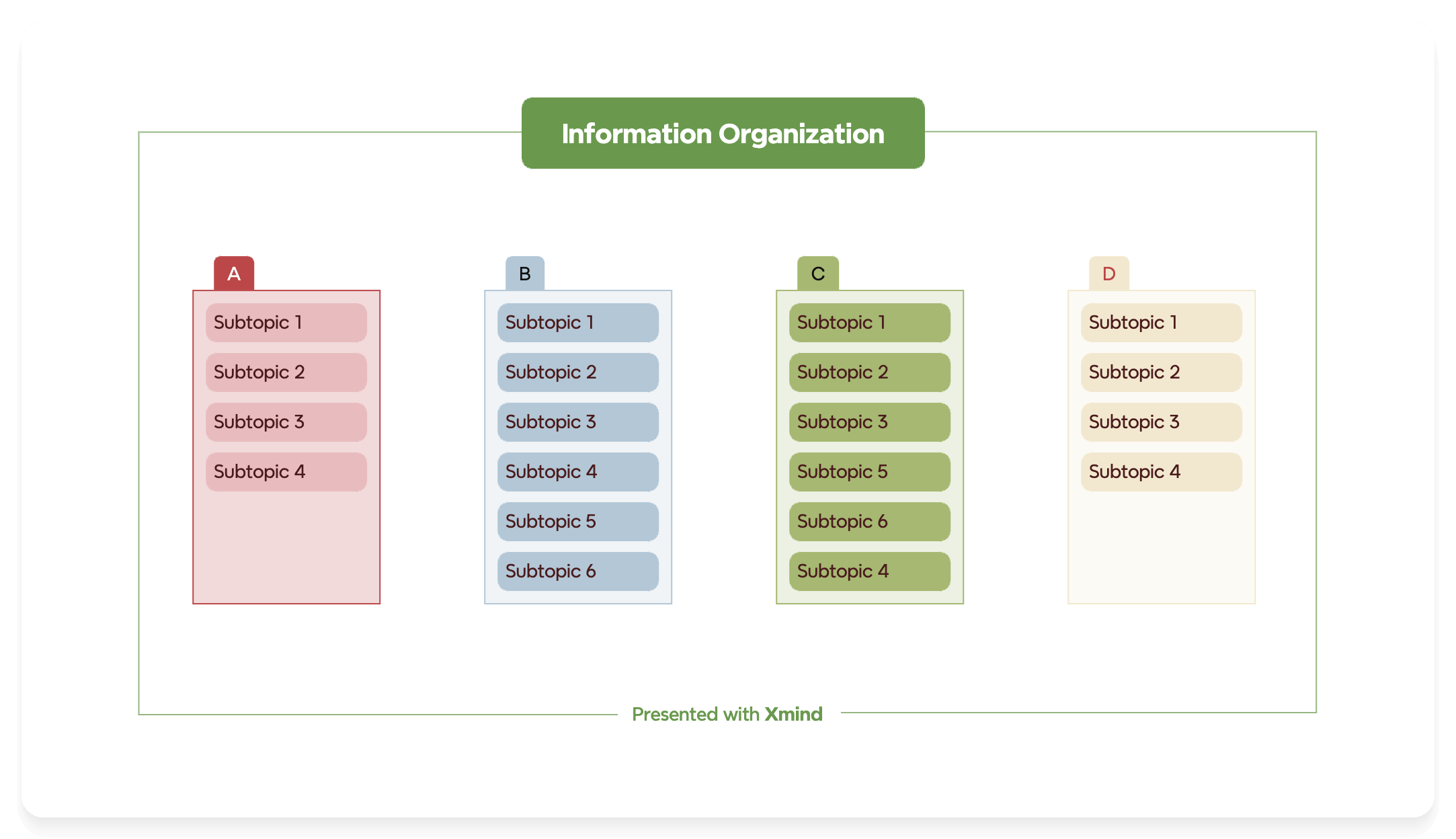
Mind mapping brings a visual element to information management, allowing you to see connections and group-related items and create a clear hierarchy. Xmind elevates this approach with advanced diagram options and tools that simplify complex information into manageable visuals.
Why Effective Information Management is Essential
Good information management is critical, especially when handling a large volume of data. For students, researchers, and professionals, managing information well saves time, reduces stress, and enhances understanding.
When you have organized information, it’s easier to see connections, prioritize tasks, and make decisions. This can lead to:
Improved Focus: Organized information reduces distractions, helping you zero in on what’s important.
Time Savings: An efficient structure means less time spent searching for details or trying to piece information together.
Reduced Overwhelm: Breaking down complex data into manageable parts makes large tasks feel achievable.
With a tool like Xmind, you can manage information to reduce cognitive load, making it easier to absorb, recall, and apply the knowledge you’re working with.
Why Xmind is the Ideal Solution for Managing Complex Information
When handling large amounts of information, Xmind is designed to make the process smoother and more efficient.
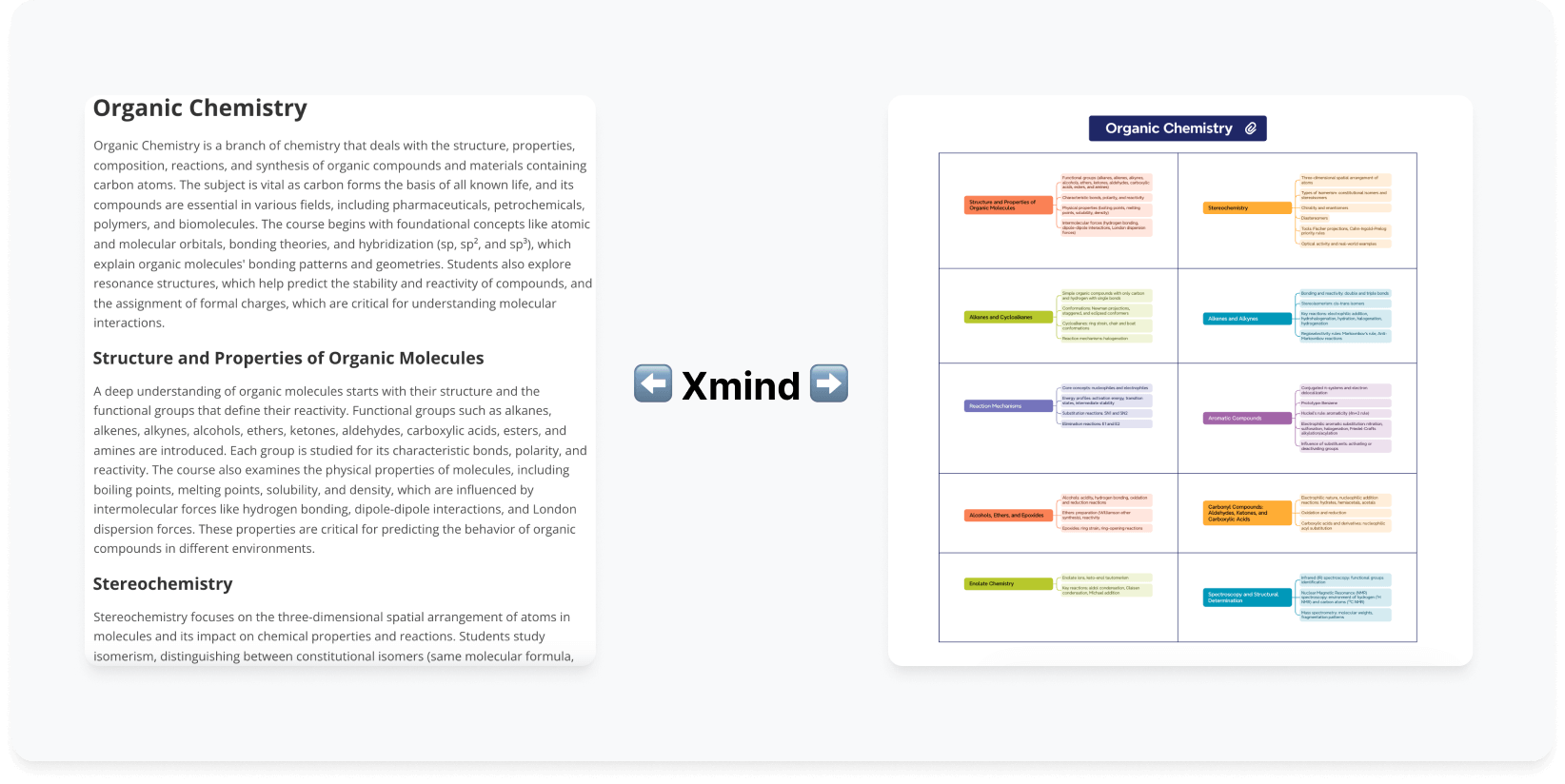
Instant Structure: One of Xmind’s standout features, AI Copilot, allows you to transform various content formats—like text, files, and even web pages—directly into mind maps. This means you can instantly turn a lecture or meeting video into a structured map, saving hours of manual note-taking. With AI Copilot, Xmind makes complex information accessible, structured, and ready for analysis.
Organize Chaos in Secs: The AI Reorganize feature instantly cleans up, creating a tidy, logical flow for complex data. These AI-driven tools bring clarity in seconds, making working with even the most chaotic information more accessible.
Enhanced Clarity and Structure: With Xmind, you’re not just gathering information—you’re organizing it in a way that makes it easy to understand. Xmind’s range of diagram structures, like tree charts and fishbone diagrams, helps you visually categorize information to see the whole picture at a glance.
Effortless Access to Important Details: No more sifting through scattered notes—Xmind allows you to enrich maps with audio notes, images, files, and links, consolidating everything in one place. This holistic view means you can quickly access the information you need without getting sidetracked.
Streamlined Organization and Prioritization: Effective information management requires categorizing and prioritizing. Xmind’s filtering and labeling options help you manage information by relevance so you can always focus on what matters most.
With Xmind, you can manage your knowledge in a way that promotes clarity, productivity, and efficiency.
Discover the difference Xmind makes in handling complex information. Give it a try!
How to Organize Complex Information with Xmind
Organizing information with Xmind is straightforward and effective. Here’s a step-by-step guide to help you make the most of its features:
Step 1: Structure the Information with AI Copilot
Start by transforming your raw content—text, files, or even a YouTube video—into a structured mind map using AI Copilot. This feature instantly converts dense information into a visual format, saving you hours of manual work. With AI Copilot, you’ll have a clear starting point, and your information will already be organized into primary themes and branches, making it easier to dive into the details.

Step 2: Expand with Subtopics and Enrich with Details
Once your main topics are set, add subtopics to flesh out the information hierarchy. Xmind allows you to enrich these subtopics with attachments, audio notes, images, and links, keeping all essential data accessible within the map. By linking each detail to a relevant topic, you create a comprehensive overview where nothing gets lost, and you don’t have to switch between files to find what you need.
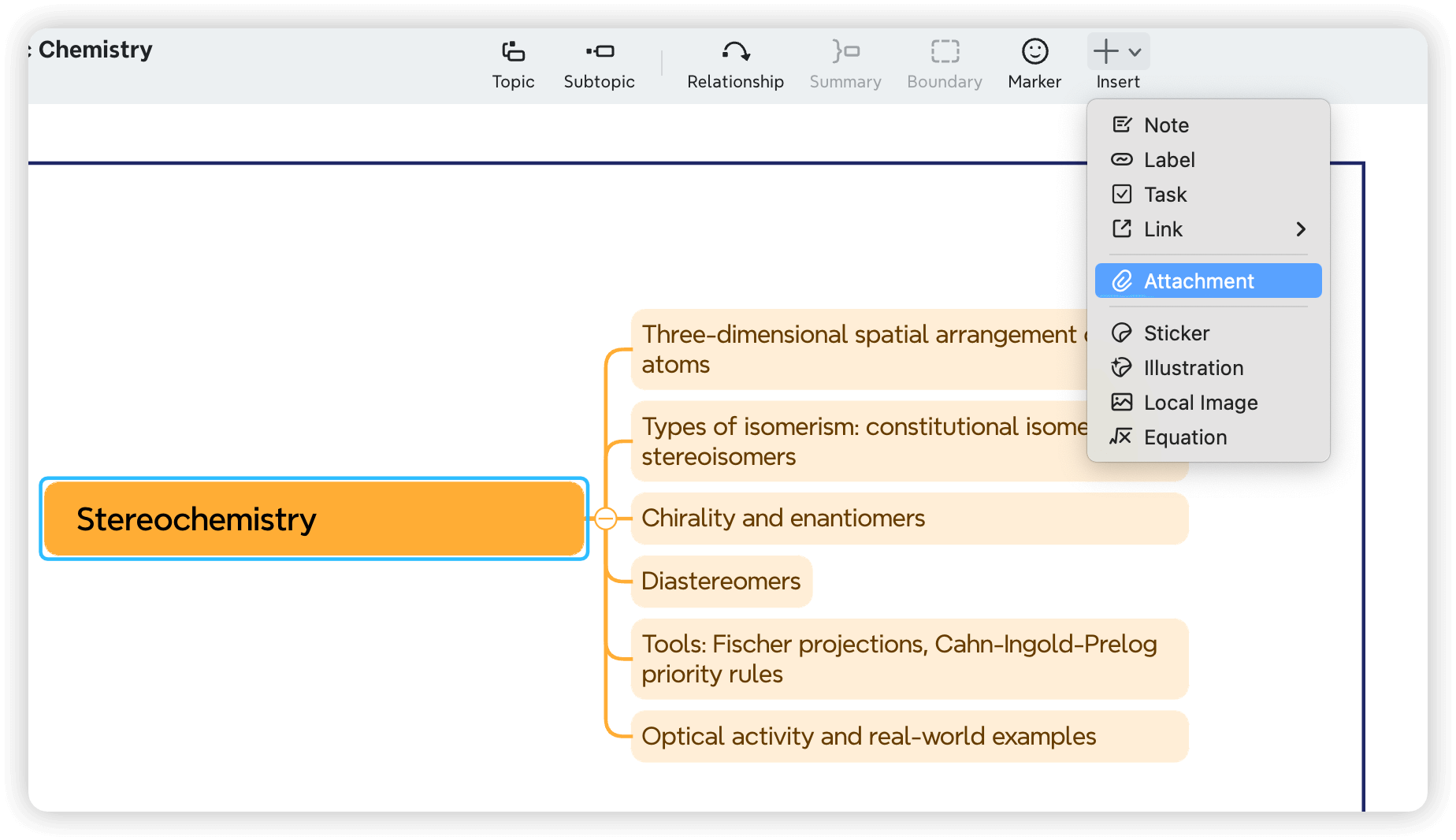
Step 3: Organize with Filtering and Labels
Xmind’s filtering and labeling options are invaluable for organizing extensive data. Filters sort and display specific information based on categories or labels, allowing you to focus on what’s most relevant at any given time. Labels help you categorize different types of information, making it easy to locate topics related to a particular theme or project.
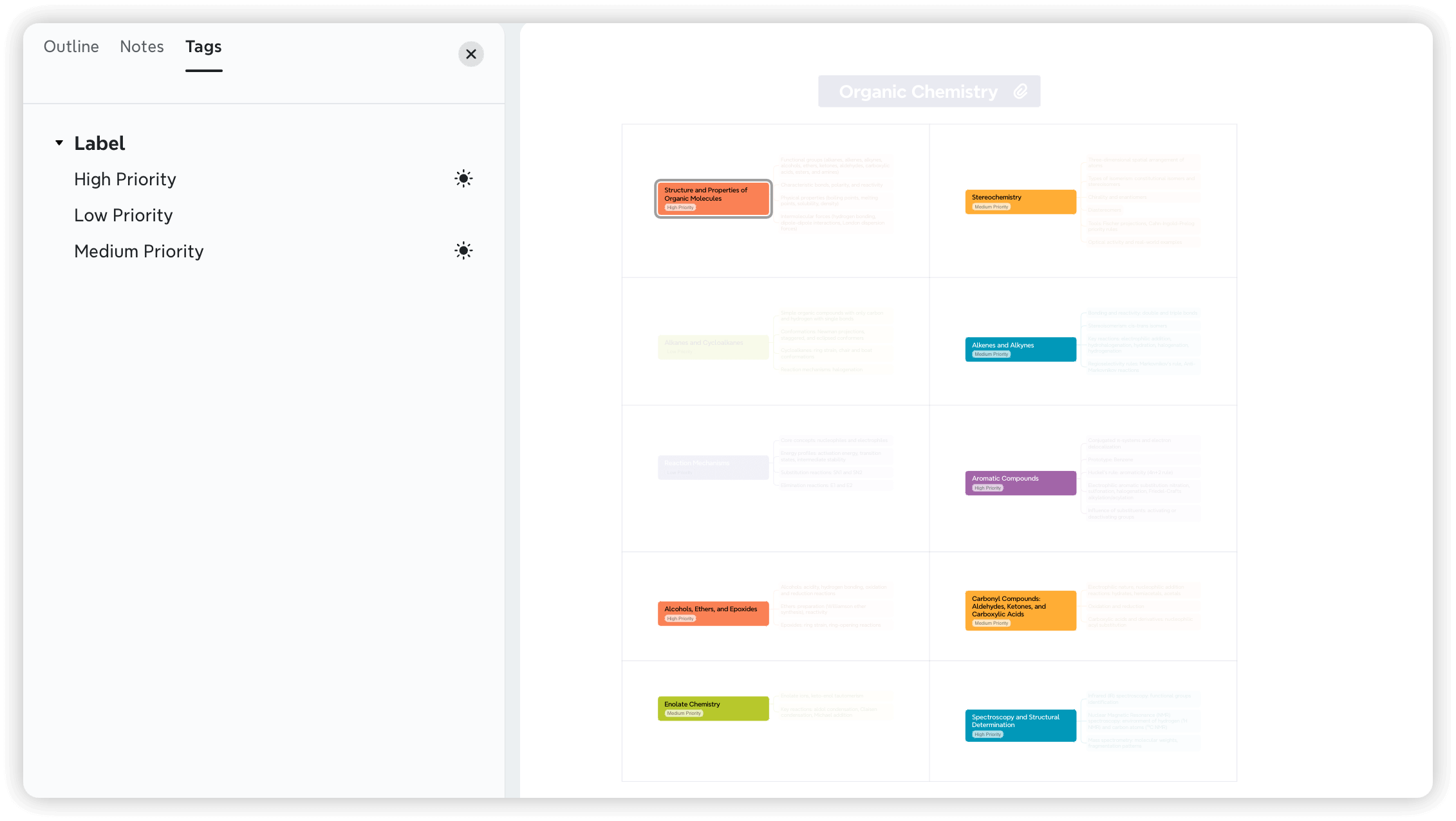
Step 4: Prioritize with Colors, Markers, and Stickers
Visual cues can help prioritize key details when dealing with a large volume of information. Use Xmind’s colors, markers, and stickers to highlight urgent items, flag essential points, or differentiate between themes. These visual elements make it easy to spot critical information at a glance, helping you stay focused on your priorities.
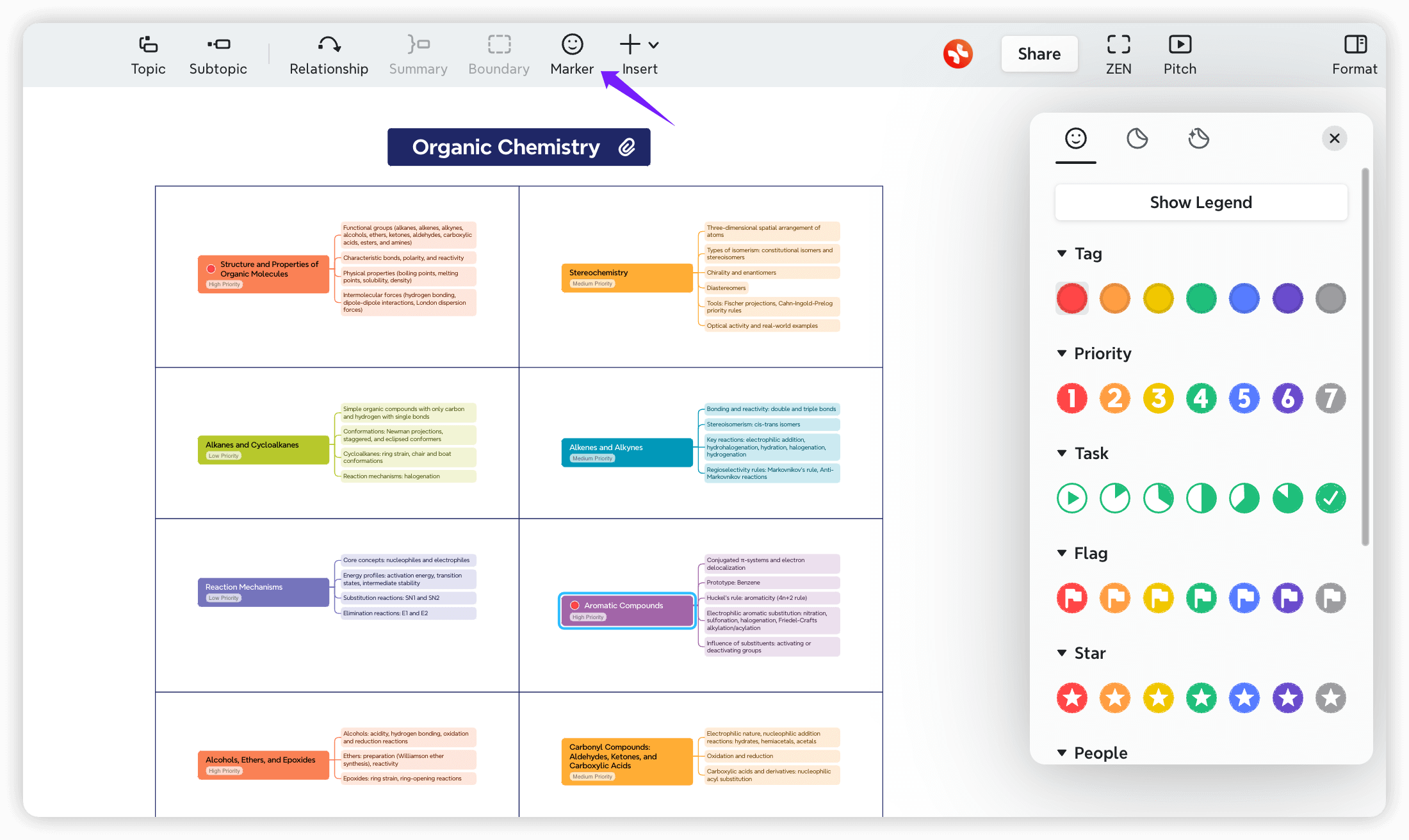
Step 5: Export and Share for Collaboration
With Xmind, sharing organized information with team members or classmates is simple. You can export your mind map in various formats, including PDF, Word, and images, so others can seamlessly view or work with your content. This feature is handy for collaborative projects, where team members can quickly access the shared information in a format that suits them.
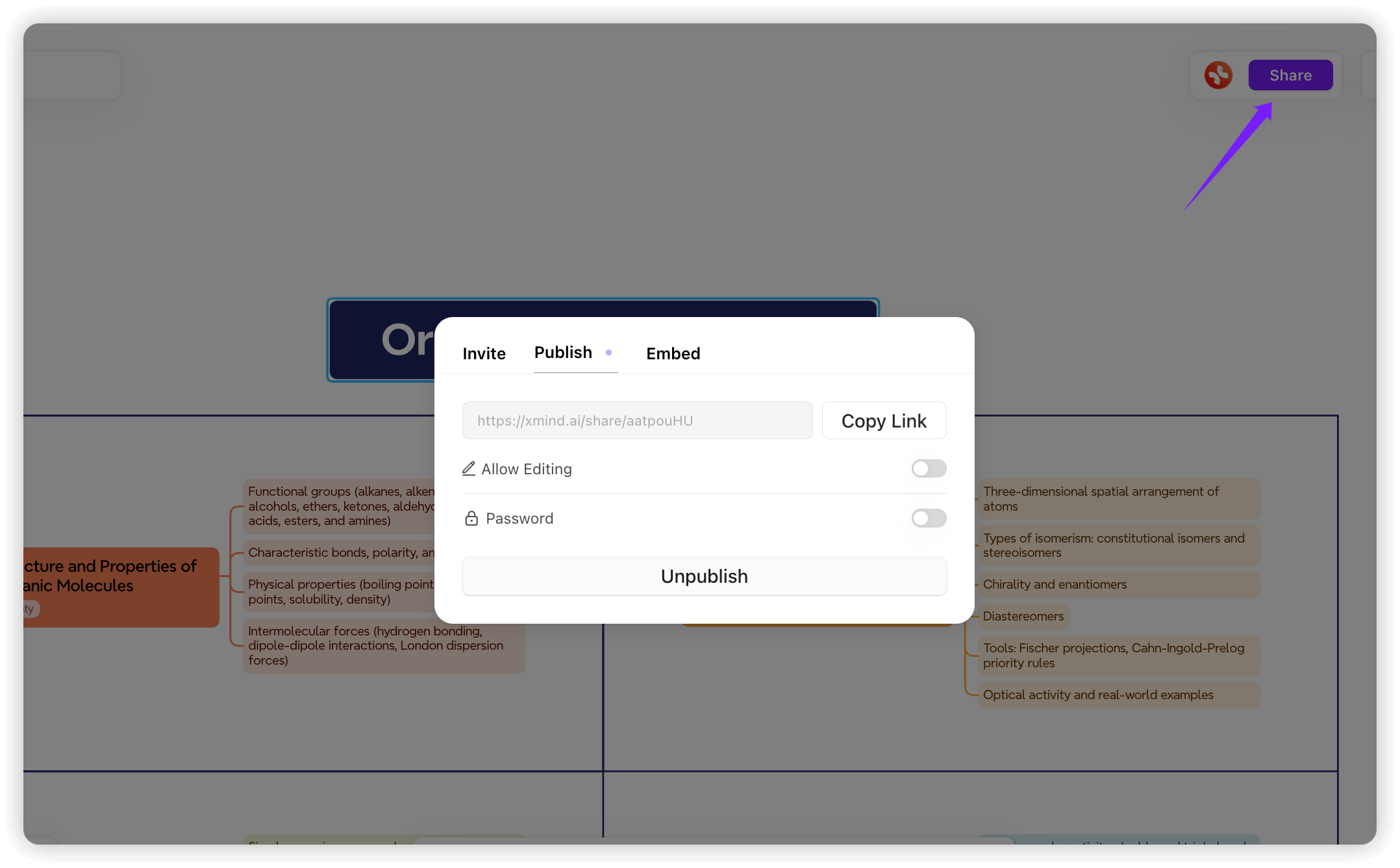
Step 6: Access Anytime with Cloud Sync
With Cloud Sync, you can access your maps from any device, whether at home, in a meeting, or on the go. Xmind automatically saves all your updates, so I feel bothered when you work with the latest version. This continuous access means your information is available anytime, anywhere, providing flexibility and convenience in managing complex knowledge.
Follow these steps with Xmind to experience streamlined, organized information management.
Tips for Better Information Management with Xmind
Here are some tips to make the most of Xmind’s tools:
Choose the Right Diagram for Your Needs: Use a tree chart for hierarchical information or a fishbone diagram for cause-effect analysis.
Add Visual Cues for Quick Reference: Use colors, icons, and labels to make information scannable and memorable.
Utilize Cloud Sync for Continuity: Sync regularly so your maps stay updated across devices, letting you work from anywhere.
Export Regularly for Sharing and Backup: Keep backups of your maps and export them in preferred formats for sharing or reviewing offline.
Common Questions About Managing Information with Xmind
What diagrams are available, and how do I choose the right one?
Xmind offers various diagrams, including mind maps, fishbone diagrams, tree charts, and timelines. Choose the format that best fits your project—tree charts for hierarchical structures, fishbone diagrams for root cause analysis, and mind maps for brainstorming or planning.Is Xmind suitable for team projects or collaborative work?
Absolutely! Xmind supports real-time collaboration, allowing team members to brainstorm, edit, and refine maps together seamlessly. It’s perfect for managing team projects or group discussions, whether remote or in-person.Does Xmind offer AI-powered features to save time?
Definitely! Xmind AI provides tools like AI mind mapping for automatically organizing your thoughts into a structured map and AI-generated to-do lists for turning ideas into actionable steps effortlessly. These features help you save time and improve efficiency.Can I try AI features before purchasing?
Yes! Xmind AI offers a free trial so you can explore its features, templates, and AI-driven tools before committing to a subscription. Try it free now and experience the power of mind mapping firsthand.Does Xmind work across devices?
Yes, Xmind offers Cloud Sync to access your maps anytime, anywhere, across desktop, tablet, or mobile devices. Your data stays updated and secure.Why should I choose Xmind over other mind-mapping tools?
Xmind combines powerful AI features, extensive customization, real-time collaboration, and a beginner-friendly interface in one tool. It’s more than just a mind-mapping solution - it’s a comprehensive tool for productivity, planning, and collaboration.
More Posts
How to Take Meeting Minutes (With Templates)
Understand what are meeting minutes and how to take effective meeting minutes with templates and tips. Use tools like Xmind to keep meetings organized, actionable, and easy to follow.
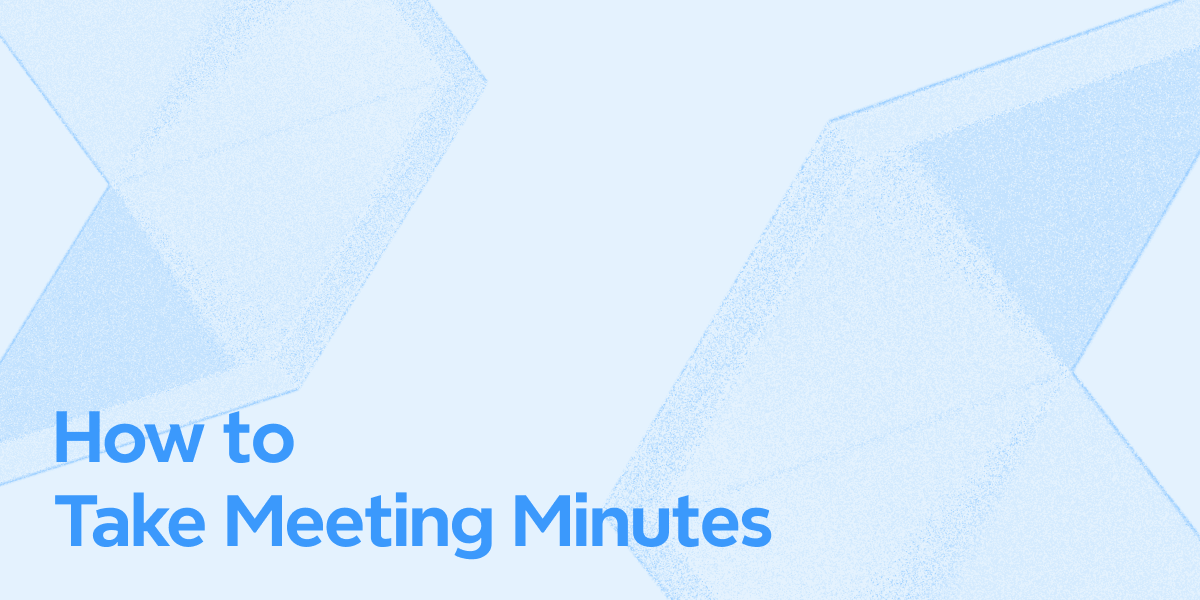
Top 8 Brainstorming Tools - Supercharge Creative Process in 2025
A powerful brainstorming session can boost your team’s creativity. This article shares proven techniques, helpful tools, and tips for structuring a successful session.
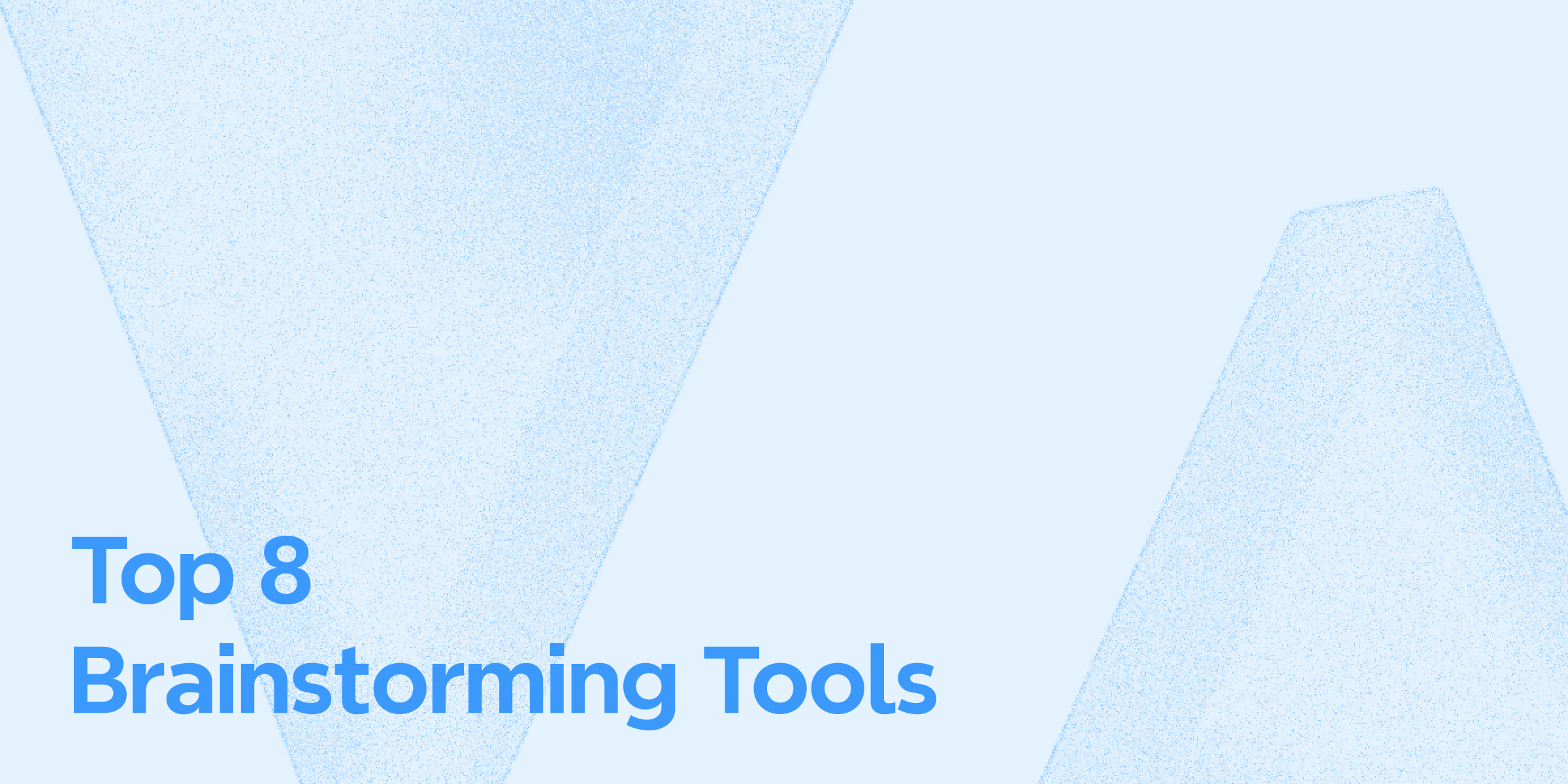
Elevate Your Project Management With Dynamic Idea Boards
Curious about the benefits of an idea board for project planning? Dive into the article to discover how Xmind can help you build a creative and productive board.
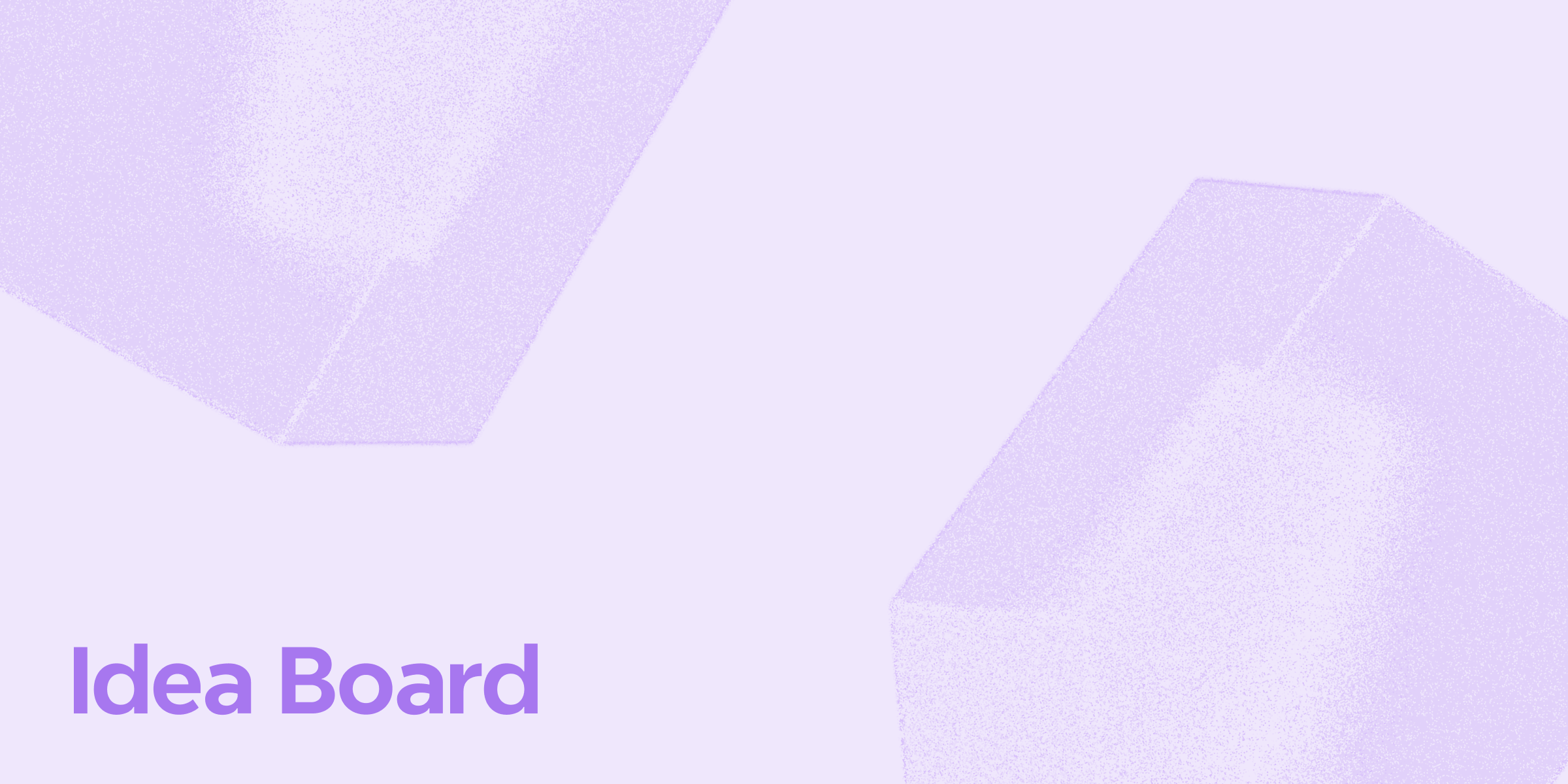

One space for all your ideas
Organize thoughts, visualize structures, connect ideas, and unlock insights.
Get Started for Free


