Real-Time Collaboration Tools: Transforming Teamwork
Dec 10, 2024
Real-Time Collaboration Tools: Transforming Teamwork
Dec 10, 2024
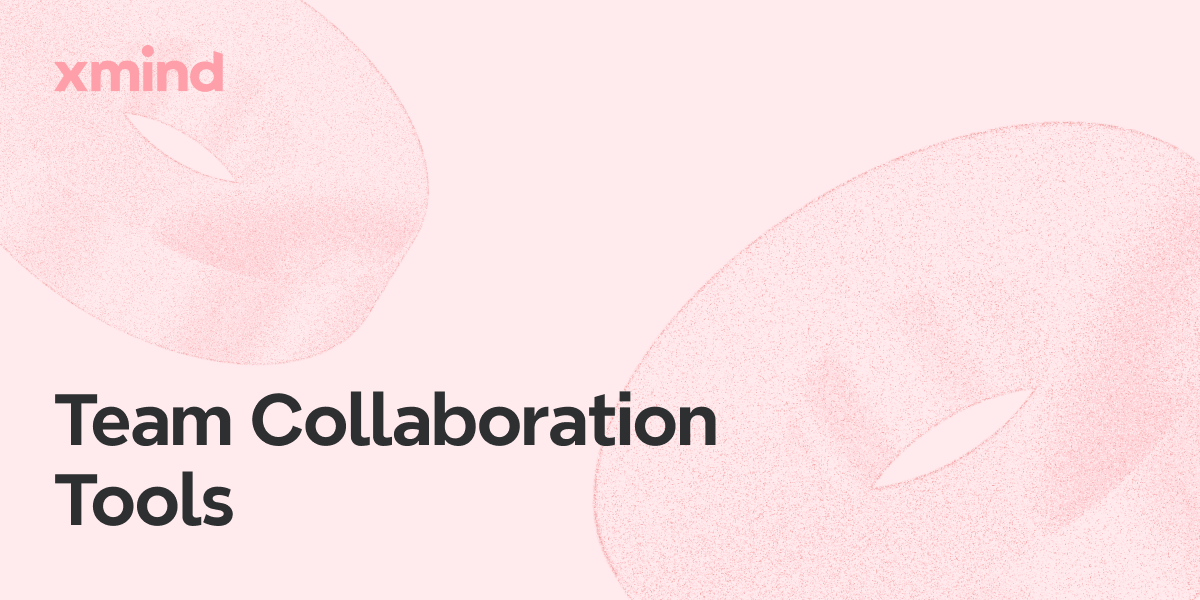
Companies are embracing remote work and hybrid office models in today's work environment. This has led to the demand for effective and reliable solutions to make things easier. Real-time collaboration tools bridge the communication gap by letting team members connect and work together regardless of location.
They facilitate everything from quick decision-making and document sharing to brainstorming and project management. The sheer number of options makes finding the perfect platform a complex endeavor. This comprehensive guide explores the top online collaboration tools to determine the best one.
Part 1. The Importance of Specialized Collaboration Tools
As teams evolve, so do their needs for more sophisticated and adaptable ways to maintain a productive workflow. General-purpose tools may handle basic communication, but specialized collaboration online tools are uniquely equipped to tackle the diverse requirements of modern projects and teams. Summarized below is why investing in specialized platforms is essential for enhancing productivity and teamwork:
- Enhanced Productivity and Efficiency: Such tools are designed to streamline workflows and minimize repetitive tasks. Hence, team members find it easier to focus more on critical goals and less on logistics.
- Improved Communication and Coordination: Real-time updates, comments, and alerts ensure everyone is informed and aligned. This is particularly useful for remote or hybrid teams, keeping projects on track.
- Tailored Features for Specific Workflows: These tools often come with features like project tracking, document sharing, and version control. Additionally, they offer advanced analytics and provide functionalities that align closely with specific roles or industries.
- Effortless Integration with Existing Software: Many of these tools can be integrated with other popular platforms, such as CRMs and productivity suites. It greatly helps teams maintain a cohesive workflow without having to switch between disparate systems.
- Boosted Collaboration Across Distances: With teams spread across multiple locations or time zones, specialized tools enable smooth and asynchronous communication. To companies, it helps ensure that collaboration can happen anytime and anywhere.
- Data Security and Compliance: Many specialized tools come with enhanced security features and compliance with industry standards. This is not just a pro but crucial for sectors where data protection is a priority.
Part 2. The Best Online Collaboration Tools
With many options available, selecting the optimal choice is a daunting task. However, the right tool can transform workflows to enhance team communication and simplify project management. To help you find the ideal solution, we’ve compiled a list of some of the top-rated collaboration tools for remote teams below:
1. Xmind AI: The Best Online Mind Mapping Tool for Teams
When it comes to the best choice available, Xmind AI takes the top spot among collaborative online tools. It is a powerful, AI-powered mind-mapping tool designed to boost creativity and productivity in team settings. Tailored for collaborative environments, the web tool leverages AI to simplify complex information. It creates structured visual representations of ideas and streamlines brainstorming sessions. Moreover, teams can embed mind maps into broader project workflows without losing progress.
Xmind’s mind maps help users connect ideas effortlessly, promoting a deeper understanding of projects, tasks, or goals. The tool's AI-powered features can help teams save time on tedious tasks and focus more on innovative problem-solving. It lets users automate idea generation to enable quick and insightful brainstorming that adapts to their creative flow.

Key Features
- AI-Powered Idea Generation: A robust Copilot function is part of this online tool to make work easier. It automatically generates ideas or suggestions using powerful AI, making brainstorming more efficient and adaptable.
- Customizable Templates and Themes: For a quick workout session, it offers a variety of templates for creating structured mind maps tailored to specific needs. You can further make them visually cohesive using a wide range of colors and themes.
- Real-Time Collaboration: This web tool enables team members to work simultaneously on the same mind map with full freedom. It promotes active participation and immediate feedback among the remote team.
- Export in Multiple Formats: It lets you download your work for offline use and long-term savings with a single click. With this tool, you can get the files you created in over ten different formats.
- Integration with Productivity Tools: You can utilize this program with any other software used in your organization. Integrating easily with other collaboration platforms simplifies incorporating mind maps into your project workflows.
- Presentation (Pitch Mode): Xmind AI offers the Pitch Mode feature to convert mind maps into polished and presentation-ready formats. This allows teams to effortlessly transition from brainstorming to presenting, eliminating the need for separate preparation.
- Task Management: Easily manage tasks directly within the tool, with an option to auto-generate tasks through AI based on ideas in the mind map. This feature streamlines task delegation and ensures that brainstorming results in actionable steps.
2. Slack: The Messaging Platform for Team Collaboration
Known for its versatility and real-time messaging capabilities, it is among the most widely used office communication platforms. Slack lets team members connect instantly through organized channels using direct messages and video calls. It facilitates communication in fast-paced work environments and is especially valuable for remote and hybrid teams. The tool keeps conversations on track by organizing discussions by project or topic, regardless of group size.
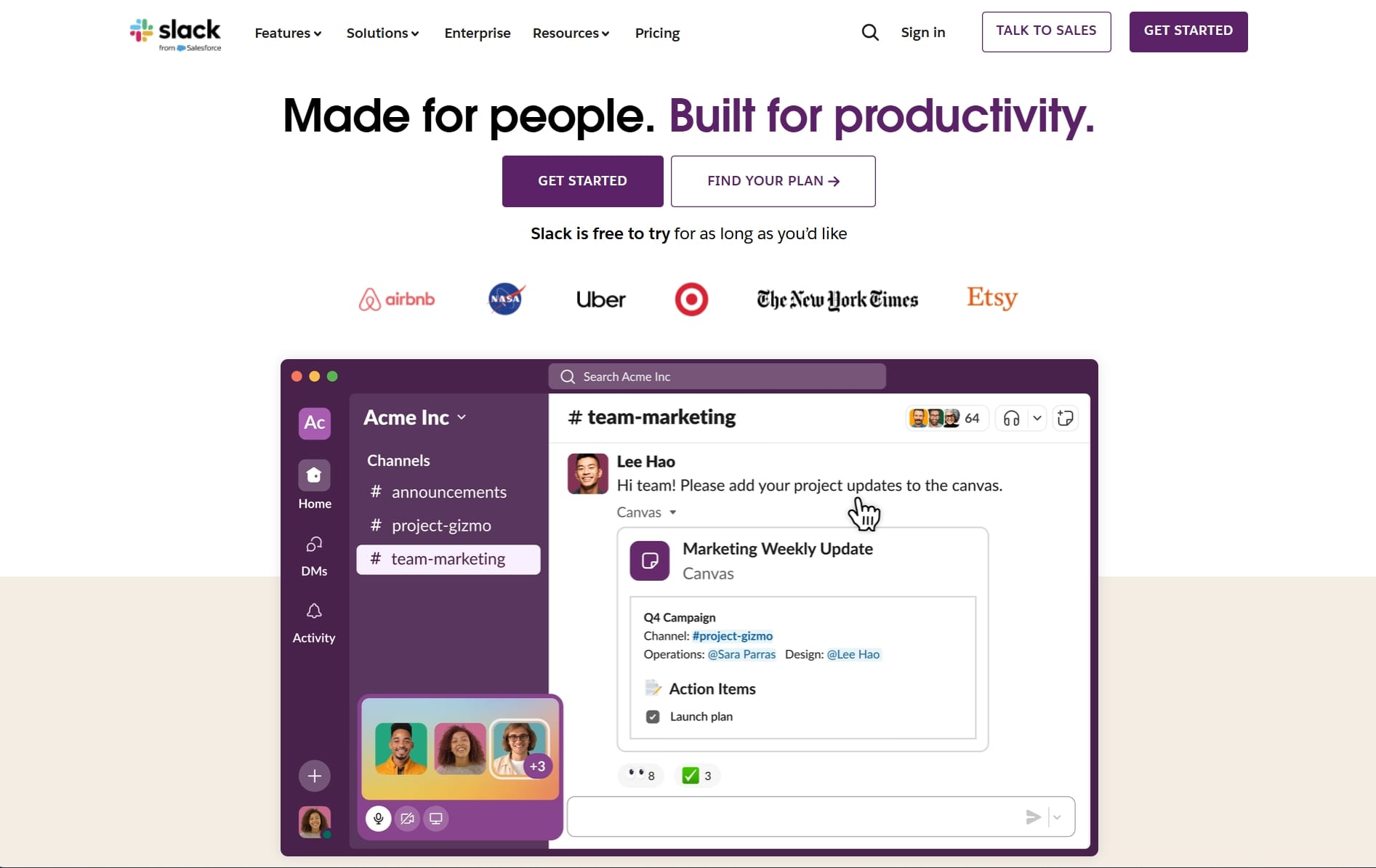
Key Features
- Create specific channels based on topics, projects, or teams to keep conversations organized and accessible to the relevant members.
- Support for one-on-one messaging, group chats, and video calls, making it easy to connect instantly with colleagues.
- Integrates with hundreds of other online collaboration tools like Google Drive, Trello, and Zoom, allowing teams to bring all their workflows into one place.
- Enables users to quickly find past messages, shared files, and key information, saving time and reducing redundancies.
3. Zoom: Video Conferencing and Virtual Collaboration App
Becoming famous during the pandemic, it is a popular team collaboration tool known for its high-quality audio and video capabilities. Zoom has set the standard for virtual meetings and online collaboration to solidify its position as an industry leader. Its simplicity and scalability have rendered it indispensable for remote work and learning endeavors. The platform allows users to connect anywhere to offer effortless video, voice, and chat functionality.

Key Features
- Provides robust and transparent video and audio capabilities to facilitate efficient communication.
- Permits users to share their screens and add annotations directly to shared content, making it perfect for presentations and group discussions.
- Enables meeting recording and transcription to provide teams with an accessible history of important discussions.
- Facilitates the division of participants into smaller groups to promote concentrated discussions and dynamic interactions.
4. Notion: The Workspace for Team Collaboration and Knowledge Management
An innovative and all-in-one workspace for collaboration, it lets companies run projects effortlessly in a single platform. Notion's customizable digital workspace empowers teams to streamline their workflow by effortlessly integrating notetaking, task management, and database features. From basic to-do lists and team wikis to intricate project management and documentation, its adaptable structure supports a variety of use cases.

Key Features
- Offers an extensive range of templates and content blocks, allowing users to create tailored pages for tasks, wikis, project tracking, and more.
- Includes powerful database features to enable teams to organize information through tables, calendars, and Kanban boards for efficient project management.
- Combines notetaking with task management features to make assigning, tracking, and managing tasks within the same workspace easy.
- Supports integrations with collaborative online tools like Slack, Google Drive, and GitHub, bringing together resources and reducing the need for multiple apps.
5. Figma: The Design Collaboration Tool
It is a cloud-based tool that has revolutionized how teams approach interface design and prototyping. Figma's collaborative workspace fosters real-time design, where multiple minds converge on a single design file. This real-time collaboration tool is optimized for design teams and cross-functional collaboration, providing the necessary capabilities to produce high-quality graphics. By breaking down traditional barriers to design collaboration, it fosters a more inclusive environment.

Key Features
- Creates interactive prototypes that simulate user experiences, making it easier to test and iterate on design concepts before development.
- Provides a framework for creating and sharing reusable design elements to ensure a unified and cohesive experience across multiple projects.
- Being cloud-based means users can access their work from anywhere without needing to install software locally on any device.
- By commenting directly on design files, stakeholders accelerate feedback and foster seamless communication between designers and clients.
Part 3. Integration and Interoperability
In today's interconnected digital landscape, the ability of collaboration tools to integrate with one another significantly enhances their functionality and usability. Explained below is an exploration of common integrations between the collaboration tools for remote teams mentioned above:
Xmind AI and Slack One of the standout integrations is between Slack and Xmind AI. When the involved users make comments on mind maps within Xmind AI, notifications can be sent directly to designated Slack channels. You also get notified of further collaboration, and when others reply to your queries. This ensures that team members stay informed about discussions surrounding projects without having to switch between applications.
Slack and Zoom Both tools integrate effortlessly to allow users to initiate video calls directly from Slack channels. This integration is particularly beneficial for teams that rely heavily on messaging for communication. It enables a smooth transition from text conversations to face-to-face discussions, enhancing collaboration by allowing teams to resolve issues more efficiently.
Notion and Slack Notion’s integration capabilities further enhance its functionality by allowing teams to connect to Slack. For example, teams can create task lists in Notion and set reminders in Slack. It will ensure everyone is aware of upcoming deadlines and project milestones. This integration helps to keep the team organized and informed, reinforcing accountability for tasks and deadlines.
Notion and Zoom Additionally, meeting notes from Zoom can be easily captured and organized in Notion to create a centralized repository of information. This integration allows for better documentation and sharing of important information discussed during meetings. It ensures that everyone has access to the insights and decisions made.
Figma and Slack Figma also offers integration with Slack, enabling users to share design files and receive feedback within their messaging platform. When updates are made to a design, team members can receive alerts in Slack for immediate comments and discussions. This integration streamlines the feedback process and ensures that design discussions remain accessible and centralized.
Cloud Storage Integrations Finally, many of these tools integrate with cloud storage services like Google Drive and Dropbox. It enhances collaboration further by allowing users to share files and documents across platforms easily. For instance, team members can access shared files from Notion while brainstorming in Xmind AI to ensure everyone has the necessary resources.
Part 4. Choosing the Right Tool for Your Team
When faced with many choices, you need to evaluate each based on your team’s unique requirements. Outlined below are key factors to consider when choosing the right team collaboration tool:
Team Size How large your group is plays a significant role in determining which collaboration tool is most suitable. Big teams may benefit from tools that support multiple users, such as video conferencing and project management platforms. For smaller teams, simplicity and ease of use may take precedence to allow for a streamlined experience without unnecessary complexity.
Specific Needs and Use Cases Identifying your team's requirements is vital in choosing the right collaborative option. Different tools excel in various areas, making the specific needs of your company important. For example, Xmind AI is an excellent choice for brainstorming and process structuring, while Figma works better for teams focused on designing.
User Experience and Accessibility The difficulty of implementing and understanding a tool’s work can significantly impact team adoption and productivity. Prioritize a platform with a straightforward interface design that minimizes user effort and confusion. Accessibility is also crucial for team members who may work remotely or need to collaborate on the go.
Budget Constraints Since cost is a critical factor when selecting a tool, evaluate your team’s budget and determine what you are looking for. Consider not only the upfront costs but also any potential hidden fees for additional features or user licenses. Some tools offer tiered pricing based on team size or usage, allowing for flexibility as your needs evolve.
Support and Training Resources Finally, the level of customer support and training resources available for the tool should be considered. An option with comprehensive support, documentation, and onboarding materials can ease the transition for your team. Look for tools that offer responsive customer service, user communities, and tutorials that can assist team members.
Creating a Decision Tree in Xmind AI to Choose the Best Collaboration Tool
One thing that can help you decide the best option for your organization is using a structured approach. You can employ a decision tree to go through the requirements and choose the collaboration tool that is the right one. Xmind AI can help you create one in a straightforward manner with no complex steps.
Scenario. Choosing a Collaboration Tool for "Innovate Corp."
Background: Innovate Corp. is a medium-sized business with teams working on creative projects. These include brainstorming sessions, project management, and regular cross-functional collaboration. They need a tool that supports visual thinking, facilitates effective team collaboration, and integrates well with their other productivity platforms. Budget considerations are moderate, and the company prioritizes web-based collaboration tools that enhance creativity and idea organization.
Step 1. Approach the Tool and Select New Map
After you have accessed the tool using a web browser, click “Get Started for Free” and log in using your account. When on the workspace, hit “New Map” and choose either a blank canvas or a pre-designed template to start the process. If you go for a blank one, set up the necessary structure to start shaping the decision tree.
Step 2. Setting Up the Primary Node in Xmind AI
Replace the central node on the mindmap template with the question, “What is the primary requirement for Innovate Corp’s collaboration tool?” This initial question will help guide the decision tree by breaking down the company’s key needs and determining which category of tools best matches them.

Step 3. Adding First-Level Branches Based on Innovate Corp Needs
From the primary node, create three first-level branches using the “Topic” or “Subtopic” buttons from the bottom toolbar. These will reflect different primary requirements the company might have for its collaboration tool. They include “Communication and Messaging,” “Project Management and Task Tracking,” and “Idea Development and Brainstorming.”

Step 4. Developing Sub-Branches for Communication and Messaging
Under “Communication and Messaging,” add sub-branches to define specific needs further. These include “Real-Time Messaging,” “Video Conferencing Needs,” and “Notification Integration.” Here, the company realizes that while communication tools are important, their main need extends beyond them. It will rule out options like Slack or Zoom, which you can write using “Note” or “Comment.”

Step 5. Creating Sub-Nodes for Project Management and Task Tracking
Move to the second main branch and add sub-branches to determine what the main goal is. These nodes could include “Task Assignment,” “Project Timeline Visualization,” and “Document Repository and Team Wiki.” While Notion can be a choice for the first two goals, the company yearns for something that offers more flexible and creative brainstorming options. Utilize the “Summary” option to mention the tool and “Label” for third to give related info.

Step 6. Making Sub-Branches for Idea Development and Brainstorming
For the “Idea Development and Brainstorming” node, sub-divide it to narrow down the specific requirements related to it. You can add “Mind Mapping Capabilities,” “Collaborative Brainstorming,” “AI-Assisted Brainstorming,” and “Integration with Other Tools.” Since Innovate Corp is a creative organization, they find these criteria highly appealing. Add related links and images using the “Hyperlink” and “Local Image” options.
Step 7. Conclusion Branch - Selecting Xmind AI as the Final Choice
After examining the various needs and available tools, the decision tree concludes. Xmind AI offers powerful mind-mapping and AI-driven brainstorming capabilities that align well with Innovate Corp’s emphasis on creativity and collaboration. Afterward, move to the “Style & Format” icon to visually customize the map. Using it, you can edit everything, from map style and fonts to color scheme and background.

Step 8. Collaborate With the Team in Real-Time
At any point during the process, you can utilize the “Share” button to invite other team members to get their input. This tool lets you send invitations via emails and links while also letting you control the role permissions. You can further publish or embed your work from the “Share” tab.

Step 9. Download the Decision Tree in the Desired Format
With everything done, you might want to secure this mindmap for future use or manual sharing. Xmind lets you download the map in 10+ formats along with its native file type. To do that, click the hamburger icon from the left side and make your way to "Export as" to choose the desired format.
Conclusion
In choosing the best online collaboration tool, teams need to assess their specific needs. They must consider things from communication and project management to creativity and brainstorming capabilities. This guide highlights top real-time collaboration tools like Slack, Zoom, Notion, Figma, and Xmind AI, each tailored to different aspects of teamwork and productivity.
By carefully evaluating criteria such as team size, functionality, and budget, teams can select the tool that best supports their goals. Ultimately, a well-chosen tool like Xmind AI not only enhances productivity but also fosters stronger collaboration. It ensures that teams can innovate, organize, and communicate more effectively in today’s digital workplace.
Try Xmind Free

