Mar 7, 2022
Encrypt Your Mind Map with a Password in XMind
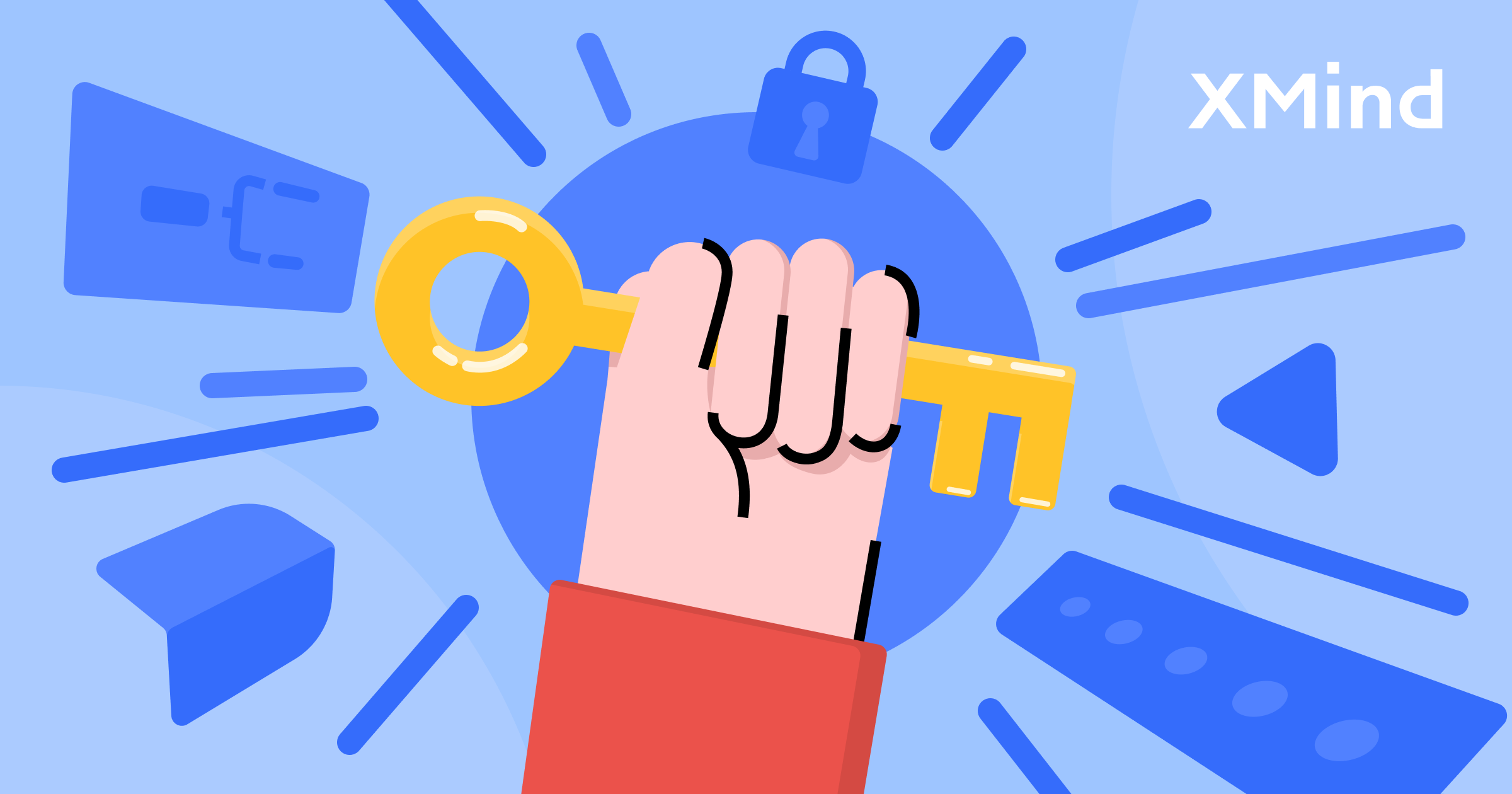
Mar 7, 2022
Encrypt Your Mind Map with a Password in XMind
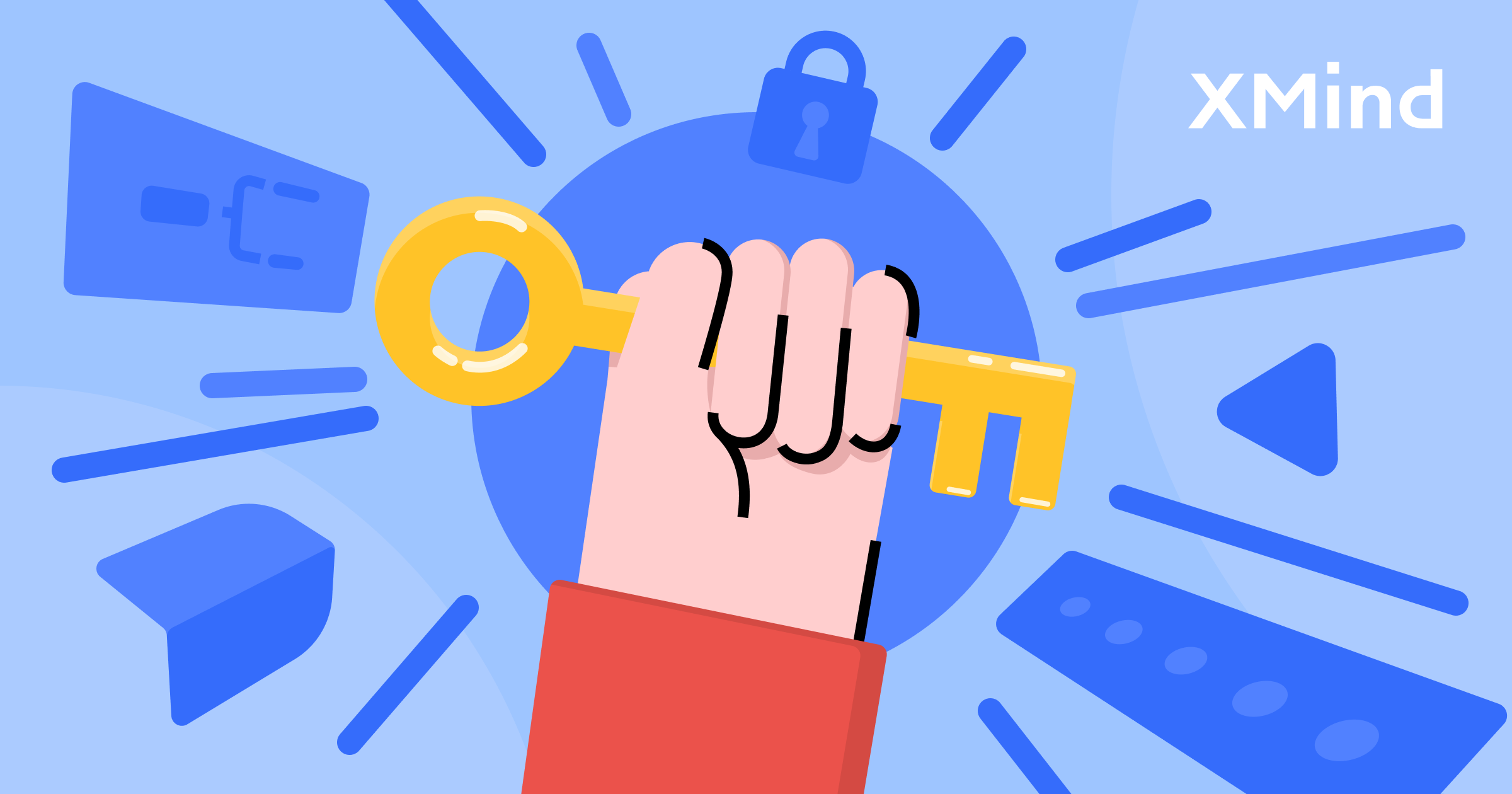 We care for your privacy and security, and we insist that your mind map is always your mind map. Encrypt your mind map by assigning a password to it. No matter mind mapping on desktop devices, or mobile devices, you can always set a password for your mind map whenever, wherever.
We care for your privacy and security, and we insist that your mind map is always your mind map. Encrypt your mind map by assigning a password to it. No matter mind mapping on desktop devices, or mobile devices, you can always set a password for your mind map whenever, wherever.
Set Password for Mind Map
Desktop
After editing and saving current file, set password for current file:
Choose File in menu bar, and Set Password.

Click Set Password, and a dialogue window pops up.

Enter password for current map, and confirm it. Note that it’s case-sensitive. You can also set a hint in case you forget your password.
Kindly note that, please remember or keep your password in a safe place. Once it is forgotten, it cannot be opened or recovered.
After setting a password, the icon of current XMind file will be replaced with a lock, and you need to open it with a password every time on any device.

Shortcuts
We don’t have a default shortcut for it, and you can set a shortcut for in 3 steps:
- XMind – Preferences – Shortcuts.
- Search Set Password.
- Enter a shortcut.
Mobile
- Click “…” on the upper right of the window.
- Set Password.

- Enter password, confirm it, and add an optional hint.
Update/Remove Password
Assign a new password or remove the password is easy. Follow the tutorials below.
Desktop
Open the encrypted file with the password.
File – Set Password.
Enter old password.
Remove the password by entering old password, and click Remove.

Update the password by entering new password, and confirm it. Click Set.
Mobile
Open the encrypted file with the password.
Click “…” on the upper right of the window.
Change Password.
To remove the password, switch off Require Password.

To update the password, keep going in Require Password.

Security is Our Top Priority
We care for privacy and security, and take necessary steps to keep your data safe when using our websites, software, and services.
We only collect little necessary information with your permission, such as username, password, operating system.
All the XMind files are saved locally, when reporting an issue in XMind, we ask your permission to share diagnostic data.

We also use Amazing Web Service, which provides security protection to avoid information leakage.
We endeavor to build a safe place for your ideas, and you can find out more about how we protect and manage your data here.
More Posts
Flowchart Essentials: Definition, Templates, and Free Softwares
Discover the power of flowcharts with our detailed guide. Learn what a flowchart is, explore practical use cases, and discover how to create and optimize them using softwares like Xmind and Xmind AI for enhanced workflow efficiency.
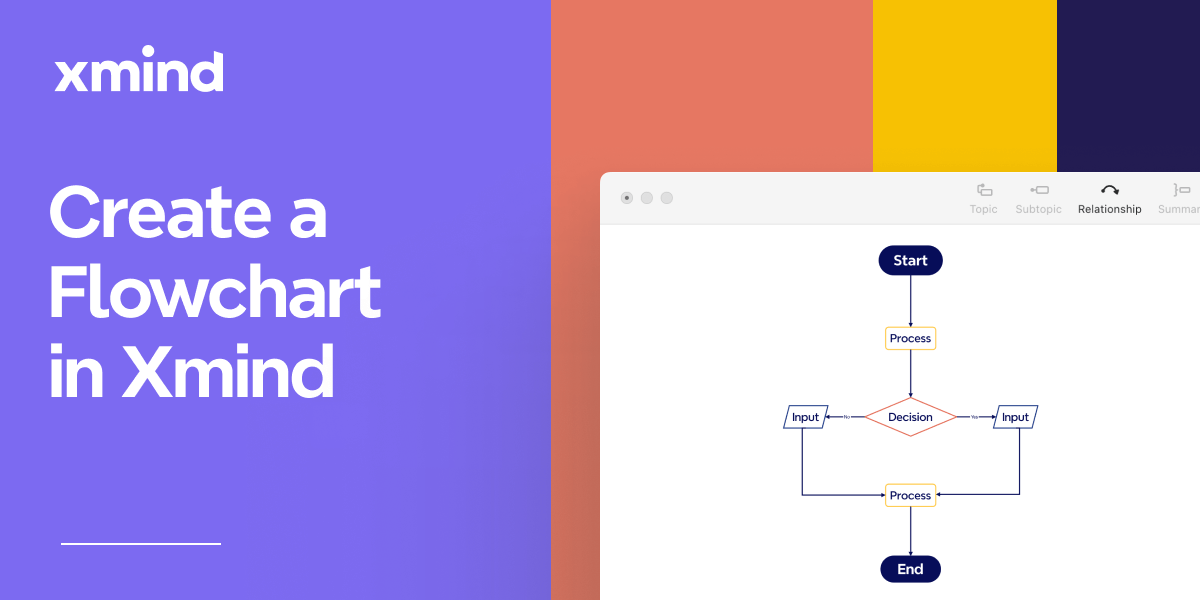
Bubble Maps: Definition, Examples, and How to Create in Xmind
Discover the power of bubble maps for data visualization with our comprehensive guide. Learn about different types, practical applications, and best mind mapping tools like Xmind. Get step-by-step instructions and expert tips to create stunning bubble maps for brainstorming, project management, and report writing.
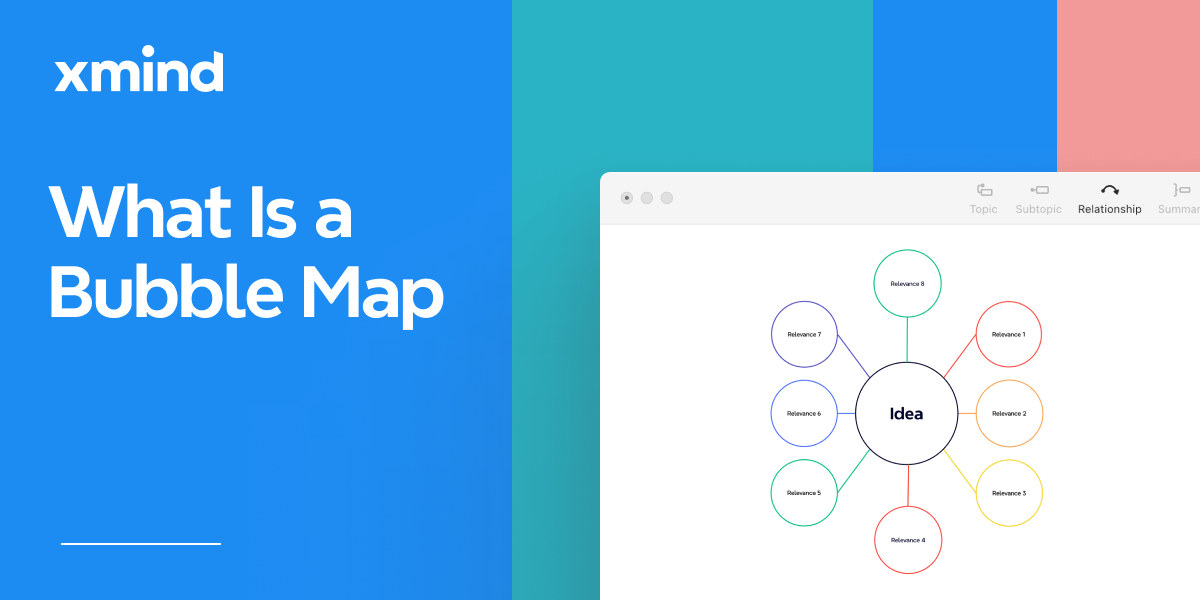
The Complete Guide to Organizational Chart [2024]
Discover the simple steps to build dynamic organizational charts with Xmind.


One space for all your ideas
Organize thoughts, visualize structures, connect ideas, and unlock insights.
Get Started for Free


