Sep 5, 2022
Welcome to the New Era of Presentation
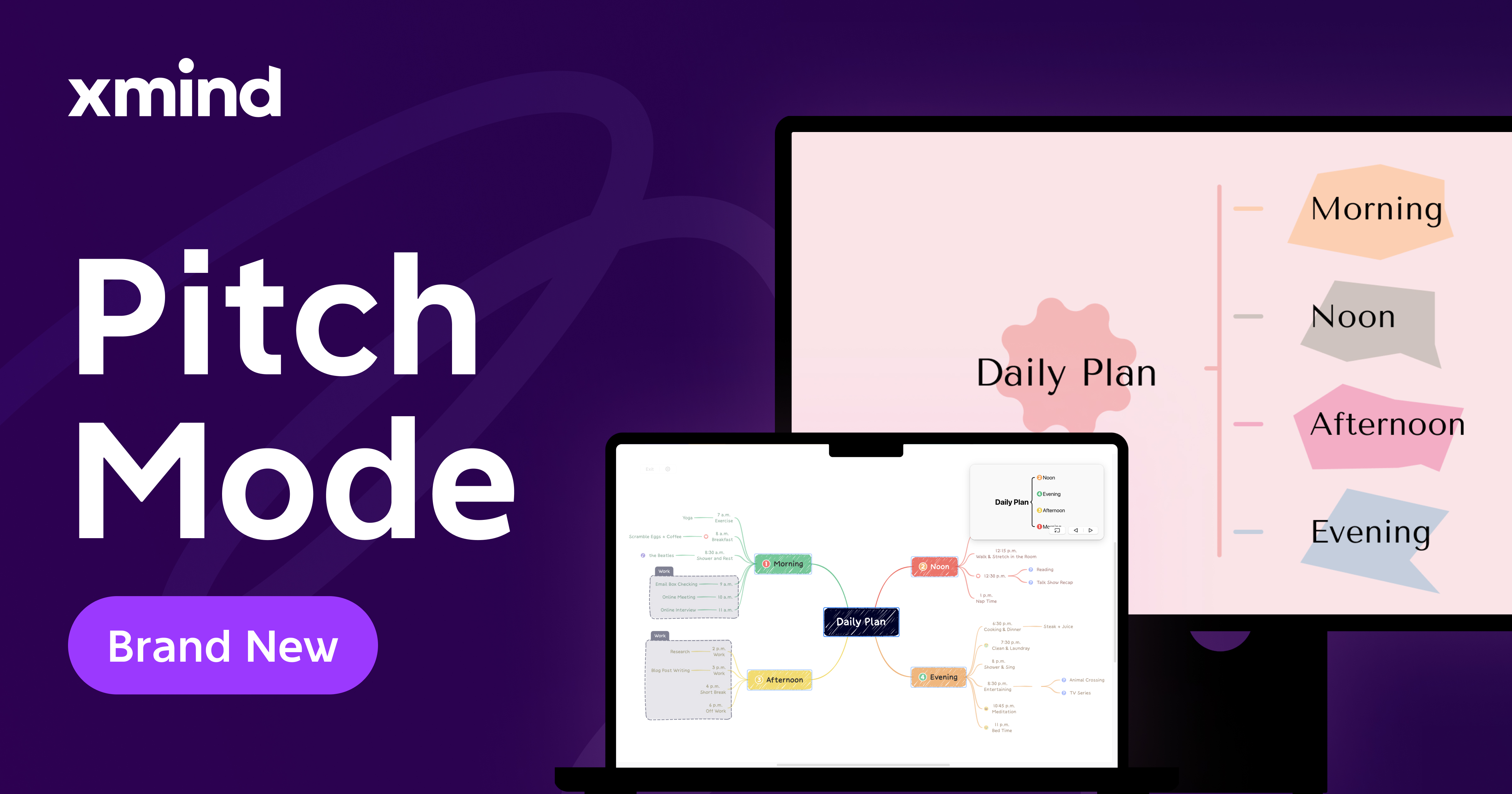
Sep 5, 2022
Welcome to the New Era of Presentation
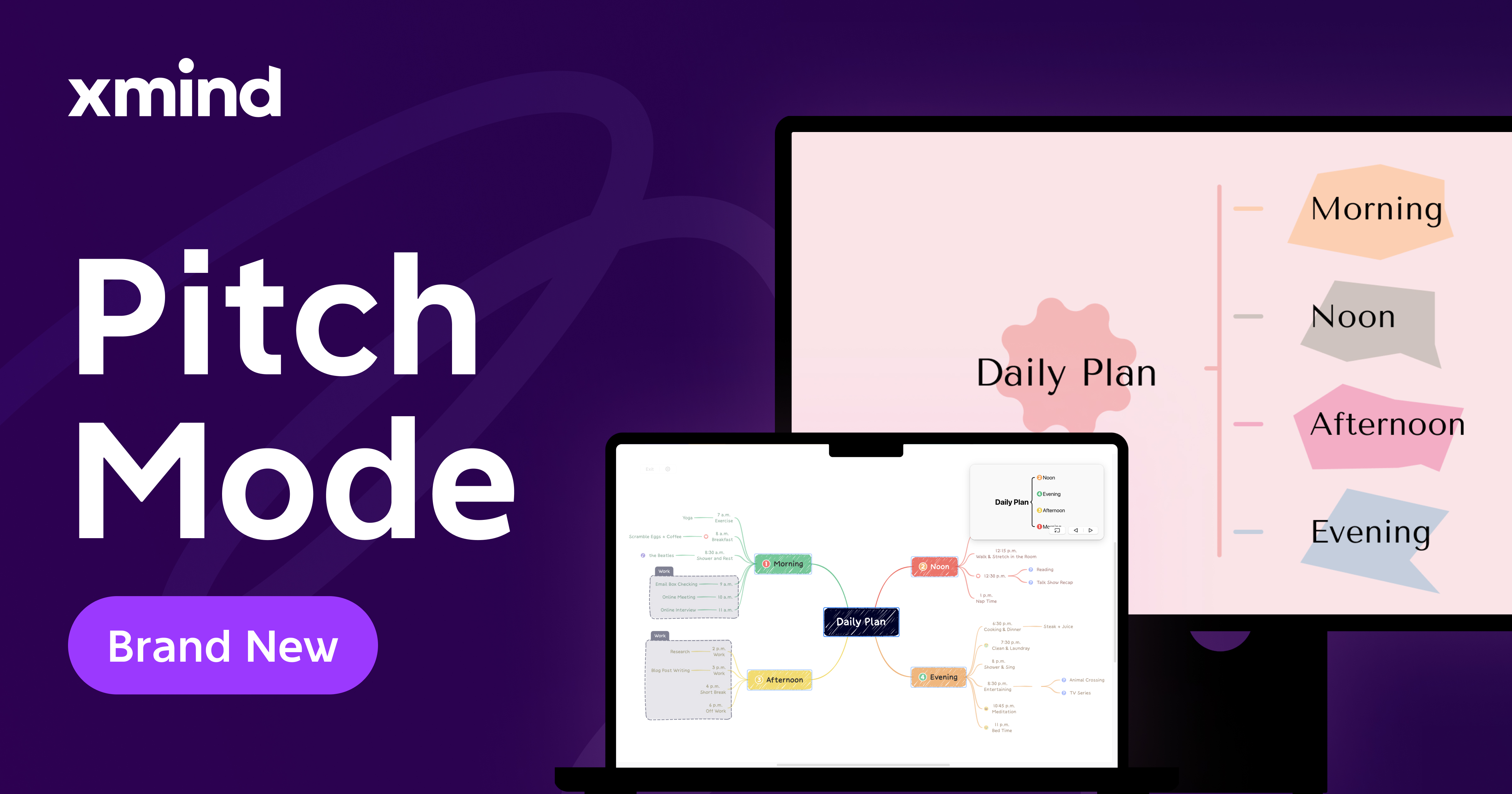
Probably everyone has experienced at some time 'Death by PowerPoint:' a presentation that spends you endless time. Date back to 2018, Xmind founder and CEO Brian Sun attended a TED Talk, where he spent 3 hours transforming a complex idea into a simple animation. In light of the idea of "What You Think Is What You Present," the Xmind team started seeking a solution to turn mind maps into presentations. Today, we are delighted to announce that our new Pitch Mode is available for all Xmindists. This function makes the mind map truly alive.
Let's take a look at this fascinating new version!
New-fashioned Theme Styles, Make Your Thoughts Fly
Pitch Mode only has black and white themes? No other colors? Too monotonous? Let's explore something new this time! We have prepared five new decorative theme layouts for you. To make your presentation more vivid, we have dedicated to each frame's visual and dynamic effects. Whether it's the "micro-motion" of the background or the "structural display" that unfolds dynamically, every detail is carefully customized to your content. You can easily convert a static mind map into a wonderful dynamic display with just a single click.



Are you fed up with the endless effort of creating great-looking presentations? It's the time to free all the Xmindists! Now you're just one click away from having all the cool styles our designers carefully prepared for you. Make your presentations attractive and WOW your audience with no effort at all!

For sure! Each theme style adapts to different size ratios for typography and layout as usual. It also displays perfectly on vertical screens.

Presenter View, The Navigator for Your Presentation
Losing the progress bar? Wondering where you are in the presentation? No worries! This new version of Pitch Mode will solve this problem by launching a presenter navigator - Presenter View, which combines presentations and mind maps. In Presenter View, when you speak with the familiar mind map structure, you seem to have a bird-eye view and always know where you are, enabling more efficient presentations by visible mind maps.
Going beyond the navigator, Presenter View allows you to freely control the sequence of your presentation. Wanna skip a less important part in your presentation? Still use the mouse to drag all the way over? That's in the past! In Presenter View, you just need to click on the branches in the map to jump to important topics. This allows you to flexibly adjust and control your content, replacing the traditional one-way linear display method.

New Layouts for Better Logical Structures
Where's a mind map, there's logic. We know that our Xmindists are pros in logic. The new layouts in Pitch Mode are here to make your logic even more unbreakable! Clear structures of mind map aid logical relationships between topics.
We added new layout styles in fishbone diagrams and timelines. We also matched the corresponding dynamic effect combinations to make expressions more straightforward.
Dynamic structural displays not only express your logic more clearly but also follow the storyline of your mind map. Two examples: the chronicle of a dynasty can be clearly depicted through a timeline layout, including important events spanning a certain historical period; the background of a new economic form (sharing economy) can be shown at a glance through a fishbone diagram based on the PEST principle. Those who like fishbone diagrams and timelines can give it a try, and more application scenarios are waiting for you to explore.


Optimized Picture Displays for Better Demonstrations
We have optimized the layout effects of pictures in slideshows, supported enlarging picture details in Pitch Mode, and enabled the ability to display multiple pictures in a slideshow list. Pictures are essential visual elements in presentations, and this new version allows you to be more comfortable with your picture demonstration.

How to quickly level up in Pitch Mode?
Step One: Start a Cool Show by a Single Click
You can easily switch to the Pitch Mode in two ways:
1. You can chose to enter the Pitch Mode by clicking the Pitch icon.
2. You can also use the shortcut key to quickly dive into the Pitch Mode.
Shortcut Key:
Mac: ⌥+⌘+P/
Win: Ctrl+Alt+P
In addition to a full-screen presentation, slides can also be presented in a seperated window.
Menu bar【View】-【Pitch Mode】-【Show in Window】
Step Two: User-defined Presentation Contents
The Pitch Mode is fully customizable. You can customize your speech by changing the topic theme, trimming slide content, setting the presentation style, changing the layout, and adjusting the image position.
1. Change the topic theme
Five new cool themes are added except for the dark and the light appearance. Pick one you desire.
2. Trim slide content
Support tailoring slides content and showing or hiding the branch topic.
3. Set up the way of presenting
Adjust the way the topic appears according to the rhythm of your speech.
4. Change the layout
Xmind offers five list layouts that you can easily choose from.
5. Adjust the image position
Adjust picture position in the slideshow and enlarge the picture to full screen.
Step Three: Personalized Your Presentation
Our thoughts often slip away in lectures or presentations. How to make sure you always have your audience in tune? A creative personalized presentation definitely does the trick. Here are four tips to win over your audience.
1. Presenter view
Use mind map to assist the presentation in Presenter View, and click the branch in the map to jump to the content.
2. Control the slideshow
Use the mouse or keyboard to control normal operations, e.g. switch to a previous or next slide, or skip the current topic and return to the list slides to which the current topic belongs with the fast forward and rewind support.
3. Add animation effect
Choose whether to enable the animation effect in the Settings in the Pitch Mode, or use the shortcut key A.
4. Set the aspect ratio of the slideshow
The Pitch Mode adapts to different screen sizes, making your presentations wonderful on both landscape or portrait orientation.
Step Four: Exit the Pitch Mode
Move the mouse to the control bar in the upper right corner and click Exit, or use the shortcut key Esc or Q to exit the Pitch Mode on the desktop. Pinch with two fingers to exit for mobile version.
Tips: Want to see more supported shortcuts in the Pitch Mode, press ? to check the list of shortcuts.
The above are all the tips for presenting your ideas with Pitch Mode. Happy presenting.
Start Your Mind Map with the New Pitch Mode!
Can’t wait making your thoughts into presentations with the new Pitch mode? The new Pitch Mode with the new LOGO will definitely bring you new experience! Just give it a shot by navigating to the download page of Xmind.

More Posts
Xmind Works Gets a Boost with Cloud Space
Share Drive is now upgraded to Xmind Works. Xmind Works is a personal cloud space for you to edit, save, share, and manage all your Xmind files online. • Access your files stored in Xmind Works anytime and anywhere from major browsers; • Your files will be safely and privately stored in Xmind Works. Others can only access your files when you create a share link and send it out. The entire permission of sharing is under your control, you can always stop sharing and make your files back to private again.
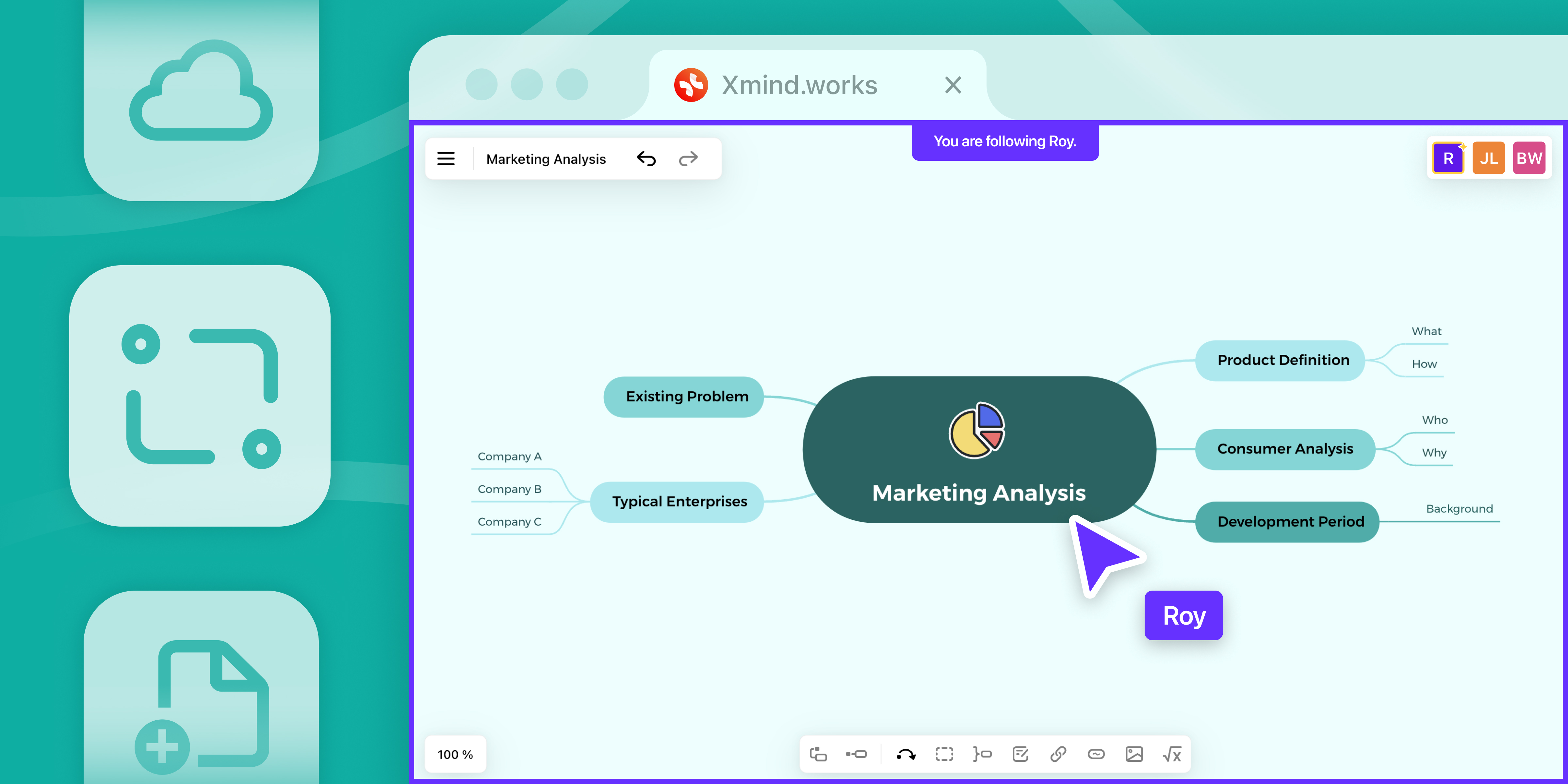
Share Your Mind Map on Xmind Share Drive!
A Link That Links Your Idea to Everyone
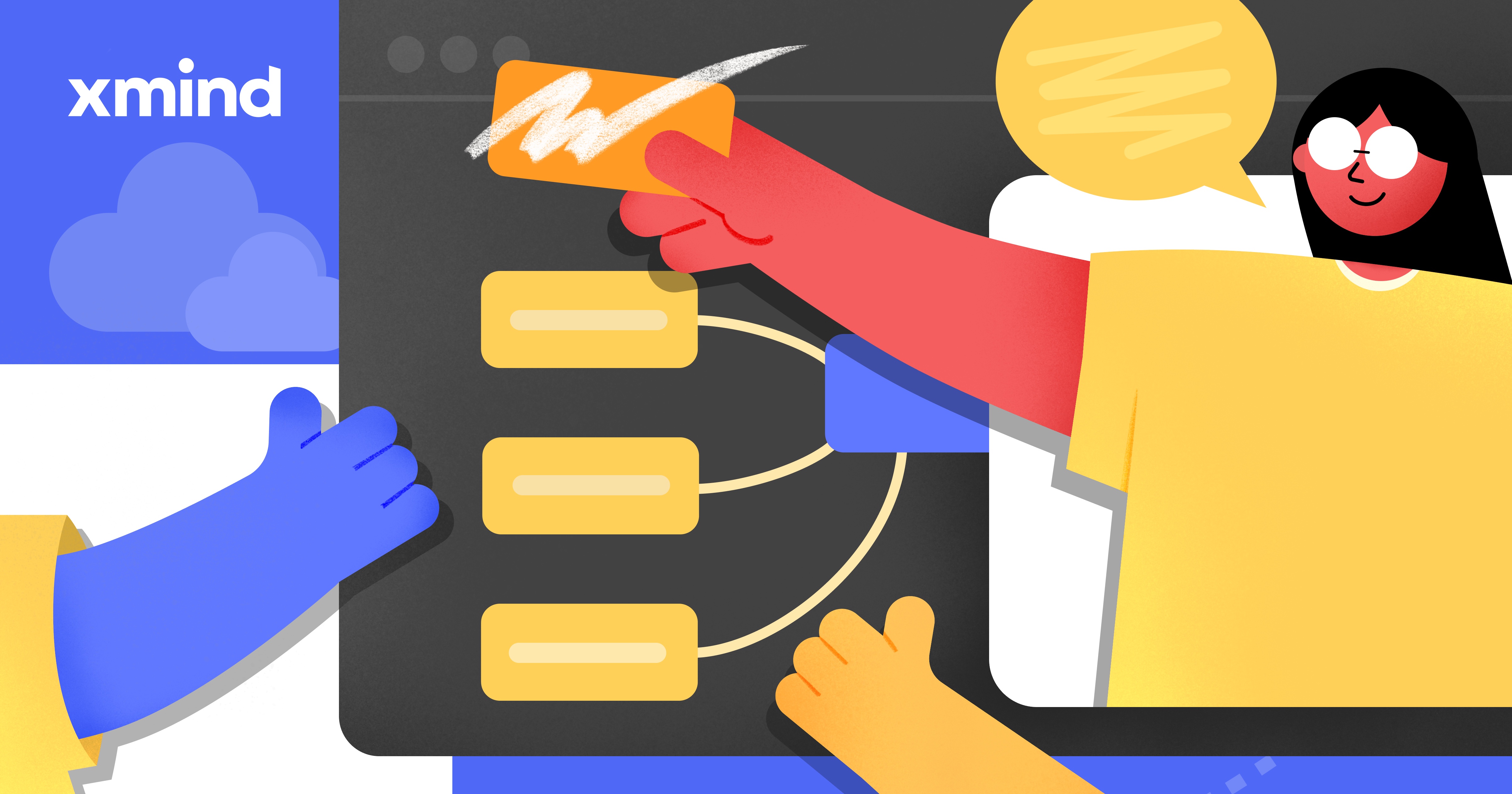
How To Prioritize Tasks: Learning Visual Prioritization
Discover why 98.2% of prioritization methods fail & how visual tools like Xmind boost efficiency with neuroscience-backed drag-and-drop, color-coding, and real-time tracking.
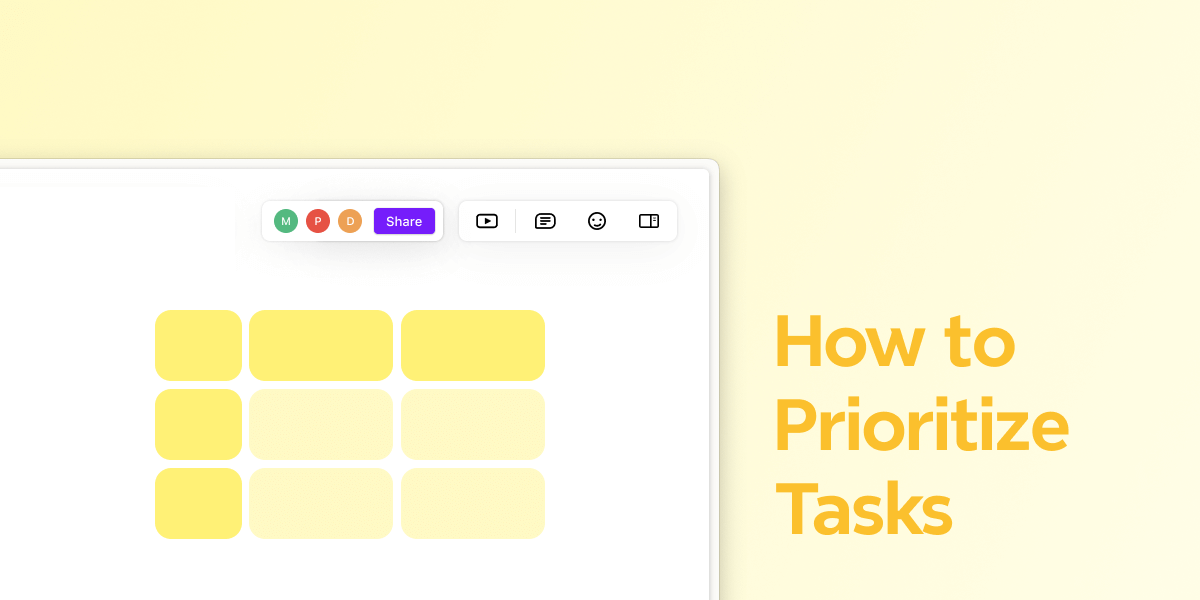

One space for all your ideas
Organize thoughts, visualize structures, connect ideas, and unlock insights.
Get Started for Free


