#Topic

#What Is a Topic?
In a mind map, a "Topic" refers to the central idea or concept around which the mind map is organized and developed. It is the basic element of the map. Related subtopics can be developed around this central theme to display ideas or information in a structured way.
#Types of Topics
There are four different types of topics in Xmind, including Central Topic, Main Topic, Subtopic, Floating Topic, and Summary Topic.

#Edit Topic
#Add/Delete Topic
#1. Add Main Topic
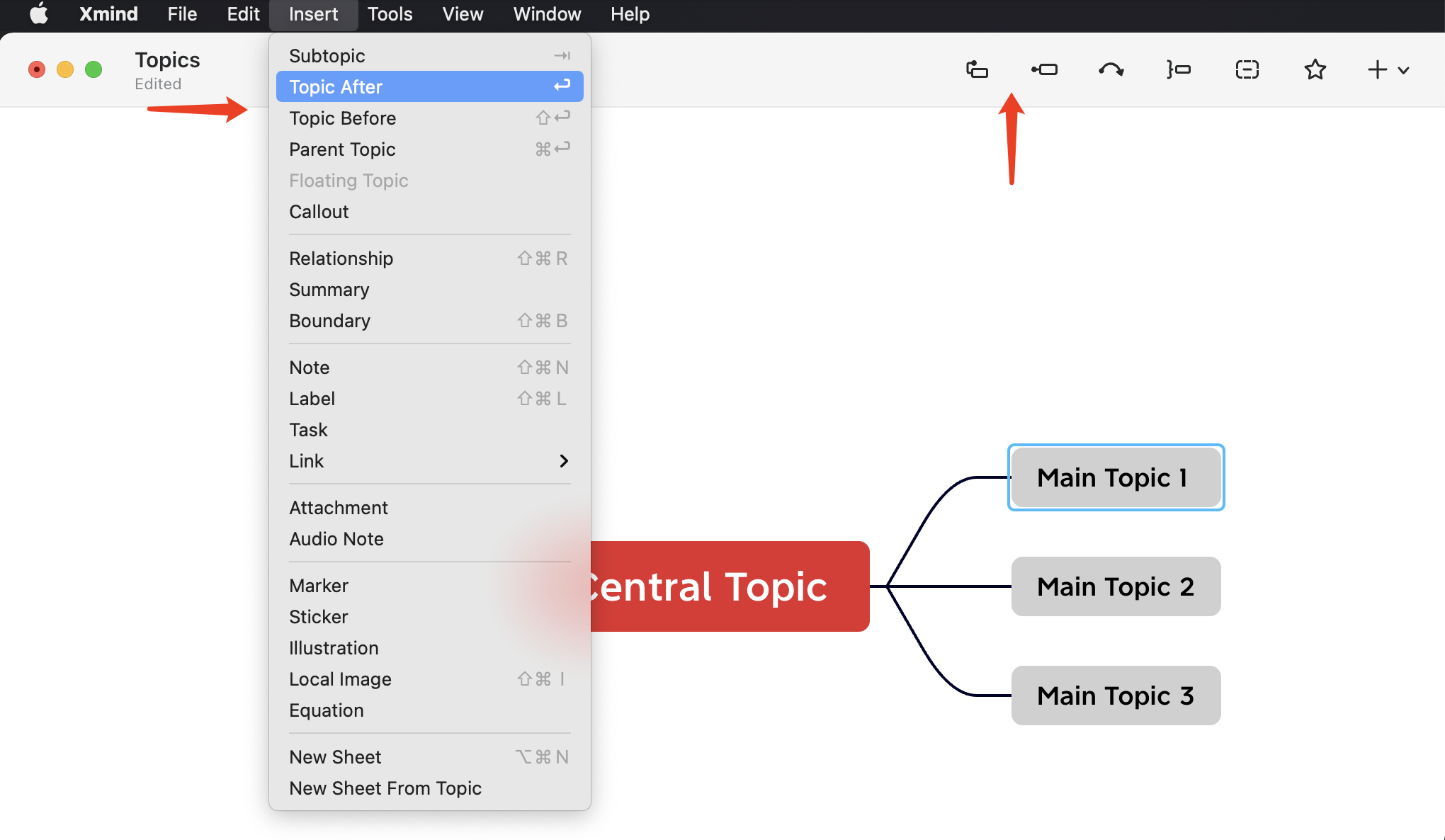
There are 3 ways to add Main Topic:
- Option 1: Select the topic and click Topic in the toolbar to add it.
- Option 2: Select the topic and click on the topic (before/after) in Insert on the top menu bar.
- Option 3: Select the topic and use a combination of shortcut:
Windows:Enter
Mac:↩︎
#2. Add Subtopic
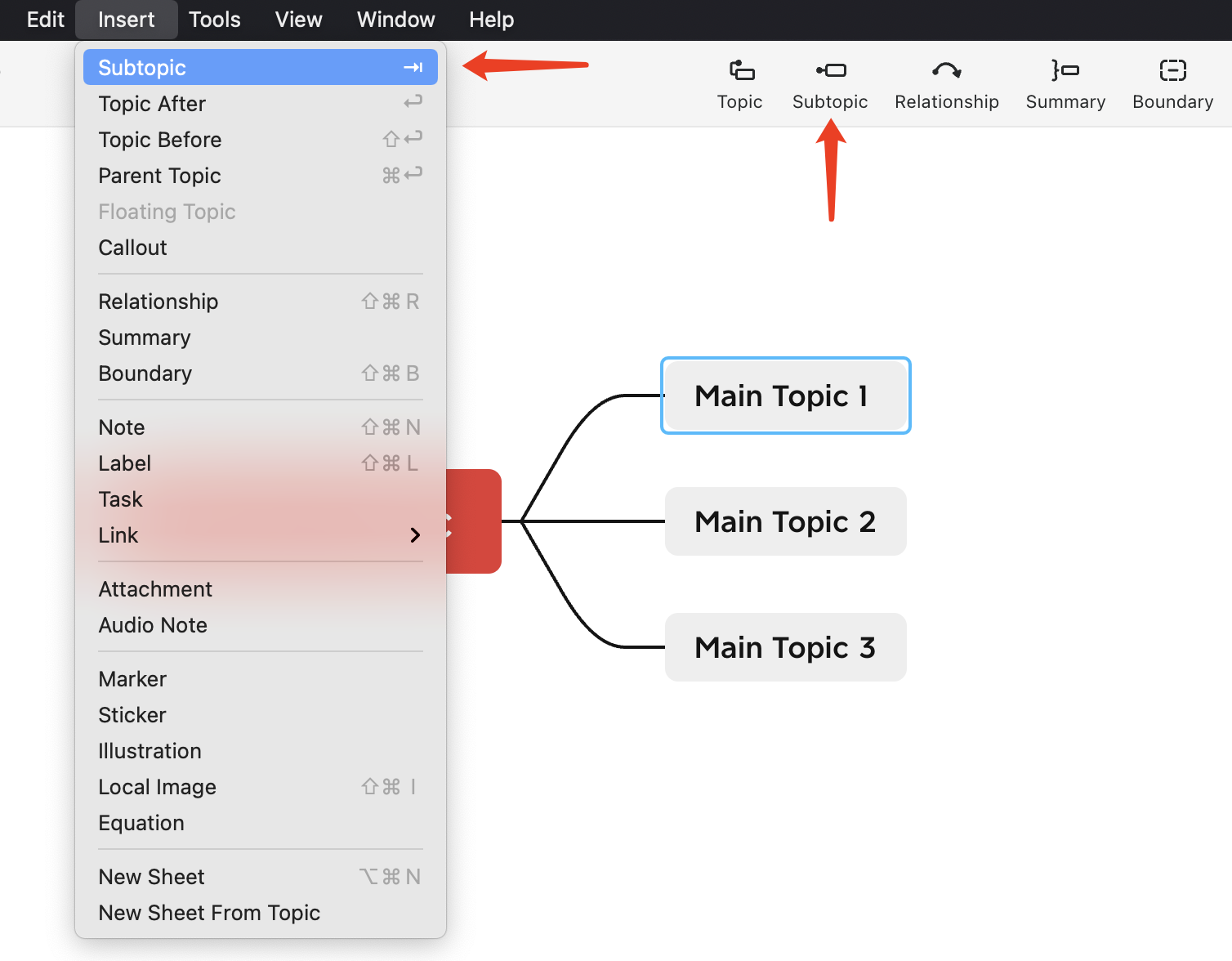
There are 3 ways to add Subtopic:
- Option 1: Select the topic and click Subtopic in the toolbar to add it.
- Option 2: Select the topic and click on the Subtopic in Insert on the top menu bar.
- Option 3: Select the topic and use a combination of shortcut:
Windows:Tab
Mac:Tab
#3. Add Parent Topic

Select the topic and add it by clicking Parent Topic in Insert on the top menu bar.
Select the topic and use a combination of shortcut:
Windows:Ctrl + Enter
Mac:⌘ + ↩︎
#4. Add Floating Topic
There are 3 ways to add Floating Topic:
- Option 1: Double-click on a blank space in the sheet.
- Option 2: From Insert in the top menu bar, click Floating Topic to add it.
- Option 3: In the blank space of the sheet Right Click > Insert Floating Topic
#5. Add Summary Topic
There are 3 ways to add Summary Topic:
- Option 1: After selecting one or more topics, click Summary in the toolbar to add them.
- Option 2: After selecting one or more topics, add a summary by clicking Summary in the Insert on the top menu bar.
- Option 3: Select a topic and use a combination of shortcuts to add it quickly:
Summary shortcut key combination is currently open for customization.
#6. Delete Topic
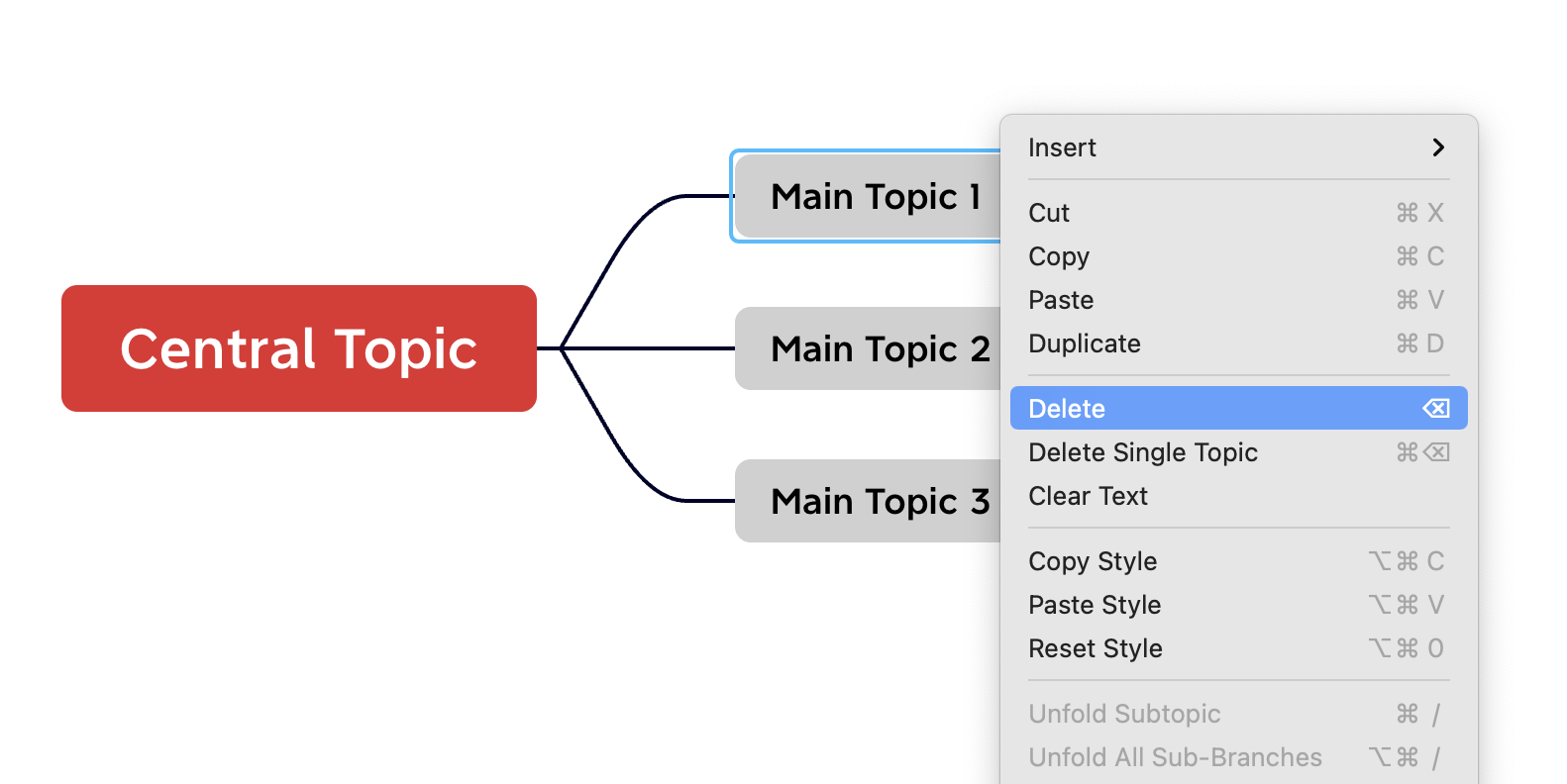
Select the topic and directly press delete or Right Click > Delete to delete the topic.
#7. Delete Single Topic

If you want to delete a single topic, you can select the topic and Right Click > Delete Single Topic.
Or delete with a combination of shortcut:
Windows:Ctrl + Delete
Mac:⌘ + ⌫
#Edit Topic Text
There are 3 ways to make quick edits to the topic:
- Option 1: Click on the default topic and type the content directly (it will replace the original content).
- Option 2: Double-click the topic and type the content (the default topic will replace the original content, and the modified topic will continue to be typed after the original content).
- Option 3: Select the topic, click the space bar, and type the content (the default topic will replace the original content, and modified topics will continue to be typed after the original content).
#Adjust Topic
#1. Adjust the Hierarchy of Topics
There are 3 ways to adjust the hierarchy of topics:
- Drag and drop:By dragging and dropping with your mouse, you can change a Subtopic into a Main Topic, and a Main Topic into a Subtopic.
- Reordering of topics:Select a topic and press a shortcut key combination to quickly reorder the topics (top and bottom order only).
Windows:Alt + ↑↓
Mac:⌥ + ↑↓
- Subtopic turn into Floating Topic:You can convert Main Topic/Subtopic to Floating Topic, and vice versa, by using the drag and drop with your mouse.
#2. Adjust Topic Length
There are 3 ways to adjust the topic length:
Drag & drop:If the topic is too long, you can drag the topic to adjust the length.
Shortcut to line feed:Adjusting text length with line feed using a combination of shortcut keys.
Windows:Shift + Enter
Mac:⇧ + ↩︎
- Setting the length:Select the topic and type in the desire topic length amount in the Format Panel, then press return.
Note: After changing the length of the topic several times, if you want to go back to the default size at the beginning, you can select the width as Fit to do so.
#3. Go to Central Topic
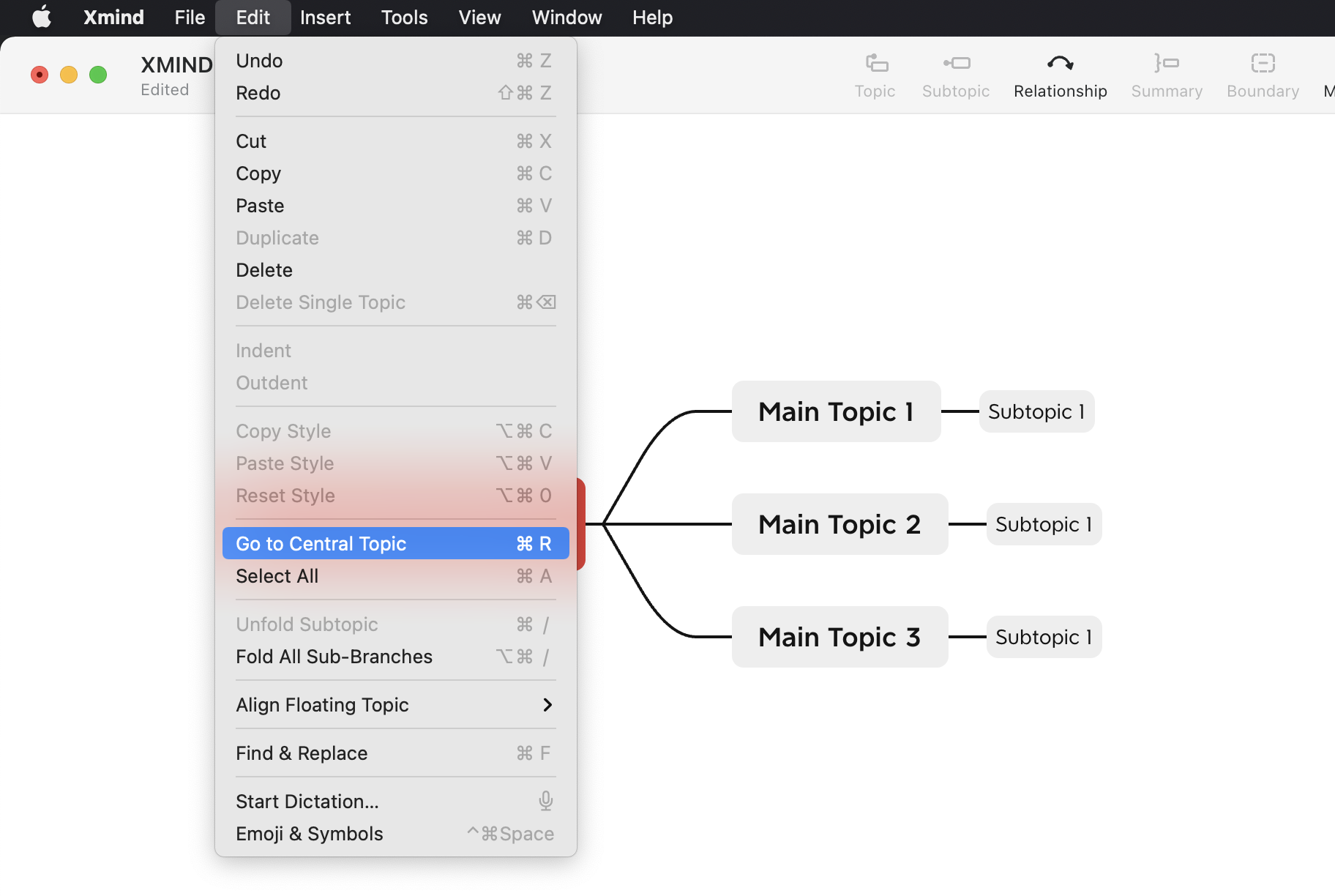
When you are in the middle of mind mapping and want to go back to the center of the sheet, you can use the Go to Central Topic function.
Click Edit in the top menu bar and select Go to Central Topic.
Use a combination of shortcuts to go to Cnetral Topic:
Windows:Ctrl + R
Mac:⌘ + R
#Modify Topic Styles
#1. Topic Structure
Xmind provides Mind Maps, Logic Chart, Brace Map, Tree Chart, Org Charts, Timeline, Fishbone, Matrix, and Tree Table structures. Select the topic and you can change it in Structure in the Format Panel on the right, as well as adjust the orientation of the structure.
Note: Xmind Desktop supports mixing different structures in a single mind map, allowing you to combine multiple structures to express your ideas.
#2. Topic Shape
Xmind offers a variety of shapes for topics. Select a topic and change it in Shape in the Format Panel on the right side, and you can also adjust its Fill Styles, Colors & Borders.
#3. Topic Text
Xmind supports modifying the text font, color, size, thickness, alignment, etc. of a topic. Select a topic and change it in Text seciton of Style.
Note: You can also use bold or italic formatting to highlight specific text.
#4. Topic Branch
Xmind offers a variety of styles for topic branch including shapes, line thickness, Colored Branch, line tapering, and more. Select a topic and change it in the Branch section of Style.
Xmind Desktop offers nine sets of color schemes for the Colored Branch, so don't forget to choose any of them when mapping your mind.

#5. Quick Style
Quick Style make it easier for you to mark topics with levels of importance, such as Very Important, Important, Cross Out, Default, and so on.
#Update Style
Xmind Desktop supports modifying text fonts, colors, line colors and other various styles of themes. When you finish changing the style of a theme, you can quickly update to the same level of topic or all subtopic with one click.
- After changing the style of a topic, click Style > Update on the Format Panel to synchronize the modification of the style of all Main Topics/Subtopic of the same level with one click.
#Copy/Paste/Reset Style
In Xmind, styles can be copied/pasted just like text content. If you don't want to update styles to the same level of topic with one click, you can use this feature to synchronize styles.
Select the topic that you have finished modifying the style, right click to call out Copy Style, select the topic that you need to synchronize, right click on Paste Style.
If you don't like the style after changing it, you can use Reset Style to go back to the default style.
#Undo & Redo
#Undo
Undo is a common feature in operations, and can be used when you want to undo a previous step.
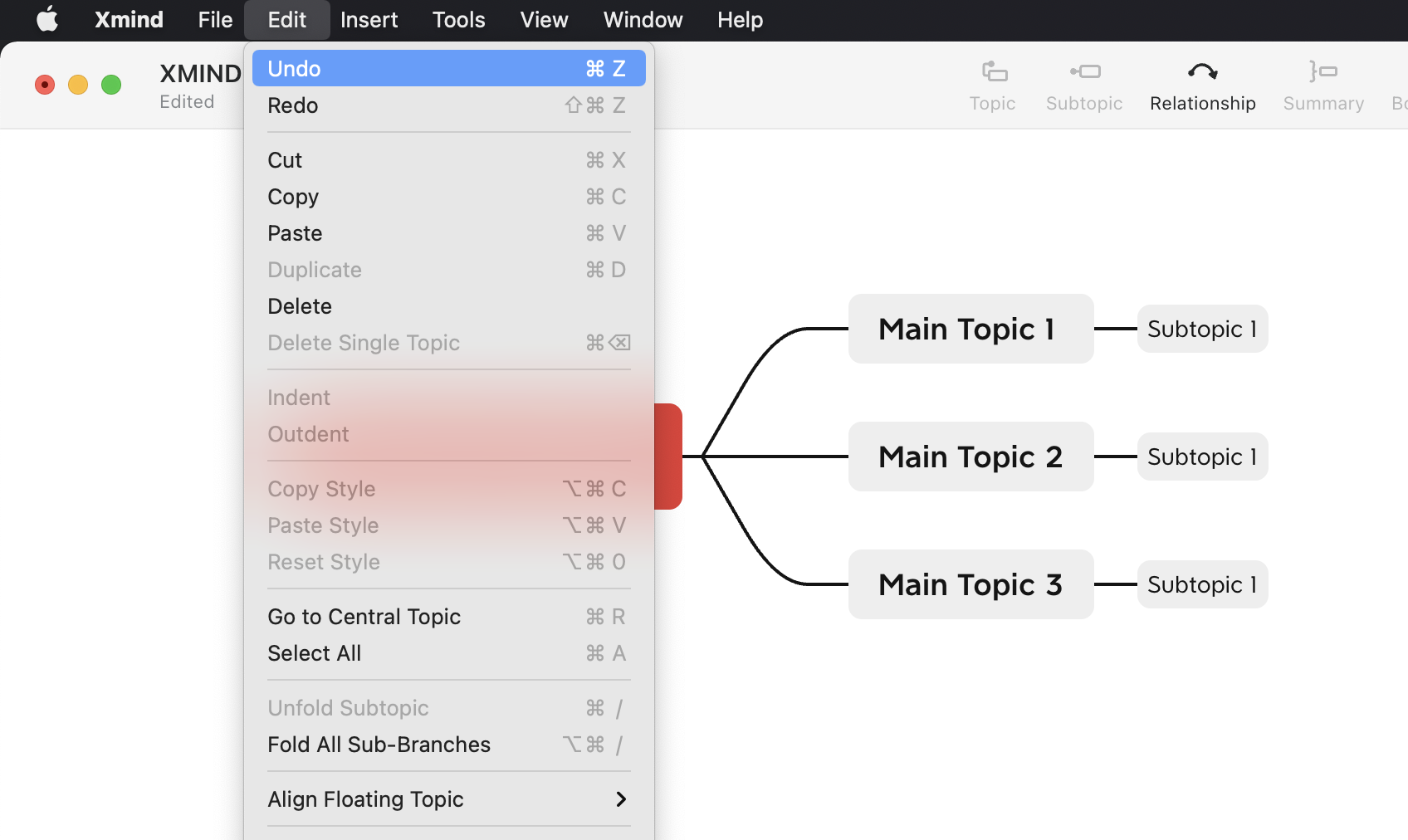
Select Edit > Undo in the top menu bar.
Or use a combination of shortcuts to undo:
Windows:Ctrl + Z
Mac:⌘ + Z
#Redo
Redo is to withdraw the undo, when you withdraw more you can use this operation.
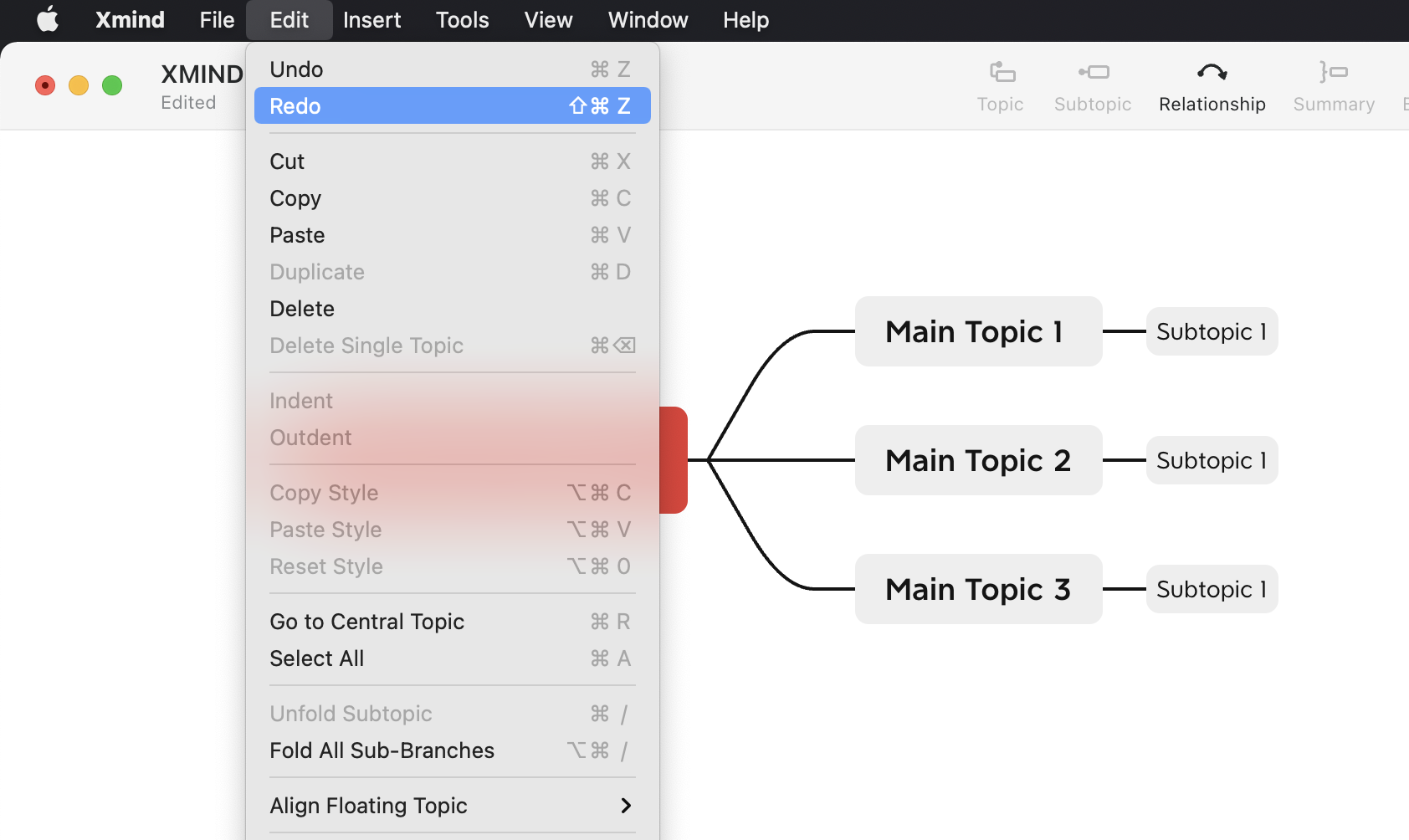
Select Edit > Redo in the top menu bar.
Or use the shortcut keys to redo:
Windows:Shift + Ctrl + Z
Mac:⇧ + ⌘ + Z



