Dec 16, 2020
Celebrate the Coming New Year with XMind 2020 Updates

Dec 16, 2020
Celebrate the Coming New Year with XMind 2020 Updates

Though Christmas is not yet, we just can't wait and rush with this update as a gift. This update is about new features, improvements, and of course, mind mapping! Check some of the highlights, and follow the easy tutorials to get started. If you want to explore the features yourself, download here.
Filter — Highlight the Markers and Labels

We know how crucial it is to search and find the information you want at the moment immediately. With the latest filter, you can search makers and labels on mind maps. Even better, they are highlighted!
If you are using markers for management, Filter helps you to get things under control at a glance. For label lovers, Filter helps you to create neat mind maps, and you can find useful information easily.
How it works
Click View, and choose Show Navigation Panel.
Shortcuts
• Mac: ⌘+F
• Windows: Ctrl+F
Note View — View and Search the Notes

Let’s keep searching, not just topic itself but also behind it - the Note which keeps additional content and scatters on the mind map. Usually, we click and glance at the note repeatedly, till we find the right note, or, end up with do it over again.
Farewell to the old days. In Note View, you can find all the notes, and search the note with keywords. Click the note, and there you go.
How it works
Click View, and Show Navigation Panel, then choose Note View.
Shortcuts
• Mac: ⌘+F. Click Note View.
• Windows:Ctrl+F. Click Note View.
Map Shot — Beautiful Mind Map Screenshot

Are you struggled with mind map screenshot? Have you ever thought presenting mind maps like a photograph? This is your chance! You can do it easily and proudly with us this time.
Map Shot helps you to capture your mind map in a square, in the way you like. You can save it to the folder easily. You can also change the color, add/remove shadow, and keep the XMind mark ;-)
How it works
Click Tools, and Map Shot.
Shortcuts
• Mac:⇧+⌘+P
• Windows: Ctrl+P
New Outliner UI — Clear and Effective

What is a good outline? Easy to read, clear logical order, and great points arrangement.
We re-designed the Outliner UI, so that you can focus on reading and organizing the points. You can always find where you are, and keep everything organized, instead of get distracted by dots, lines, and padding.
How it works
Click Outliner in the Tool Bar.
Shortcuts
• Mac:⇧+⌘+M
• Windows: Ctrl+M
You can also find several add-on surprises for the features, for example, apply the current style of Relationship, Summary and Boundary to others on the current map quickly, and add a topic link for the central topic of "New Sheet from Topic" and return to the previous map automatically, etc. We also keep an eye on your recent themes, insert local file for Windows users, etc.
Not just explore the updates, you can also capture gift ideas, and have an early plan for the coming 2021. Download here.
More Posts
Xmind (Beta) Updates: Meet the New Artistic Era with These Illustrations and Templates!
Introducing the latest updates of Xmind (Beta) - the aesthetic illustrations and templates for mind mapping!
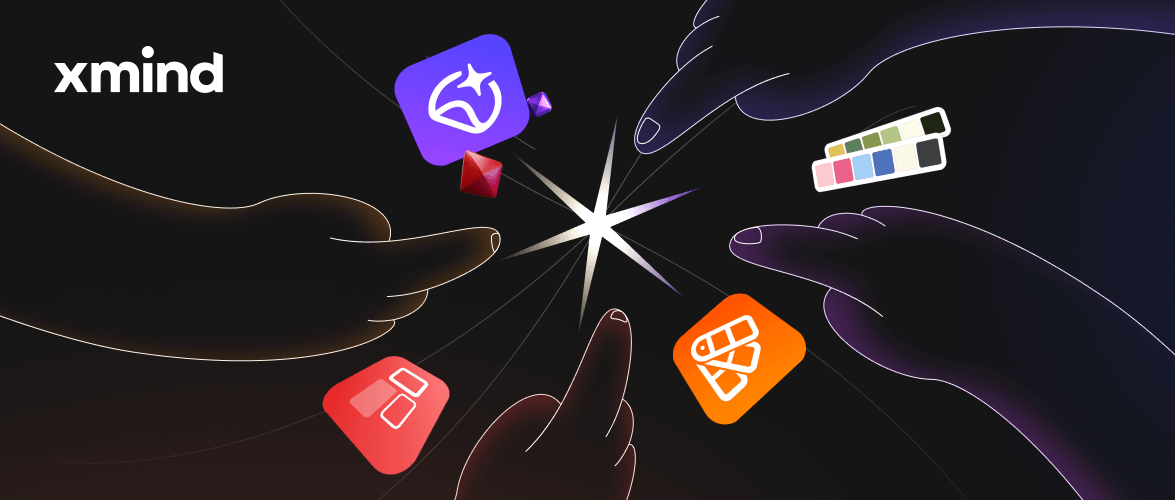
Xmind New Features Arriving: Rich Text Styles, Image Frame and More!
Introducing the latest updates in Xmind 2023 (Beta): Rich Text Styles, Image Frame, Numbering, and Image Preview.
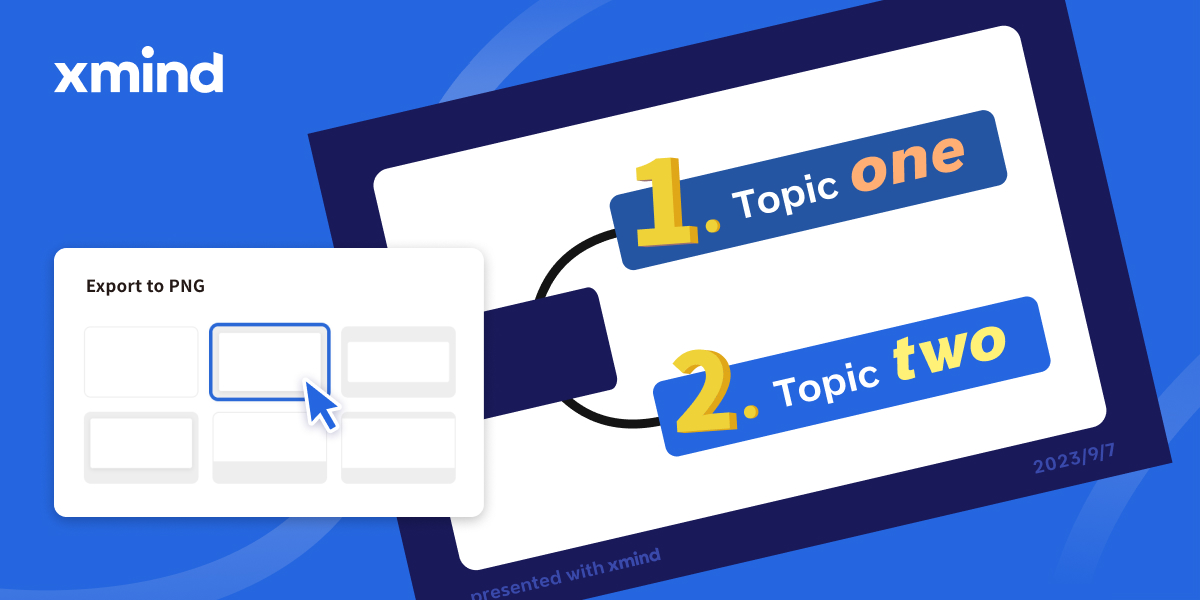
New Feature Arriving: Track Your Tasks in Xmind
This article introduces the new feature of Xmind 2023 - Task Tracking. It allows users to add tasks in their mind maps and timely track them, which brings users better management of their goals and plans, and make their stuff more organized.
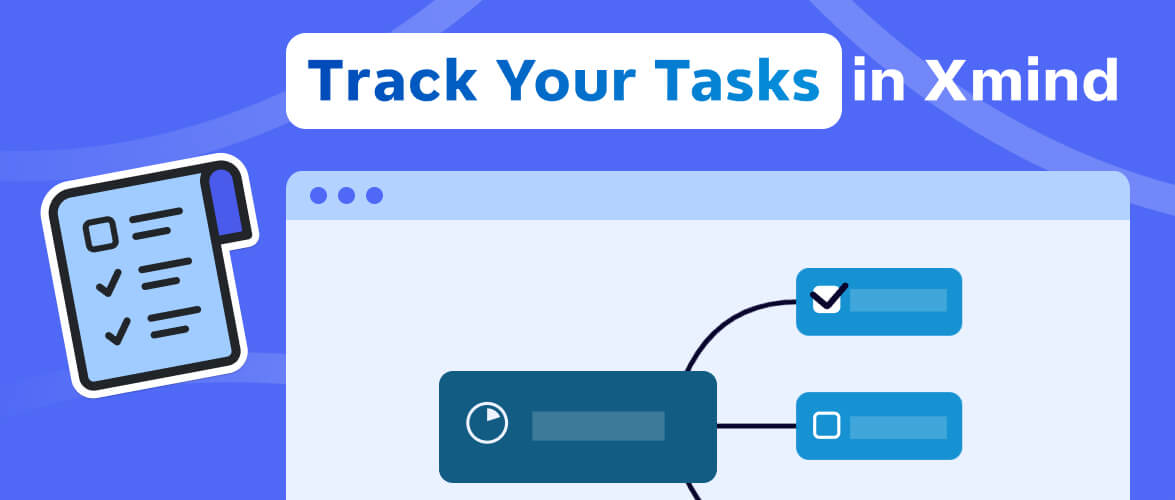

One space for all your ideas
Organize thoughts, visualize structures, connect ideas, and unlock insights.
Get Started for Free


