Flowchart Essentials: Definition, Templates, and Free Softwares
Jul 19, 2024
Flowchart Essentials: Definition, Templates, and Free Softwares
Jul 19, 2024
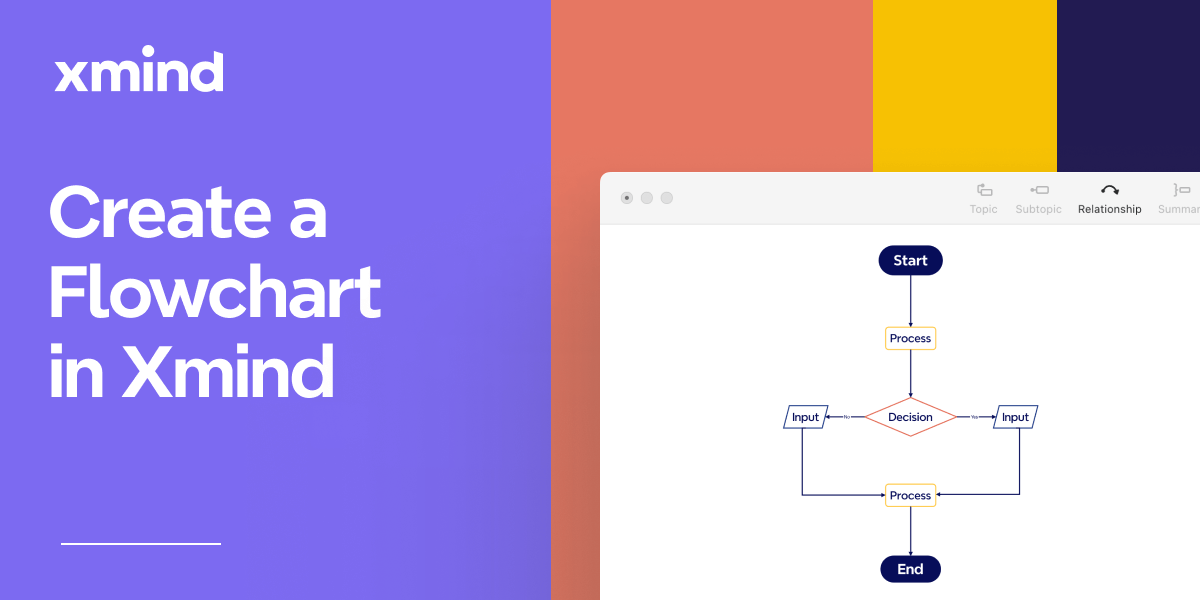
Flowcharts are invaluable tools in various fields, from business and engineering to education and healthcare, helping visualize processes, making complex systems easier to understand and manage. By breaking down tasks into individual steps, flowcharts can improve efficiency and enhance communication. In this comprehensive guide, we will explore what flowcharts are, the different types available, how to create them using Xmind, and best practice suggestions. Additionally, we will review some popular free flowchart makers and practical use cases to help you get started.
What Is a Flowchart?
Definition
A flowchart is a visual diagram that breaks down a process, system, or algorithm into simple, easy-to-follow steps. Widely used in business, education, and daily tasks, flowcharts help you plan, analyze, and communicate complex ideas clearly, making decision-making and problem-solving more efficient.
It uses various symbols to denote different types of actions or steps in a process. These symbols are connected by arrows to show the flow and direction of the process.
Flowchart Symbols
The most frequently used symbols include:
Flowline
Symbol: Arrow or line with an arrowhead
Usage: Indicates the direction of flow from one step to the next. It shows the sequence of actions and decisions in the process.
Start/End (Terminator)
Symbol: Oval or rounded rectangle
Usage: Indicates the beginning and end of a process.
Process
Symbol: Rectangle
Usage: Represents a specific step or action in the process.
Decision
Symbol: Diamond
Usage: Indicates a decision point, typically with two branches (Yes/No).
Input/Output
Symbol: Parallelogram
Usage: Represents data input or output operations.
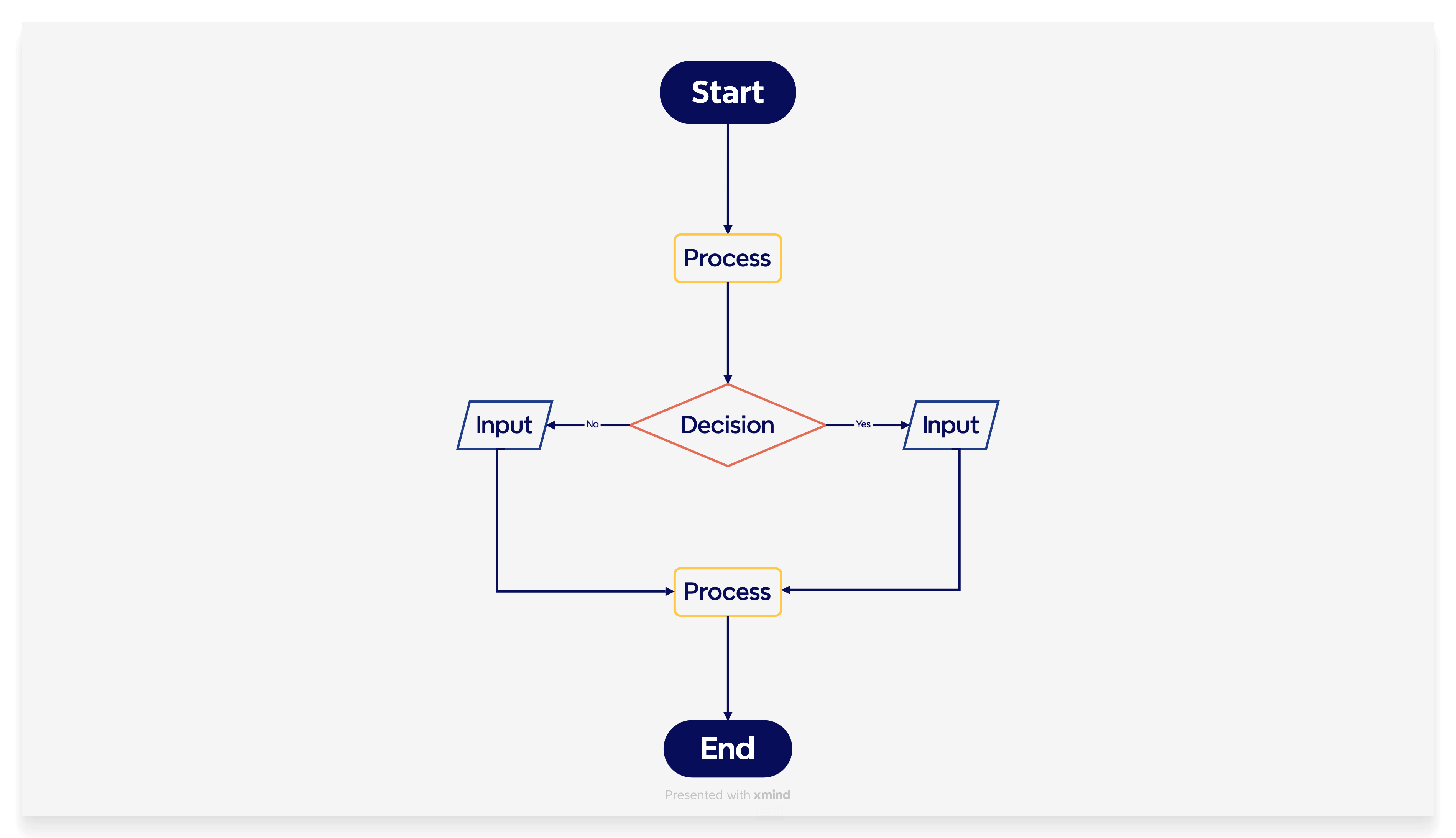
The primary purpose of a flowchart is to provide a visual representation of a process, making it easier to understand, analyze, and communicate. Flowcharts help identify bottlenecks, redundancies, and opportunities for improvement.
Applications of Flowchart Templates
Flowcharts are used in a variety of scenarios to improve efficiency, communication, and decision-making.
Algorithm Flowchart Template for Software Development
In software development, flowcharts visualize complex algorithms, data flows, and system architecture. They help developers understand processes and ensure accurate implementation.
- Algorithm Visualization: Breaks down complex algorithms into understandable steps for easier debugging and optimization.
- Data Flow Mapping: Illustrates how data moves within a system, helping to identify bottlenecks and inefficiencies.
- System Architecture: Provides a high-level overview of system architecture for better design and communication.

Flowchart Teamplate for Marketing and Sales
Flowcharts are pivotal in the marketing and sales domain, providing a clear visual representation of processes and ensuring all team members understand their roles and responsibilities. They help streamline operations, identify inefficiencies, and improve overall effectiveness. Here’s how flowcharts are applied in marketing and sales.
- Lead Generation: Illustrates how leads are attracted through various channels, identifying effective methods and coordinating efforts.
- Sales Process: Breaks down steps from initial contact to closing the sale, guiding sales teams systematically through each phase.
- Customer Journey Mapping: Depicts each customer touchpoint, identifying pain points and opportunities for improvement.
Flowchart Teamplate for Training and Onboarding
Flowcharts are effective for training and onboarding new employees, providing clear instructions and guidelines.
- Role Clarification: Delineates specific tasks and responsibilities.
- Process Understanding: Visualizes workflows to help new hires grasp interdepartmental connections.
- Efficient Onboarding: Streamlines the onboarding process with step-by-step guides, reducing training time.
Types of Flowcharts
There are several types of flowcharts, each serving a specific purpose:
- Process Flowcharts: Map sequential steps in a process, used in manufacturing and quality management to improve efficiency.
- Workflow Flowcharts: Outline task sequences within a workflow, used in project management and HR to ensure order and completeness.
- Data Flowcharts: Show data movement, used in software development and database management to ensure data handling efficiency.
- System Flowcharts: Depict system components and interactions, used in IT and engineering for system design.
- Organizational Flowcharts: Map organizational structure and hierarchy, used in HR and management for clarity in roles and responsibilities.
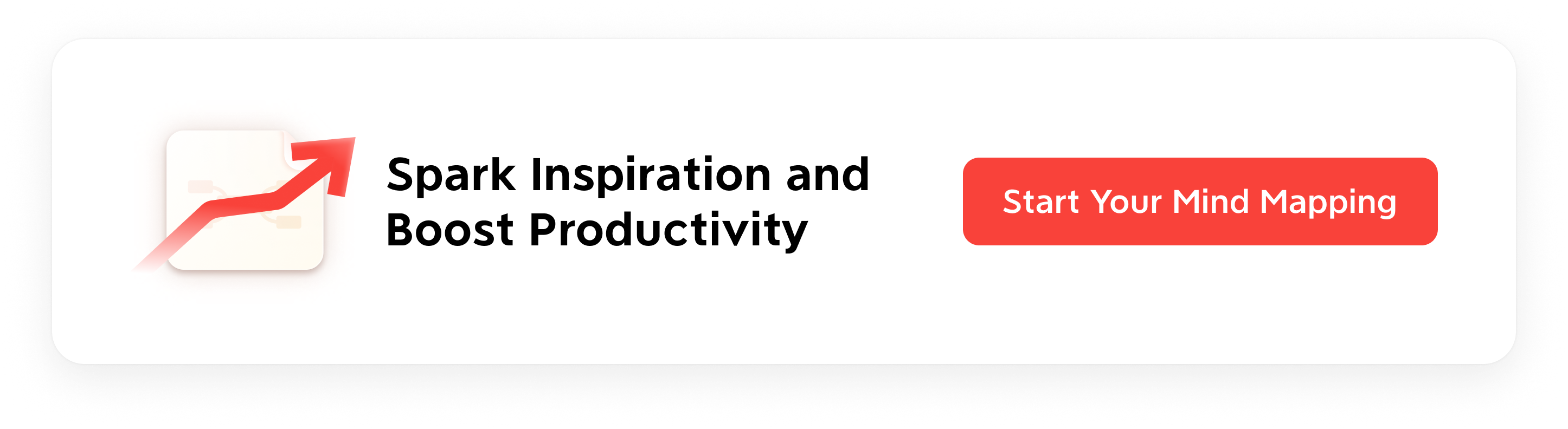
Free Flowchart Softwares
Xmind
Xmind is an all-in-one mind mapping and flowchart software designed to simplify complex ideas, enhance creativity, and boost productivity. With intuitive design tools, real-time collaboration, and versatile templates, Xmind helps users visually organize their thoughts, plan projects, and create professional flowcharts effortlessly.
- Flexible Operations: The tool offers flexibility in creating and customizing flowcharts, allowing users to tailor their diagrams to specific needs.
- Advanced Diagramming Tools: Xmind includes robust diagramming tools that allow for precise control over shapes, lines, and layouts.
- Customization Options: Users can customize flowcharts with different colors, fonts, and styles to match their branding or preferences.
- Export and Sharing Options: Flowcharts created in Xmind can be easily exported to various formats such as PDF, PNG, and more, making sharing and presentation straightforward.
Xmind AI
Xmind AI further enhances the flowcharting experience with several AI-driven features:
- AI-Driven Suggestions: Xmind AI provides smart suggestions to improve flowchart design, ensuring clarity and efficiency.
- Online Collaboration: Xmind AI supports real-time collaboration, allowing team members to work on the same flowchart simultaneously.
- Share in Team Workspace: Xmind AI provides a Team Plan in which up to 10 team members can co-work, significantly upgrading your teamwork efficiency.
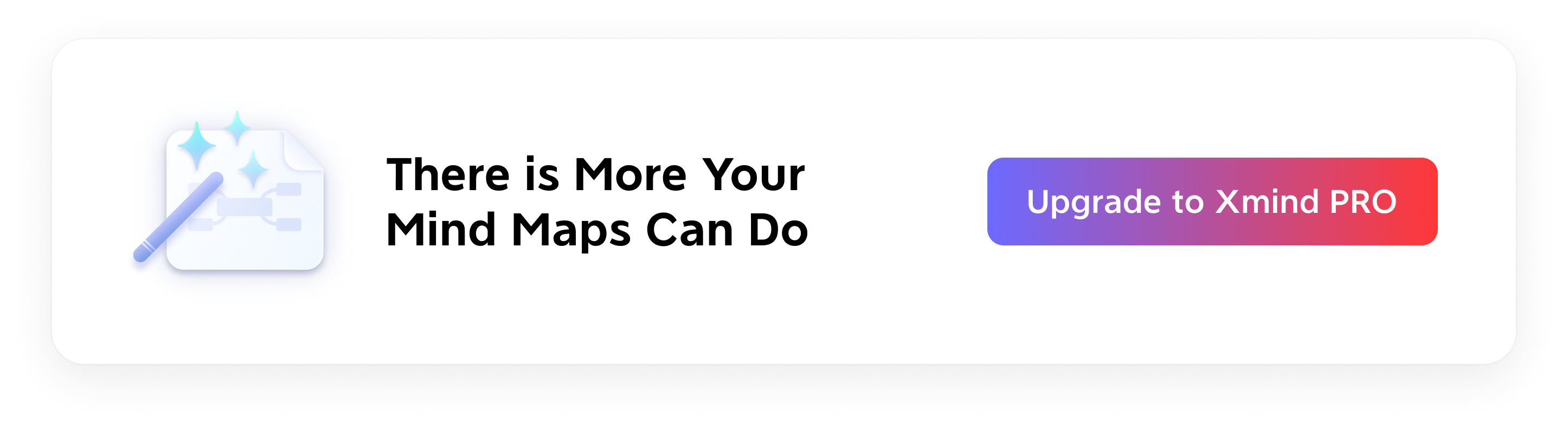
How to Create a Flowchart in Xmind
Creating a flowchart in Xmind is a straightforward process that involves several key steps:
- Defining the Purpose
The first step is to define the purpose of your flowchart. What process are you trying to illustrate? What is the goal of the flowchart? Having a clear objective will guide the rest of the process.
- Listing Steps Using Floating Topics
Next, identify and list all the steps involved in the process with floating topics by double-clicking on the canvas and editing. Break down the process into individual tasks or actions, ensuring you capture every necessary detail.
- Choosing Symbols by Setting Topic Shapes
Select the appropriate symbols for each step by setting the shape of topics. Xmind provides a variety of topic shapes, making it easy to create a professional-looking diagram.
- Arranging the Steps
Arrange the steps in logical order. Start with the initial task and follow the process sequentially, ensuring each step flows naturally to the next.
- Connecting the Symbols with Relationship
Use relationship lines in Xmind to connect the symbols, showing the direction and flow of the process. Ensure the connections are clear and easy to follow.
- Reviewing and Revising
Review the flowchart for clarity and accuracy. Make sure it accurately represents the process and that there are no missing steps or connections. Revise as necessary to improve clarity and readability.
👉 Start implementing flowcharts in your workflows today to experience these benefits firsthand.
Try Xmind Free

