Jul 21, 2020
New Arrival: XMind 2020 Update of July
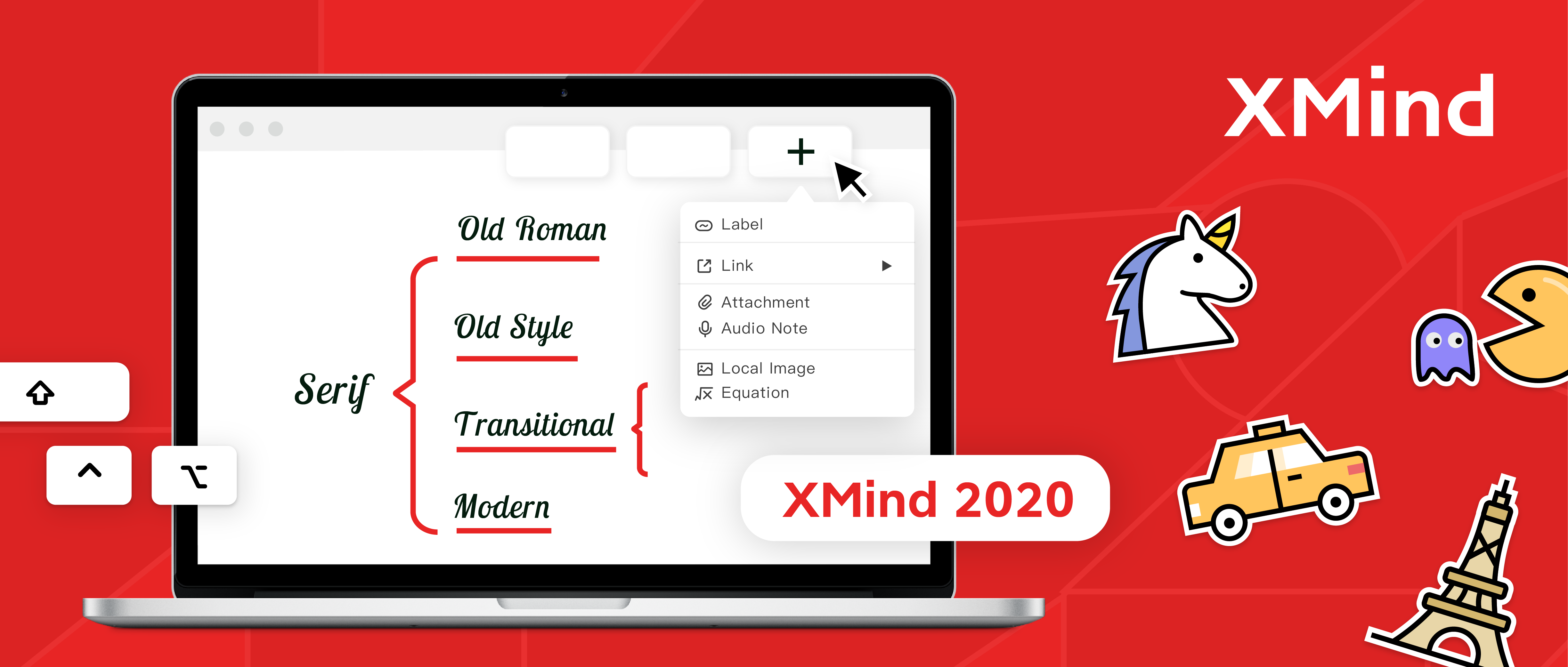
Jul 21, 2020
New Arrival: XMind 2020 Update of July
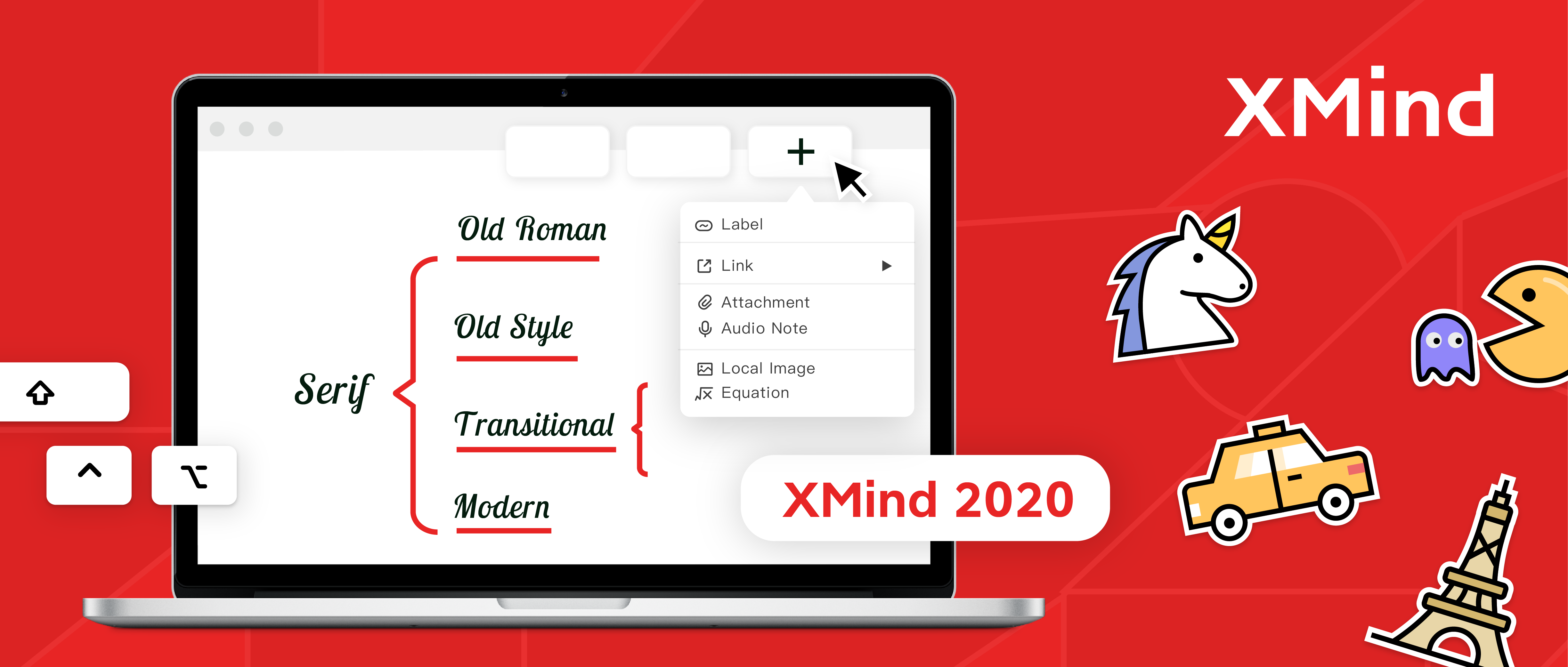
Introducing XMind 2020 Update of July! New features, new structure, new themes, and more powerful with fun. Find out if your feedback, or suggestion has come true, and have a quick look of what's inside (or just try it yourself).
New Structure - Brace Map

Brace map is about relationships - both the general and the part. Eespecially for something concrete that can be broken into components of subparts. You can keep breaking every topic down, while expand more information on related topics.
Where to find Brace Map?
- File > New
- Scroll down till you see the Brace Map.

Hint: Try to use the 3 new themes with other structure :)
If you want to switch the current map structure into Brace Map.
- Format > Structure

Create/Customize Theme

Theme Editor allows to create the theme that fits special needs. We make smarter and easy this time - create mind maps and the theme at the same time.
How to Create/Customize Theme?
Tools > Create/Customize Theme

Click Choose/Double click Create Theme

You can still customize from the basic theme, clicking Theme.
- The map is extracted successfully. You can click Next for more editing options.

More Shortcuts Options

Shortcuts means efficient. We’ve been receiving feedback of asking more shortcuts options and customizations, and here they come.
Right now, you can customize 80 shortcuts among a total of 120 shortcuts, even in the Outliner.
Merge XMind Files

We break down or let go our different ideas on the mind maps, then, we may find some of them are related. This time, gather those mind maps you’ve created with Merge XMind Files. XMind files can be merged as a topic of current mind map, or a separate sheet.
How to Merge XMind Files
Tools > Merge XMind Files
The drop down menu of Merge to allows you to merge XMind files as sheet or topics of current map.

Generate a Map of Content allows you to jump to the related sheet directly with topic link.

New Built-in Stickers

The WANTED stickers are hunted. We’ve brought up 49 brand new stickers in different groups. Make mind maps imaginative and illustrative with these delights in the Format panel right away.
Insert at the Tool Bar

The new icon in the toolbar is user-friendly for inserting elements. After clicking it, Label, Link, Attachment, etc. can be inserted into the topics directly without searching it in the menu bar. Click Insert in the Toolbar, then choose the item you want to insert.
We value feedback and thanks for being a part of our roadmap. We keep elevating XMind to the upper echelons of both design and functionality, and hope this update can be a notable one for both of us.
Upgrade here!
Kindly notice that upgrade in Check for Updates in XMind 2020 will be open later.
More Posts
Xmind (Beta) Updates: Meet the New Artistic Era with These Illustrations and Templates!
Introducing the latest updates of Xmind (Beta) - the aesthetic illustrations and templates for mind mapping!
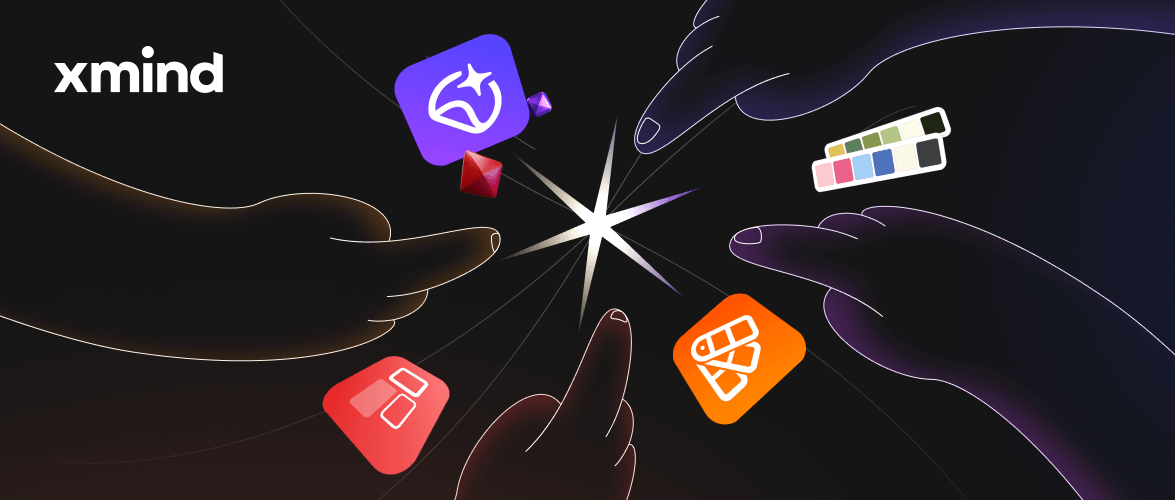
Xmind New Features Arriving: Rich Text Styles, Image Frame and More!
Introducing the latest updates in Xmind 2023 (Beta): Rich Text Styles, Image Frame, Numbering, and Image Preview.
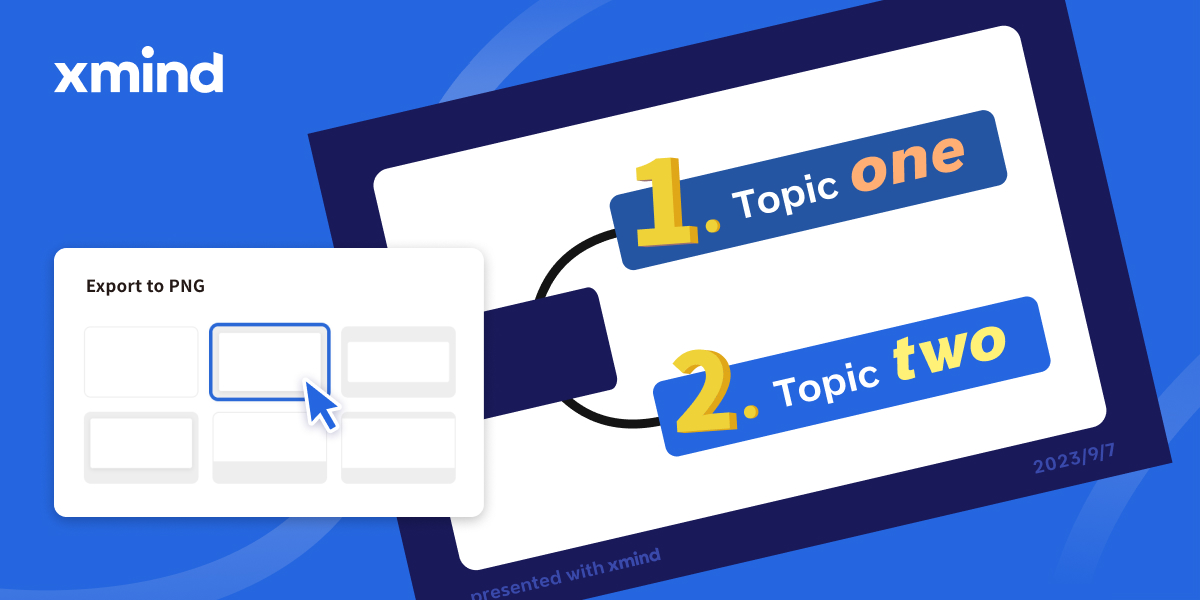
New Feature Arriving: Track Your Tasks in Xmind
This article introduces the new feature of Xmind 2023 - Task Tracking. It allows users to add tasks in their mind maps and timely track them, which brings users better management of their goals and plans, and make their stuff more organized.
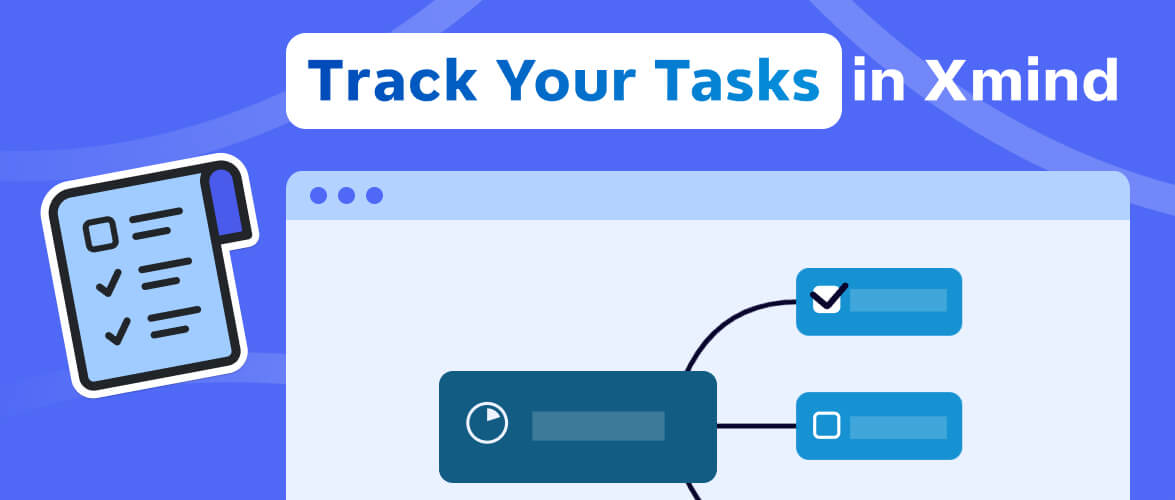

One space for all your ideas
Organize thoughts, visualize structures, connect ideas, and unlock insights.
Get Started for Free


