Smash the Share Button in XMind - Online, Formats, Social Media, and More
May 30, 2020
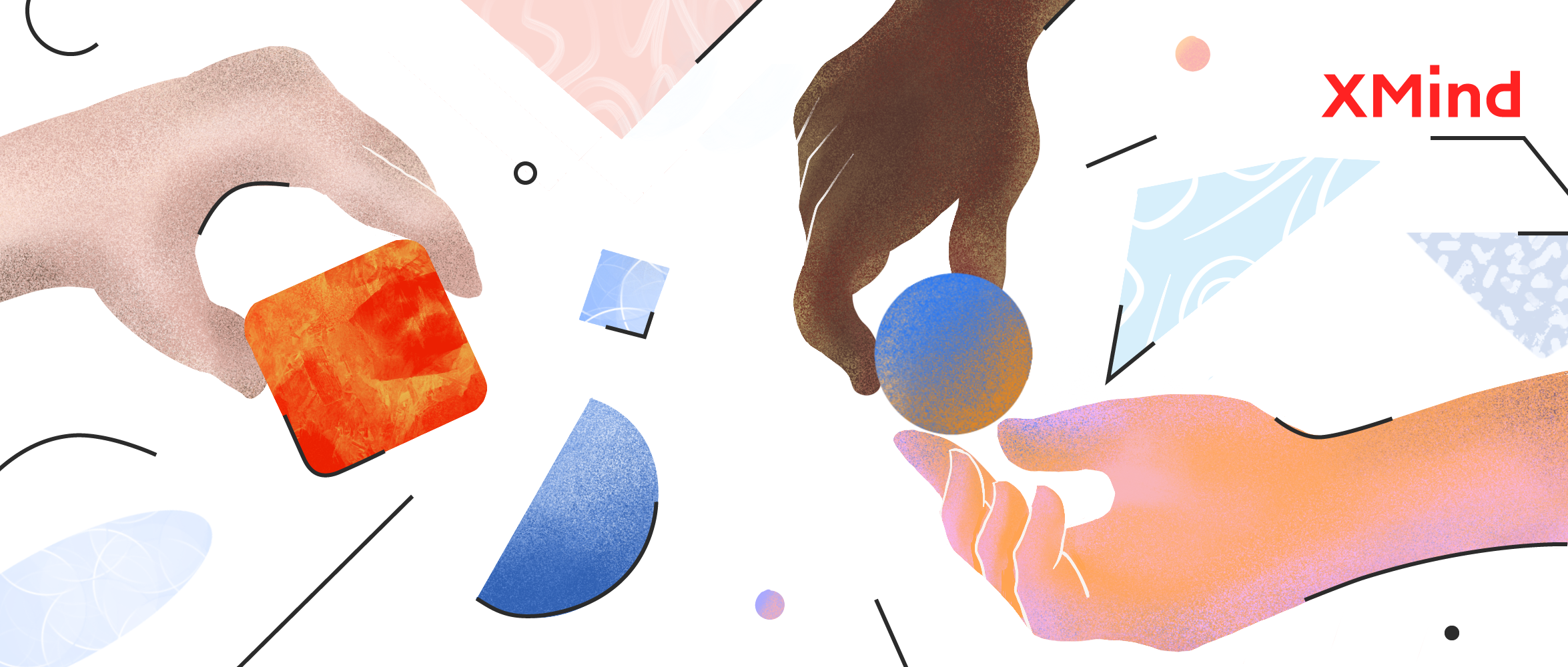
Smash the Share Button in XMind - Online, Formats, Social Media, and More
May 30, 2020
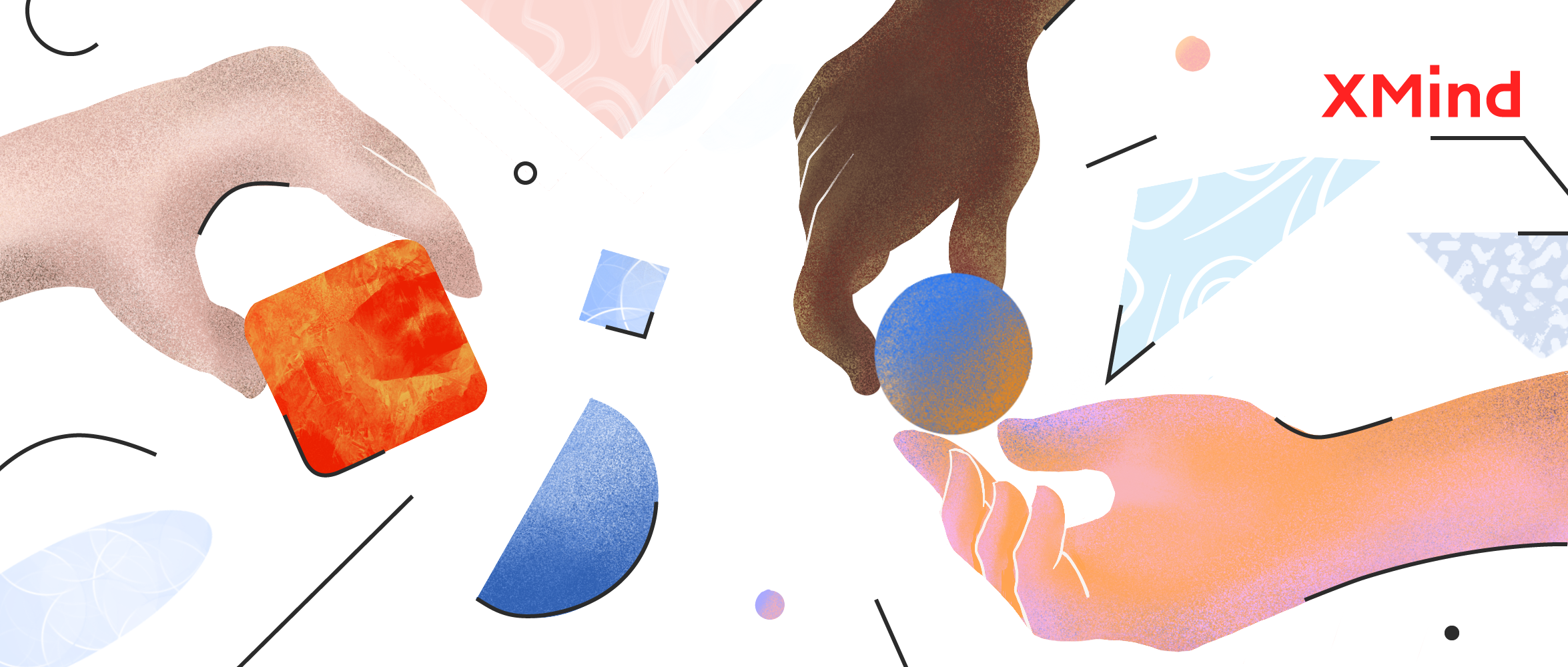
In this crowded world of social media, XMind not only offers tools to help users better focus on organizing and developing individual ideas but also allows them to share mind maps with others for various purposes via different formats and social platforms.
Many users as of today still regard the XMind’s Share feature functions as a simple image exporting option, however, it is more influencing than you thought. Therefore, in today’s article, we will be introducing everything powerful about this Share feature.
Personal Mind Maps Library Online
Links
A link to a document is the quickest method for a user to share his or her work with the outside world, without restrictions on any platform. Imagine that an experienced XMind user has graphed a well-organized mind map about project management. Creating a link to the map, whether later send to the company boss for review or share with more people on the internet, is the most convenient sharing option. People with the link will be able to check the mind map in web browser directly (same with the app version, even the inserted moving GIF will be kept). We offer two link options as below:
Public Link
- Open the mind map file or stay on the sheet that you’d like to share
- Click the Share button > Social Network > Public Link
- Rename the map title, add description and select the language
- Click the “Share as a Template” button (*will be marked as “Template” and may be recommended to other users after the upload)
- Click Upload > Copy the link to share to others

Users can also find these maps when they are on your account page.

Private Link
- Open the mind map sheet that you’d like to share
- Click the Share button > Social Network > Private Link
- Rename the map title, add description and select the language
- Click Upload > Copy the link to share to others
You can always find the maps and the link in My Maps. Sign in your account on xmind.net, hover your mouse on account icon, then click My Maps.

You can read all your maps here. Featured refers to the map that were selected and displayed in Mindmaps; Public is open to everyone and allows users to view and download your mind map. You can also find the corespondent public link when opening the mind map, in case you forget it. Private is a personal drive for you, and you can retrieve the mind map again when opening the mind maps.

Click the map, and you can read them right away. Copy and paste the url link so that you can share with others.
Image Export – PNG, SVG
Image exporting tends to be the most common way to export a mind map, and XMind 2020 has made the following improvements upon the image export options.
PNG
Allow multiple sheets (or the whole workbook) to be exported at the same time.
Export with transparent background option available.
Select from more scale options (100%, 200%, 300%) for higher image quality needs.
😃 can easily be inserted to presentation documents without affecting the overall aesthetics (e.g. company/school presentation, digital notes)

SVG
- Allow multiple sheets (or the whole workbook) to be exported at the same time.
- Export transparent background option available.
- Offer a vector image format with support for interactivity and animation, resolution independent, and small file sizes.
File Export – PDF, Word, Excel, Markdown, TextBundle
XMind users with special purposes will export their mind maps in file formats. In order to facilitate most users, our team makes it possible to export XMind graphs in almost every popular file format including PDF, Word, Excel, Markdown, OPML, and TextBundle. Please refer to the following list to see which file export works the best for your need.
- Allow multiple sheets (or the whole workbook) to be exported.
- Export with white background option.
😃 turn graphs or the whole workbook into an official document that can’t be edited afterwards and can be opened on most devices (e.g. company business plan, organization chart)
Word
- Transfer texts (shown in the Outliner feature) of mind maps into a word document without keeping any theme format.
- With inserted graphs, stickers and markers exported as well.
- Select and export only a certain part of the whole map.
😃 useful for users who prefer to view texts in an outline Word format instead of a map or those who wish to add detailed texts upon the outline structure; Word documents can be edited afterwards and can be opened on most devices (e.g. school notes, novel writing)

Excel
- Transfer texts (shown in the Outliner feature) of mind maps into an Excel document without keeping any theme format.
- Texts only without inserted graphs, stickers and markers.
- Can select and export only a certain part of the whole map.
😃 useful for users who want to conduct further data edits, computations, and analysis in the Excel format afterwards (e.g. personal finance, marketing data)
Markdown
- Transfer texts (shown in the Outliner feature) of mind maps into a Markdown file that can be opened and edited afterwards with tools such as Ulysses, Bear, and MWed.
- Texts only without showing any inserted graphs, stickers and markers.
😃 very efficient for those who tend to outline content first before beginning to focus on writing and expanding texts upon the outline structure in the Markdown editor (e.g. programmer writing codes)
Check out this tutorial article here if you’re new to Markdown!
TextBundle
- Bundles the Markdown text and all referenced image into a single file which can later be edited with Ulysses or Marked.
Share via Social Network
XMind 2020 enables users to directly share their mind maps with friends, colleagues and other net citizens via every mainstream online platform.
Social Media
When XMind users plan to share their inspiring mind maps to the outside world, we allow them to connect to personal social media accounts. Thus, users can be able to directly share maps on the friend’s circle or post maps to the worldwide #XMind community to ignite discussion with other mind mappers.
Users can share XMind mind maps to Facebook, Twitter, Pinterest, and personal blog within few clicks as following:
- Open the mind map sheet that you’d like to share.
- Click the Share button > Social Network > Facebook/Twitter/Pinterest/Blog.
- Rename the map title, add description and select the language.
- Click upload > login to your social media account to complete the sharing process.
No doubt that email is the #1 tool used in the worldwide workplace. XMind enables users to directly send their mind maps to managers, colleagues, and business clients via emailing.
- Open the mind map sheet that you’d like to share.
- Click the Share button > Social Network > Email.
- Automatically create an email draft with registered email account and attach the document in (.xmind) file format.
- Edit the email and send out.
However, if the receiver needs to review the document quickly, and you are not sure whether he/she has the XMind app installed on devices, it is better to create a public/private link to the map for the receiver to view online.
- Open the mind map sheet that you’d like to share.
- Click the Share button > Social Network > Public/Private Link.
- Copy the link and paste it to a new email.
- Edit the email and send out.
Evernote
A great number of XMind users happen to use Evernote as note-taking and organizing tool which helps capture and prioritize ideas, projects and to-do lists. Therefore, XMind team makes the Evernote-XMind integration possible to benefit users who use this combo to better organize ideas and notes, manage personal knowledge system and increase work and life efficiency.
- Open the mind map sheet that you’d like to export to Evernote.
- Click the Share button > Social Network > Evernote.
- Login into the Evernote account (if the first time).
- Choose which to save (map/outliner texts/file format).
Thanks for your time reading! Hope this article helps you to know more about a powerful feature of XMind. Smash that Share button and share your mind maps to the world! As always, have fun mind mapping with XMind.
Try Xmind Free

