The Ultimate Guide to Graph with XMind on iPad
Feb 24, 2021
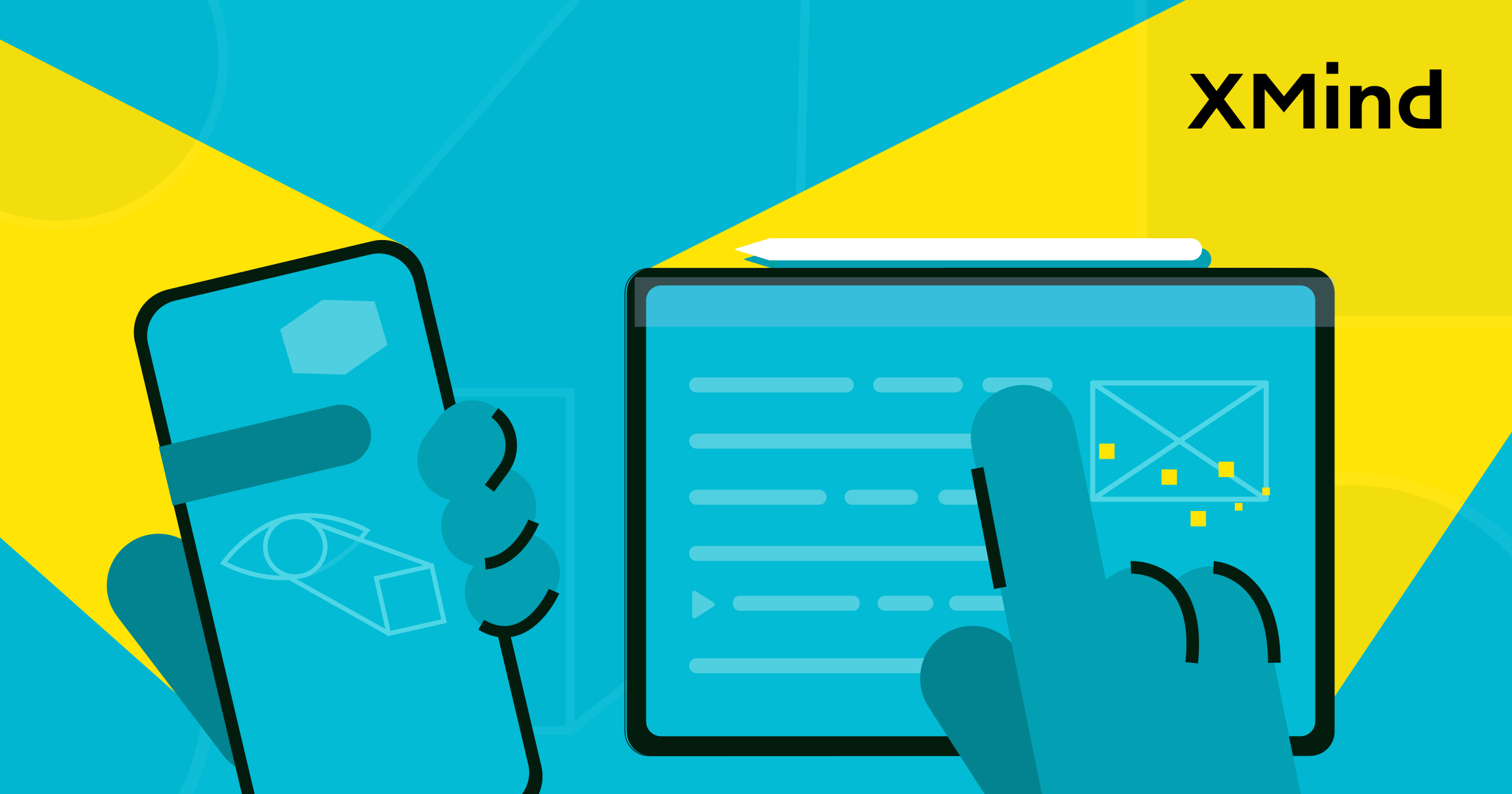
The Ultimate Guide to Graph with XMind on iPad
Feb 24, 2021
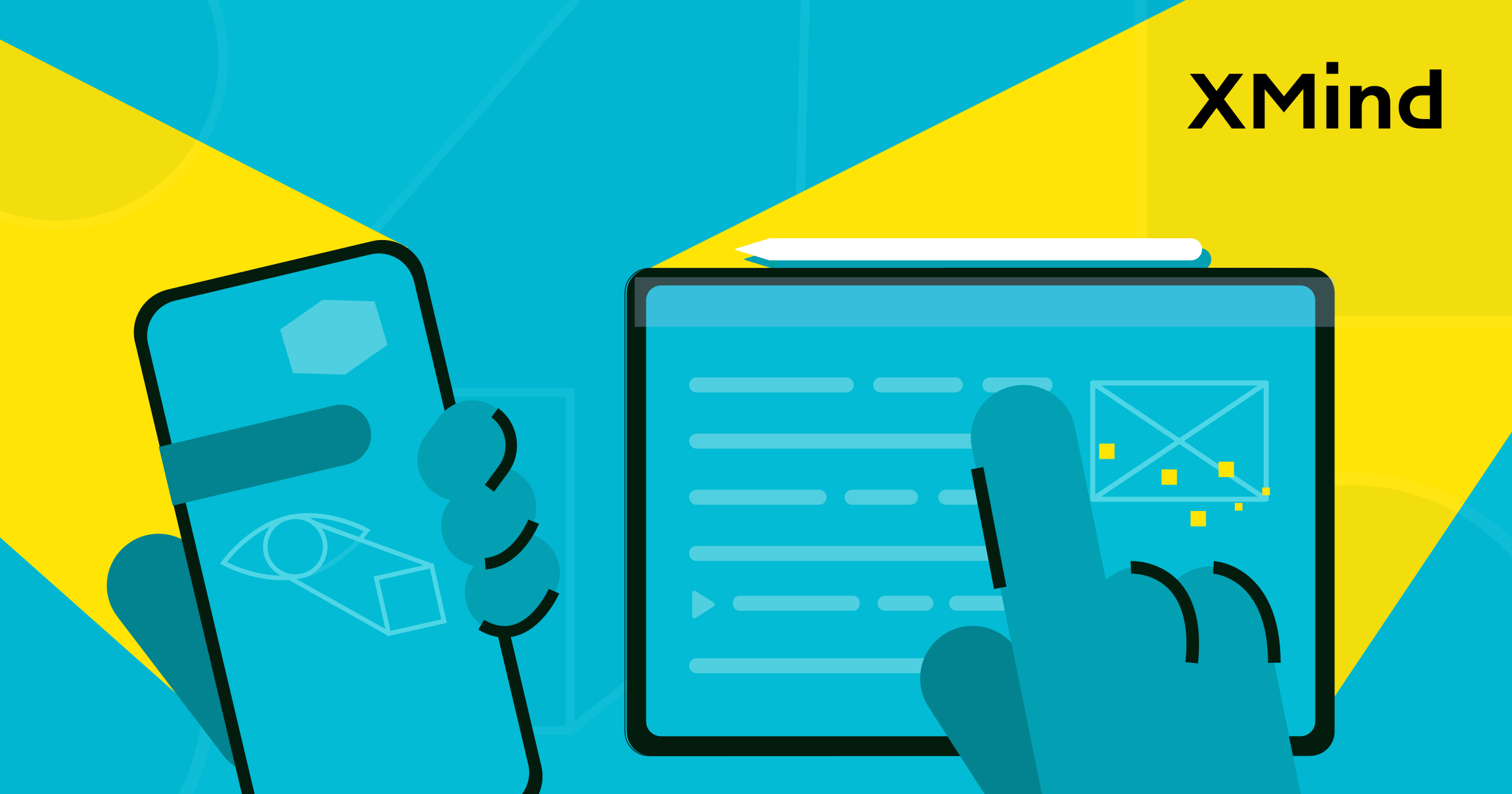
This guide covers some of the most useful information and instructions you need to know in order to master XMind on iPad.
Sign in to your XMind account
First, click on the Settings button on the top right, and Sign in to your XMind account to begin mind mapping journey on your iPad. Your past mind maps on other Apple devices will be synced via your iCloud Drive.


Create folders to organize your .xmind files
Click the Add New Folder button on the top to create and organize a special folder for XMind graphs.
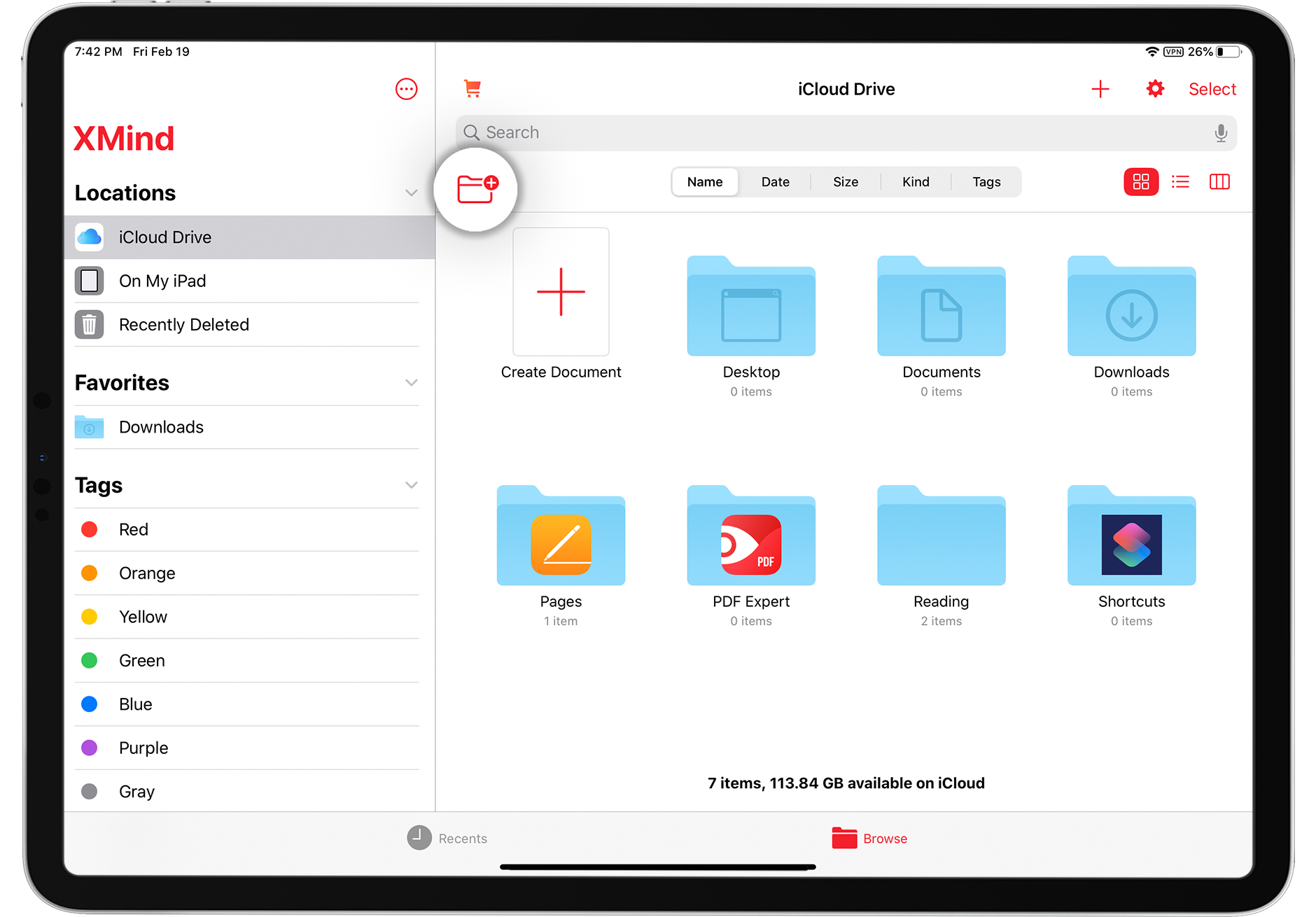
Recover the deleted files with file cache
Accidentally deleted your XMind files? No worries! Go to Settings/File Cache to recover the deleted files.

You can also find and recover the deleted files (including /xmind files) in the Recently Deleted folder on the left.

Hand-draw with your Apple Pencil
Use Apple Pencil to insert any hand drawings into a topic box: 1) select a topic box; 2) click "+" on the top right; 3) click Drawing button.

Use XMind in Split View to multi-task (video shown)
XMind supports Split View in iPad which allows you to multitask on different mind maps or read articles while taking notes on XMind.
Features like Labels, Note, Hyperlink and more still work
Go to "+" button and add labels, notes and more to make you mind maps more professional.

Export your maps to share with more people
To export your finished mind maps for multiple uses, we allow different formats of export including image, XMind file, PDF and Markdown file.


Design with Copy Style to boost graphing efficiency
Once a customized style is created for a topic box, you can directly use copy that style and paste it to other topic boxes for a consistent and nice look without having to re-customize every time.


Undo Key saves your life!
The Undo key is located at the top left on the navigation bar. A simple click reverses your action.

Need more help?
Go to https://support.xmind.net/hc/en-us/categories/360001743412-XMind-for-iOS to check out more about the user guide of XMind for iOS. You can also directly provide any feedback within the application, and our tech support will get back to you soon.
Try Xmind Free

