Mar 30, 2021
XMind 2020 in Review: Updates, Improvements and More

Mar 30, 2021
XMind 2020 in Review: Updates, Improvements and More

2020 is a unique year and everything goes online.
XMind has always been a small but agile team, though we are apart, we get things done; though meeting room is empty, we are still productive; though monthly birthday party is canceled, we feel connected than ever.
The updates and improvements of XMind 2020 are mostly built and happened online, we added new features, fixed several bugs, and kept making mind mapping an easy and productive tool for everyone. This is not only a review of XMind 2020, and also a chance for us to look back on 2020 and move forward in 2021.
New Features - Useful and Friendly
These are some new features added in XMind 2020 this year, and have a quick look of them and find out what you've missed.
Equation Support

LaTeX is a high-quality typesetting system features typesetting of complex mathematical formulas. If you a student majors in mathematical or physical, mind mapping is a good choice to collect, memorize and make the best use of it.
How to Add Equation?
- Insert>Equation. Type the equation in the pop up window.

- Drag and drop the equation for the right position and size.

- For supported commands, click here.
Brace Map (with New Themes)

Brace Map identifies the relations of parts of a whole. You can break things down with a brace map easily. There are also 3 brand new themes coming along.

Where to find Brace Map?
- Menu Bar: File>New
- Scroll down in the pop up window and choose Brace Map.
- Kindly notice that, you can always switch the current structure to Brace Map in Format Panel(Map>Structure), or vice versa.
Filter

Filter helps to search and highlight markers and labels on the mind map. If you are using marker for team project, filter helps you know where your allocation is. Find out how filter works for your mind map here.
Note View

We jot down keywords in the topics, and for supplementary information, use notes to pack them together. Note View helps you to read all the notes, search, and highlight.
How to use Note View?
- Menu Bar: View>Show Navigation Panel>Click Note View
- Shortcuts
Mac: ⌘ + F. Click Note View.
Windows: Ctrl + F. Click Note View.
Map Shot

Screenshot mind map easily and present in your way, even just a part of it.
How to use Map Shot?
- Menu Bar: Tools>Map Shot
- Shortcuts
Mac: ⇧+⌘+P
Windows: Ctrl+P
Find more how you can connect with your audience with Map Shot.
Improvements - Familiar and Powerful
It’s never enough to tune the features better, we’ve read carefully your emails, feedback and comments. Find out them below.
Enhanced ZEN Mode

Concentration matters for both of us. Enhanced ZEN Mode brought up more editing options this time: Format Panel, Shortcuts, and more edit options. Find out what you can achieve in enhanced ZEN Mode here.
More Shortcuts Options

Focusing on mind map with more shortcuts! We’ve added more options here, and you can customize them easily! For a complete shortcut summary, click here.
New Outliner UI

Both mind map and Outliner helps to clarify your thoughts, and it’s always recommended to switch them to go further.
The re-designed Outliner UI provides better reading and editing experience. You will understand topic level and inner relations easily with dots, lines and padding with simplicity.

New Built-in Stickers

We knew how much you love stickers. The XMind sticker family is now joined by 29 new stickers.
How to Add Sticker?
- Select the Topic
- Icon>Sticker
We’ve crafted not just new features and improvements, but also smooth and stable performance for different systems. We hope the updates of XMind 2020 are notable and useful for both of us.

More Posts
Xmind (Beta) Updates: Meet the New Artistic Era with These Illustrations and Templates!
Introducing the latest updates of Xmind (Beta) - the aesthetic illustrations and templates for mind mapping!
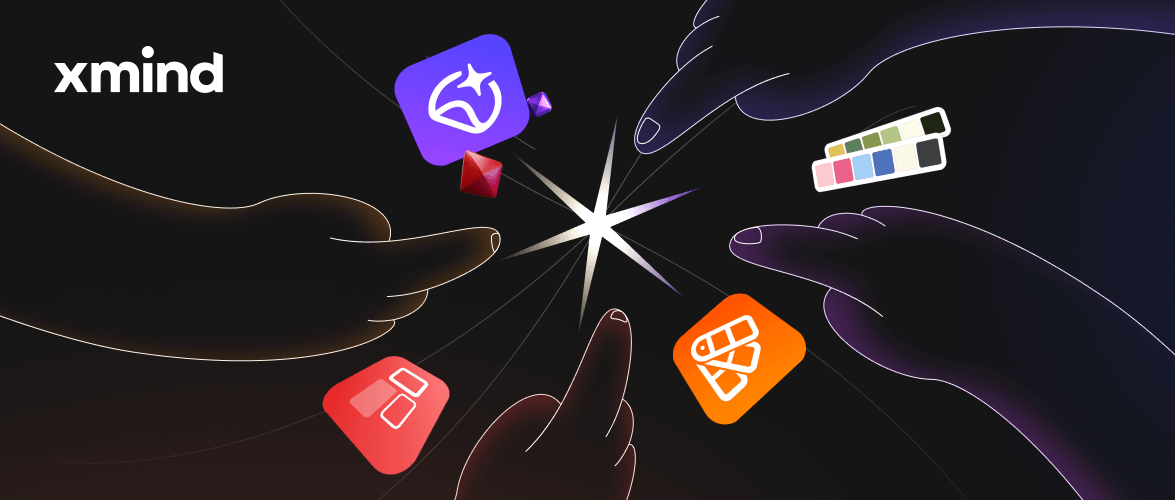
Xmind New Features Arriving: Rich Text Styles, Image Frame and More!
Introducing the latest updates in Xmind 2023 (Beta): Rich Text Styles, Image Frame, Numbering, and Image Preview.
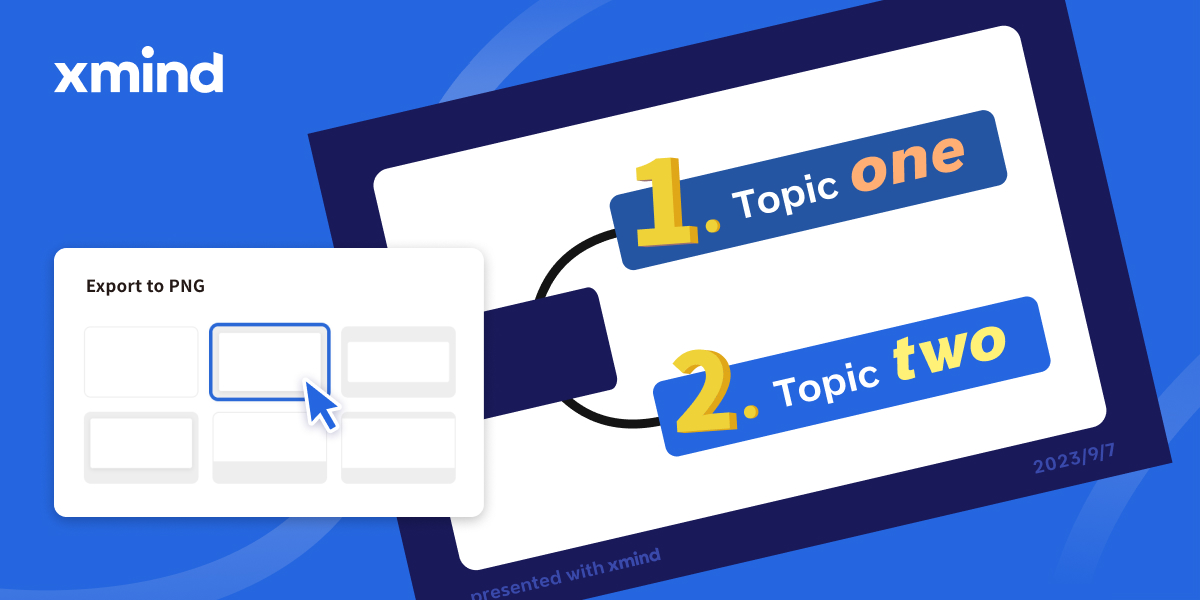
New Feature Arriving: Track Your Tasks in Xmind
This article introduces the new feature of Xmind 2023 - Task Tracking. It allows users to add tasks in their mind maps and timely track them, which brings users better management of their goals and plans, and make their stuff more organized.
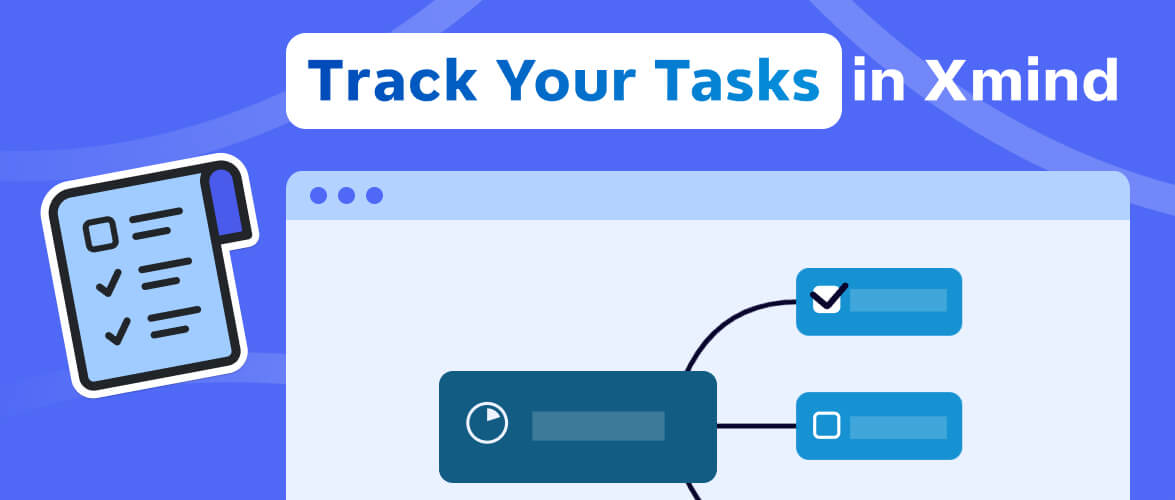

One space for all your ideas
Organize thoughts, visualize structures, connect ideas, and unlock insights.
Get Started for Free


