XMind Tips You May Not Yet Know
May 10, 2021
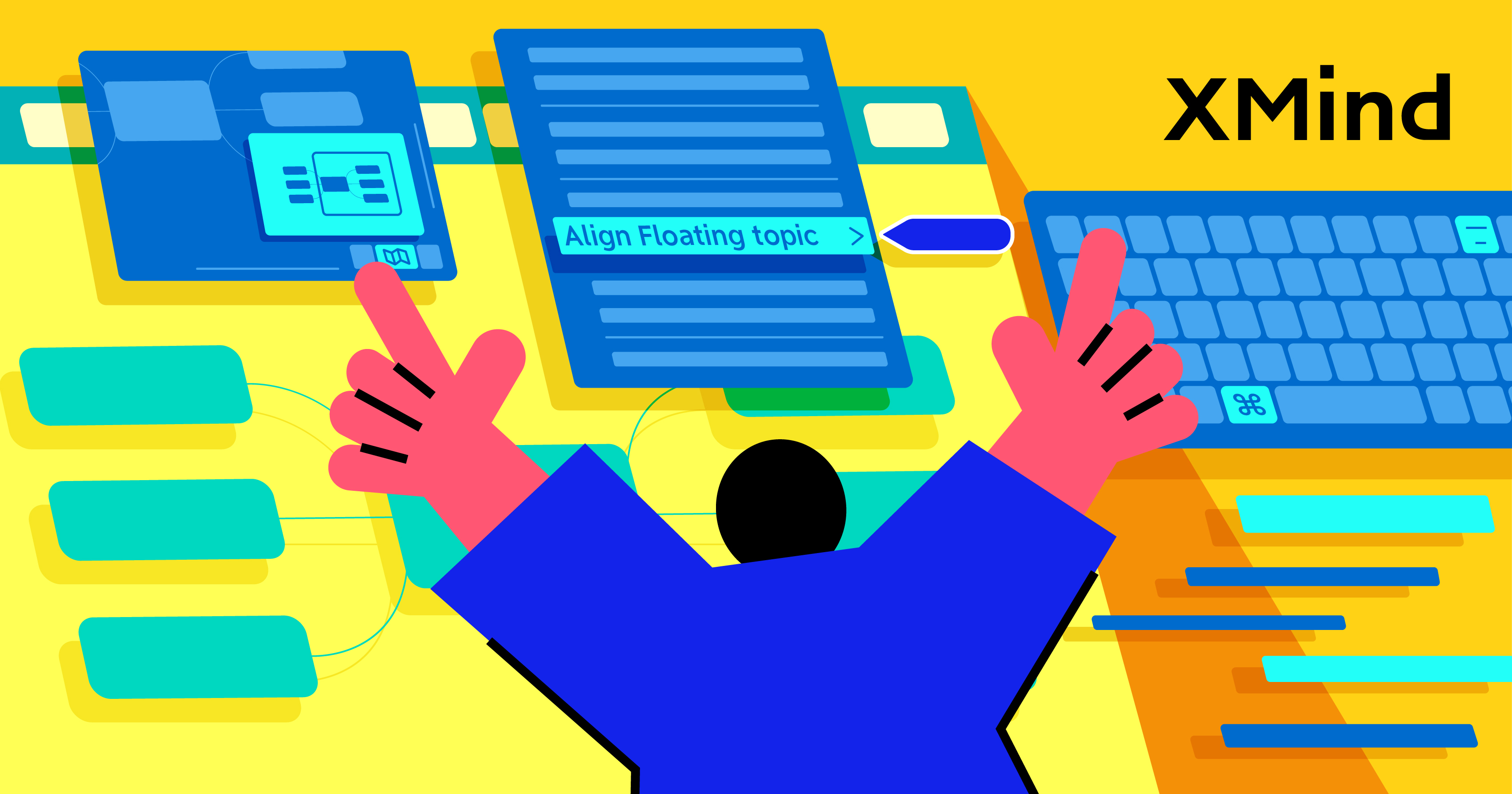
XMind Tips You May Not Yet Know
May 10, 2021
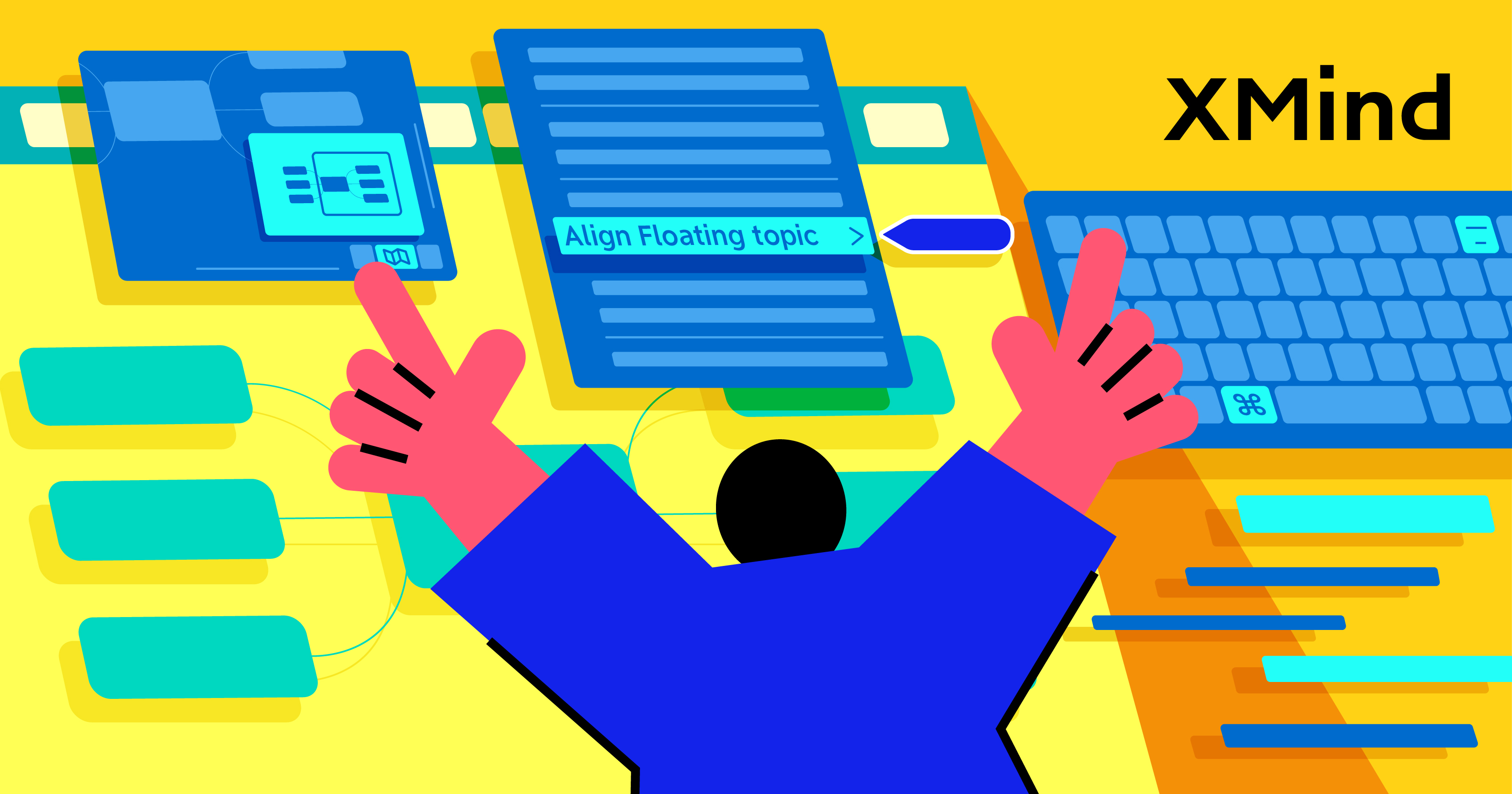
A compilation of all useful XMind tips that you may not yet know. Check out below to see if you master all of them! For more details, please check our YouTube videos .
Align Floating Topics
How to organize multiple floating topics created on your map neatly?
Select the floating topics you would like to align → click Editon the top of the navigation bar → Align Floating Topics→ select how you would like to align the topics from Left/Center/Right or Top/Middle/Bottom
In this following example, I want to align my floating topics to the left. Three freely positioned floating topics will be automatically aligned to the leftmost topic box.
Flexible Floating Topic & Topic Overlap
For mind mappers who tend to graph and design mind maps with floating topics, it is more convenient for them to enable the Flexible Floating Topic and Topic Overlap features.
When you move a floating topic A near to B, it is possible that A will be automatically linked to another floating topic B as B’s subtopic. By enabling Flexible Floating Topic, wherever you move a floating topic, it will not be automatically linked to another floating topic as a subtopic.
Floating topics can’t be overlapped in default. By enabling Topic Overlap, you can overlap multiple floating topics when mapping.
Before mapping → go to Formatsection → Map → scroll down to the Advanced Layout section → enable Flexible Floating Topicand Topic Overlap
Fold/Unfold Topic Boxes
If you have too many texts and information presented on a single mind map, it is then very useful to fold some subtopics by clicking on the nodes between topic boxes to have a cleaner view of your map. Click the nodes again to unfold the topic boxes when you need to see the details.
Show Branch Only
You can view branches/subtopics of a single topic box when you wish to see only a part of information on your mind map.
Select the parent topic box (of the branches/subtopics you’d like to view) → go to Viewon top of the navigation bar → click Show Branch Only → click Show Full Contentto go back
Drag Topic Boxes
Once you drag out a (parent) topic box from a central mind map, its children topic boxes will follow as well, and you can therefore add this structure to any other mind maps.
Export Branch To
How to export and display only a part of information on a large-scale mind map? You can always select a parent topic (of the branches you wish to export) and choose to export this parent topic box with its branches of subtopics in PNG/SVG/PDF/Markdown format.
Select a parent topic → right-click on the topic box → scroll down to select Export Branch To → export in PNG/SVG/PDF/Markdown → save the document
Add Emojis & Symbols (excluding built-in stickers and markers)
Our self-designed stickers and markers already offer plenty of options, but we also allow you to add a variety of emojis into your topic boxes.
Select a topic box/text → Edit/Emojis & Symbols → select any emojis from the Character Viewer and add to your topic box/text.
Zoom In & Zoom Out
Everyone knows how to zoom in and zoom out. One important tip we’d like to illustrate here is that our system will only zoom in/out centered on your selected topic box or else it will automatically zoom in/out centered on the Central topic box. Keep this in mind when navigating and editing your large-scale mind maps!
(zoom in the map when nothing is selected)
(zoom in the map centered on a selected topic box)
Export PDF (with inserted link)
Many users find the Insert feature extremely useful when linking necessary webpages to the relevant topic boxes, though not many know that the inserted links can be preserved in exported PDF document. Convenient and professional!
Select a topic box → click Insert → Link/Webpage → paste your hyperlink → after finishing your mind map → click Share→ Export/PDF
Show Map Overview
You can track where you are at when viewing details of a large-scale mind map by using Show Map Overview.
Try Xmind Free

