Dec 12, 2024
How Concept Maps Enhance Learning in Education: Practical Examples
Dec 12, 2024
How Concept Maps Enhance Learning in Education: Practical Examples
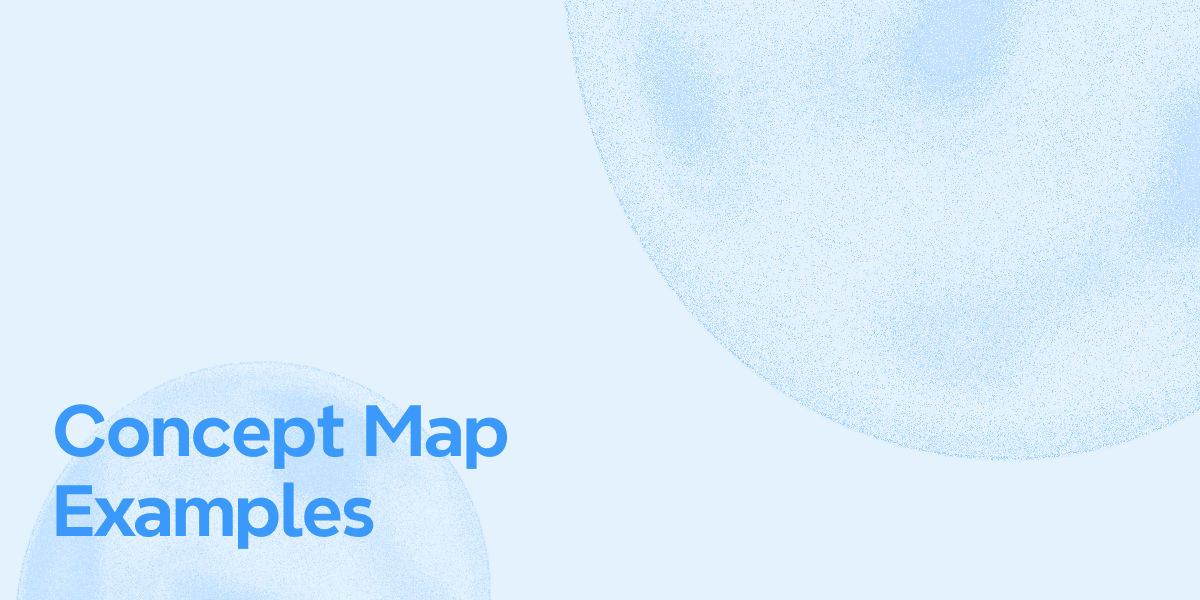
Most of the time, students find it difficult to handle the enormous volumes of information that they require for their studies. Managing those smaller details, from preparing for an examination to working out on a complicated project, seems to make it hard to grasp the ideas. Traditional methods, such as rote memorization or note-taking, do not encourage in-depth learning, resulting in many students being left unassisted.
Concept map templates work to assist students in understanding complex topics and executing the concepts without any fear. Xmind AI is one of the many tools that can be used to create concept maps, and it is well-known for its advanced features. This article discusses how this tool can enable students to improve their educational experiences by improving performance and other aspects of their abilities.
What is a Concept Map?
Understanding concept maps and how they function before we head to the discussion about creating them is important. Generally speaking, a concept map is a visual tool that organizes and represents knowledge, typically structured around a central idea. From this main concept, related ideas branch out to form a network of interconnected nodes.
Each node represents a specific concept, while the connecting lines are labeled with phrases that describe the relationships, such as “leads to,” “is caused by,” or “includes.” This structure makes concept maps an effective way to simplify complex topics and visualize connections.
Concept map examples can take various forms depending on their purpose. They may appear as charts, graphic organizers, tables, flowcharts, Venn diagrams, timelines, or T-charts. For instance, Venn diagrams are ideal for comparing concepts, timelines work well for organizing chronological information, and flowcharts are perfect for visualizing processes.

Concept Map Examples for Educational Purposes
Concept maps are incredibly useful for various educational and professional contexts, helping users organize and understand complex information within seconds. In brainstorming sessions, they encourage creativity and critical thinking by visually connecting different concepts. Students or teams can explore multiple possibilities, identify relationships between ideas, and generate new insights.
Such concept map templates have the ability to outline tasks, timelines, and objectives in project planning. They allow teams to organize their goals and track progress by breaking down larger projects into smaller components.
Concept Maps Examples For Educational Purposes
Now that we've explored the basics of concept maps, let's look at some examples to better understand how these visual tools can be used in different educational contexts. This section dives into a few concept map examples that demonstrate their significance in simplifying complex topics and enhancing students’ understanding of complicated subjects.
1. Photosynthesis Concept Map
Using Xmind AI, students can break down the photosynthesis process into clear, interconnected components. It provides multiple learning templates to let students organize and understand different concepts. The Copilot feature further enhances understanding by providing insights into the topics. The central idea of the map could be “Photosynthesis,” with branches leading to key concepts such as “Light Absorption,” Energy Conversion,” and “Oxygen Production.”
Next, you can add descriptions to each concept for detailed understanding. This photosynthesis concept map not only makes it easier for students to understand the process but also makes them grasp the interconnected parts.

2. Digestive System Concept Map
The digestive system can also be visually represented by creating a concept map in Xmind AI. Organ systems, for instance, can use a mapping technique, beginning with the “Mouth” and moving to the esophagus,” “Stomach,” and “Large Intestine.” Each organ can have sub-topics explaining its role, such as “Mechanical digestion” in the stomach or “Absorption of nutrients” in the large intestine.
To further enhance understanding, arrows or connecting links can be used in Xmind AI to show how enzymes and digestive juices facilitate chemical breakdown at each stage. This structure helps students understand the entire digestive process concept map in a systematic way, illustrating how different organs work together to process food and absorb nutrients.

3. The Plant Kingdom Concept Map
A tree diagram is an excellent way to classify organisms by following a series of yes/no questions based on observable characteristics. For this purpose, Xmind AI is a great choice as it allows you to easily create customized tree diagrams to visualize this clarification process.
Each branch leads to subdivisions based on traits like the presence of vascular tissues or whether the plant produces seeds. By following a set of questions through the concept map template, you can determine a plant's classification within the plant kingdom.

4. Evolution of Humans Concept Map
You can easily create a concept map example for the evolution of humans using Xmind AI. This platform provides a variety of timeline structures to let you visualize the progression. Simply choose a structure and write down the key stages in human history on the branches that extend from the main node.
Each branch would represent a specific period, showing significant milestones like brain development, the use of tools, migration, and cultural advancements. This timeline format visually organizes the progression of human evolution in a clear, sequential manner.

Step-by-Step Guide: Building a Concept Map in Xmind AI
Xmind AI is an excellent platform for creating structured concept maps that facilitate the understanding of complex topics. With its easy-to-use interface and powerful features, Xmind AI allows users to visually represent ideas in different formats. This platform offers multiple structures like Tree Matrix and Timeline, which can be tailored to suit different concepts.
Additionally, Xmind AI provides a variety of concept map templates specifically designed for learning and note-taking. Moreover, its Copilot functionality leverages advanced artificial intelligence to assist users in enhancing their maps. By simply giving demands, students can request the AI to add more details to their maps, such as elaborating on a concept.
Walkthrough Guide to Building a Concept Map in Xmind AI
A student preparing for a test on the water cycle is struggling to grasp the relationships between different stages of the cycle. Instead of memorizing definitions and processes, he decided to use a concept map to visually represent and organize understanding of the topic. Using Xmind AI, students can create a detailed concept map of the water cycle.
To generate an effective concept map example, the student would follow a series of steps to ensure that the water cycle is clearly and comprehensively represented. Look at the following guide to understand how Xmind AI can help build a well-organized map of the water cycle:
Step 1. Choose a Concept Map Template
After logging in to your Xmind AI account, enter the main workspace and choose the “New Map” button to open a new window.
Choose a suitable concept map template as you enter the “New Map” window. You can choose the “Course Syllabus” template to organize the water cycle stages.

Step 2. Define the Main Topic and Remove Unnecessary Elements
Upon selecting the template, tap within the main node and label it “Water Cycle” to represent the central topic. Delete any irrelevant elements from the template to keep the map focused on the key concepts.

Step 3. Add Key Stages of Water Cycle
Moving forward, it's now time to add key stages for the water cycle. Start by clicking within each sub-node attached to the main topic and add stages individually. Begin with “Evaporation” as the first stage, followed by “Condensation” for the second stage. Next, add “Precipitation” as the third stage. To add the fourth stage, click within the third sub-node and press “Enter” to create a new sub-node for “Collection.”
Step 4. Explain the Stages of the Water Cycle
Once you add the key stages, click within the nodes attached to each stage and write a description for each one. For “Evaporation,” click on the node and add a description explaining the process, such as “The heat makes the water change from liquid vapor.”
Tap on the “Collection” node and use the “Subtopic” tool from the floating toolbar to add additional nodes for adding descriptions. Repeat the same steps for “Condensation” and “Precipitation” to add relevant descriptions by clicking on each node and adding relevant descriptions.

Step 5. Create Links Between the Related Stages
To show relationships between the stages, you must create links between the related concepts. Start by selecting the “Branch” tool from the bottom toolbar. From here, click on “Evaporation's “first stage and draw a line to the next related stage, “Condensation.” Similarly, connect “Condensation” to “Precipitation” and “Precipitation” to “Collection.” Link “Collection” back to “Evaporation,” showing how water bodies eventually evaporate again to complete the cycle.
Step 6. Use AI For Enhancing Your Concept Map
In this step, select the node where you want to generate information or analysis. After selecting that node, tap the “Copilot” icon on the bottom. From the small menu that appears, choose “Generate on demand.” Once the AI interface opens, type in a command or query related to your selected concept. The AI will automatically provide valuable insights and incorporate them into your concept map example.

Step 7. Summarize the Concept Map
After completing your concept map, select all the stage nodes (Evaporation, Condensation, Precipitation, and Collection). Use the “Summary” feature in Xmind AI to add a concise summary that covers the key concepts of the water cycle.

Step 8. Incorporate Video Resources For Better Understanding
To enrich your map with additional resources, add a link to a video that explains the water cycle in detail. To do this, tap the node where you want to add a resource and use the “Hyperlink” feature to attach the link.

Step 9. Add Visual Elements and Comments for Further Learning
To further enhance understanding, you can add additional visual elements and comments. First, you can add relevant images that illustrate concepts by selecting the appropriate node and using the “Local Image” feature. Additionally, use the “Comment” feature to add brief notes or reminders about any stage of the water cycle.

Tips for Designing Impactful Concept Maps
After exploring the incredible concept map generation features of Xmind AI, you are ready to create visually engaging and effective maps. However, creating an impactful connect map example requires more than just connecting nodes. The following section provides valuable tips to enhance your concepts and ensure they effectively communicate ideas:
- Define the Purpose and Audience: An impactful concept map begins with clearly understanding its purpose. Whether it is for learning, brainstorming, or presenting, the map should align with its intended goal. Additionally, consider the audience's needs and adjust the map's complexity accordingly to ensure it is easy to follow and meets their needs.
- Use Logical Grouping: Organize related ideas into logical clusters to create a sense of order and flow. Use hierarchies to demonstrate relationships, with broader concepts branching into more specific details. This structure enhances readability and comprehension. Tools like Xmind AI also offer branch tools to create links between related concepts.
- Incorporate Visual Elements: To make your concept map templates effective, add visual elements such as videos, images, and icons. These elements help break up text and make maps more engaging. Xmind AI allows you to add images directly to nodes and provides diverse icons representing different concepts. Moreover, students can even incorporate hyperlinks to external resources or videos in Xmind AI.
- Utilize AI: Using AI-powered mapping tools can greatly enhance the process of creating and enhancing concept maps. These tools assist in automatically generating key concepts, analyses, and descriptions based on the topic. Xmind AI, for example, provides a Copilot feature that allows you to input commands and generate personalized information tailored to your specific needs.
Conclusion
In conclusion, students and educators often use concept maps to illustrate complex topics for enhanced understanding. This article explored concept map examples in detail and how they can be used to simplify learning in various educational contexts. It also provided helpful tips to ensure effective map generation. With advanced tools like Xmind AI, the process of creating concepts is made easier and more powerful.
By leveraging AI features such as Copilot, students can automatically generate additional details to deepen their understanding of concepts. Moreover, Xmind AI offers a range of temples and visual elements, including hyperlinks and image insertion, which further makes the maps engaging. Therefore, it is highly recommended for students looking to simplify the learning process and create interactive concept maps that promote enhanced understanding.
More Posts
Conducting Employee Performance Reviews: Templates and Best Practices
Explore various types of performance reviews for employee evaluation. Learn how these reviews help in professional growth and drive business success.
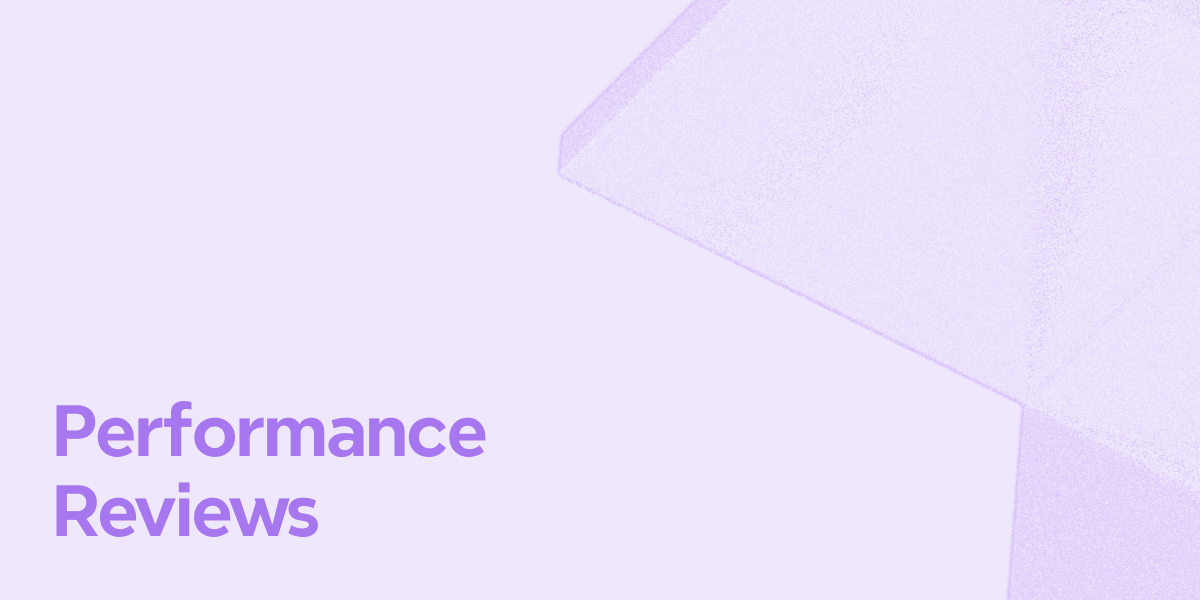
Top Decision-Making Models Every Leader Should Know
Want to make better decisions in your business? Explore different decision-making models to improve problem-solving and achieve success in decision-making.
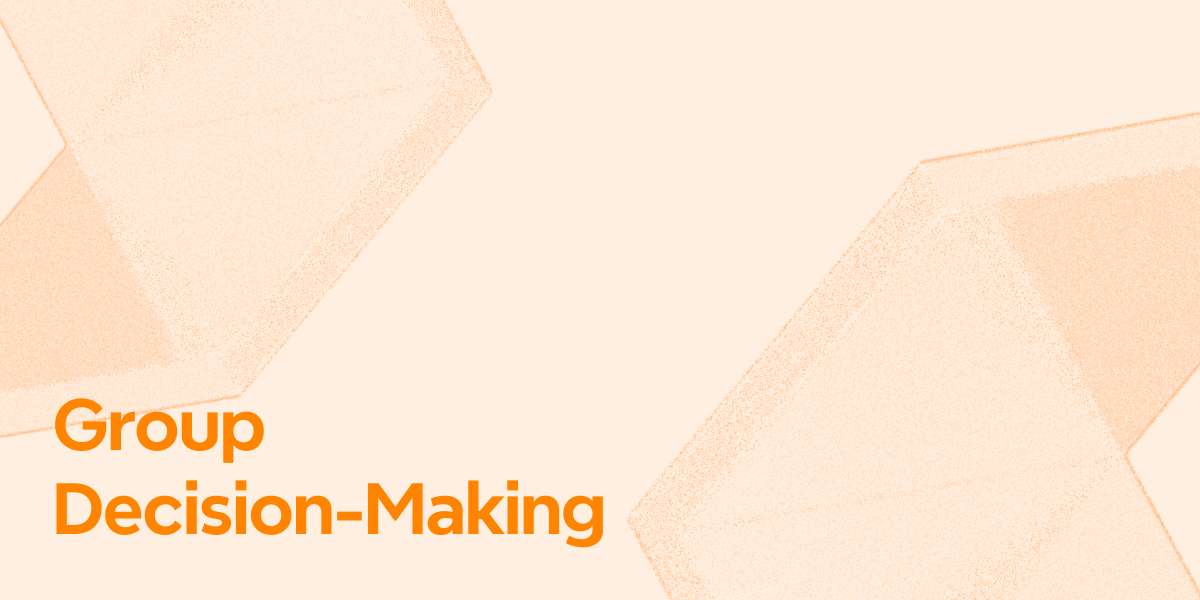
The Role of Performance Reviews to Boost Employee Efficiency
Looking for ways to enhance work efficiency in your business? Read on to learn about the role of performance reviews in improving productivity.
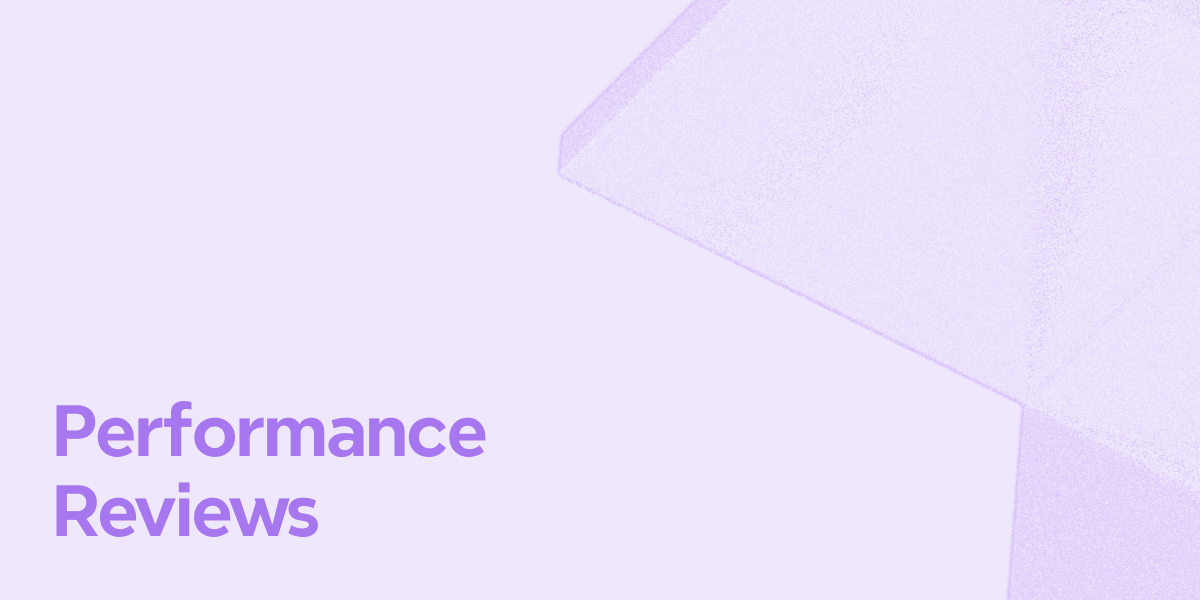

One space for all your ideas
Organize thoughts, visualize structures, connect ideas, and unlock insights.
Get Started for Free


