Dec 10, 2024
The Beginner’s Guide to Creating a Mind Map with Xmind AI
Dec 10, 2024
The Beginner’s Guide to Creating a Mind Map with Xmind AI
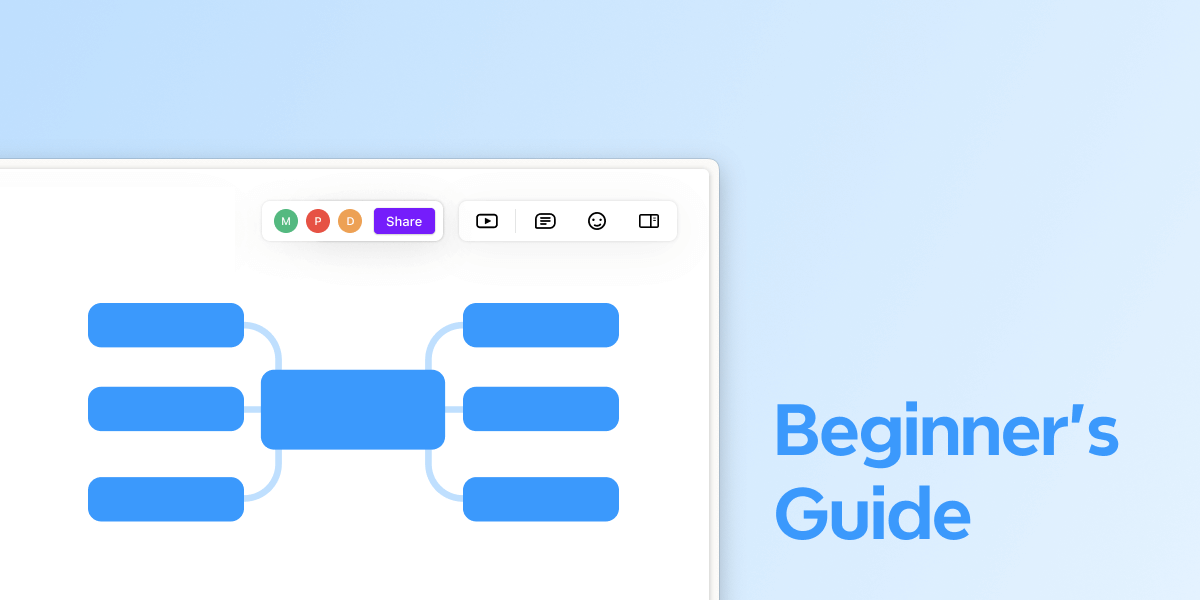
Mind mapping is one of the most effective ways to organize ideas, plan projects, and boost creativity. Whether you’re brainstorming a new project, preparing for a presentation, or simply trying to get your thoughts in order, mind mapping helps you visualize and structure information clearly.
In this guide, we’ll take you step-by-step through creating your first mind map using Xmind AI, a tool that simplifies mind mapping with powerful AI-driven features. You’ll learn how to generate ideas, build connections, and bring structure to your thoughts, all with the help of Xmind’s intuitive design.
What is Mind Mapping?
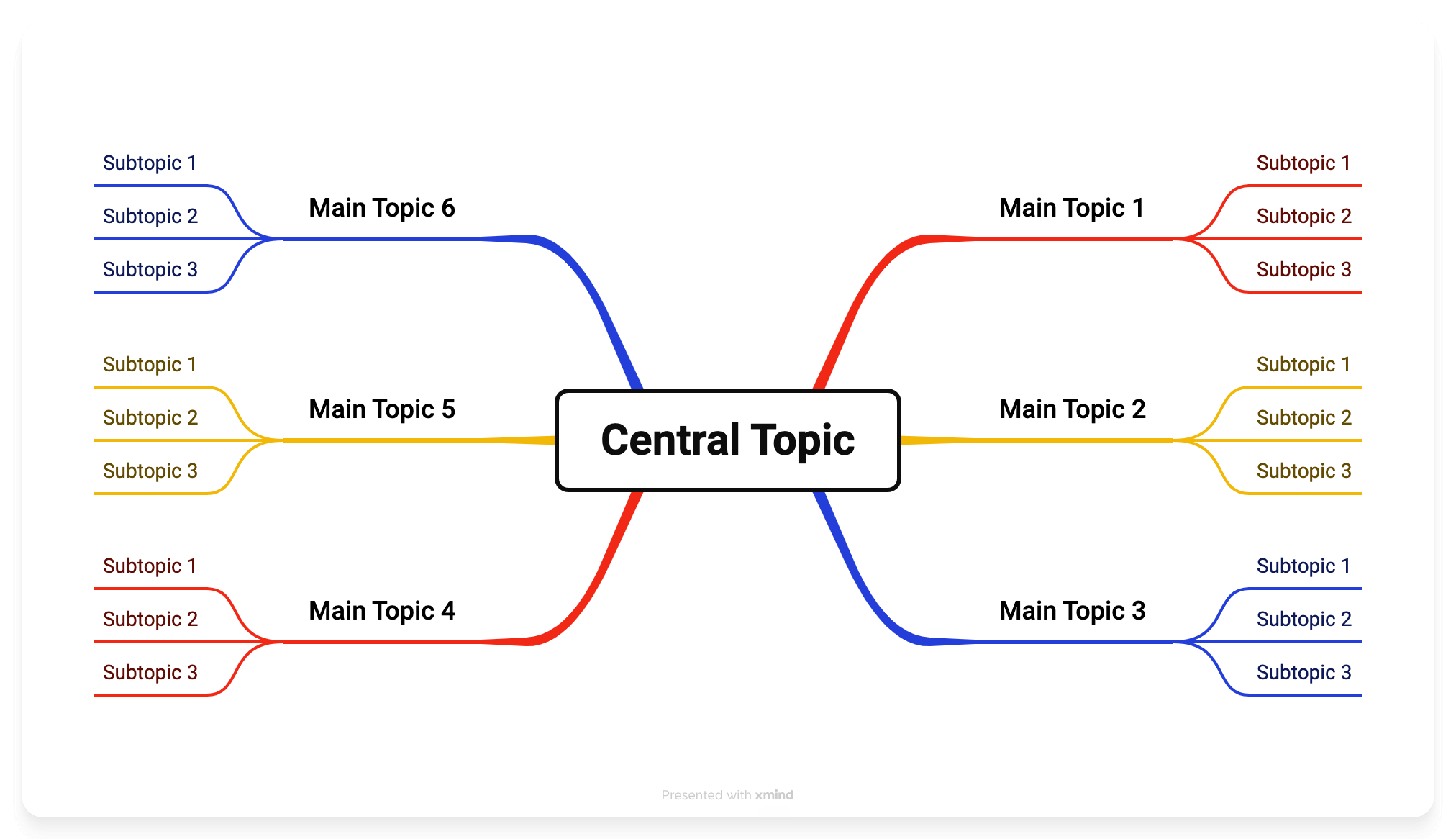
Mind mapping is a method of organizing information visually. By placing a central idea in the center and adding related ideas around it, mind maps create a structure that mirrors how our brains work—naturally branching out and making connections. Each “branch” represents a related idea, and additional sub-branches allow you to break down information further, creating a clear hierarchy.
Mind maps are valuable because they help people see relationships between ideas, making complex information more approachable. Whether you’re a beginner or an experienced planner, mind mapping offers a flexible and creative way to think, plan, and organize.
Why Choose Xmind for Mind Mapping
Xmind stands out among mind-mapping tools thanks to its beginner-friendly design, powerful features, and flexibility. Here’s what makes Xmind a fantastic choice for beginners:
- Intuitive Layouts and Templates: Xmind provides a wide range of templates that allow you to dive into mind mapping without starting from scratch. You can choose structures like tree diagrams, timelines, and fishbone charts based on your needs.
- Customization Options: With Xmind, it’s easy to personalize your mind map. Change colors, add icons, and organize branches to create maps that reflect your unique ideas.
- Advanced AI Features: Xmind AI offers automated mind-mapping options to streamline brainstorming. With features like Auto Mode, you can build a map quickly, while the Brainstorming Hub and AI-generated To-Do lists make idea generation and planning easier.
- Focus and Collaboration: Xmind’s ZEN Mode provides a distraction-free environment for focused work, while cloud sync allows you to save and access maps across devices.
Step-by-Step Guide: Creating Your First Mind Map with Xmind AI
This step-by-step guide walks you through creating a well-structured mind map using Xmind AI’s powerful features. Follow these steps to bring clarity and organization to your thoughts.
Step 1: Start with Xmind AI’s Brainstorming Hub
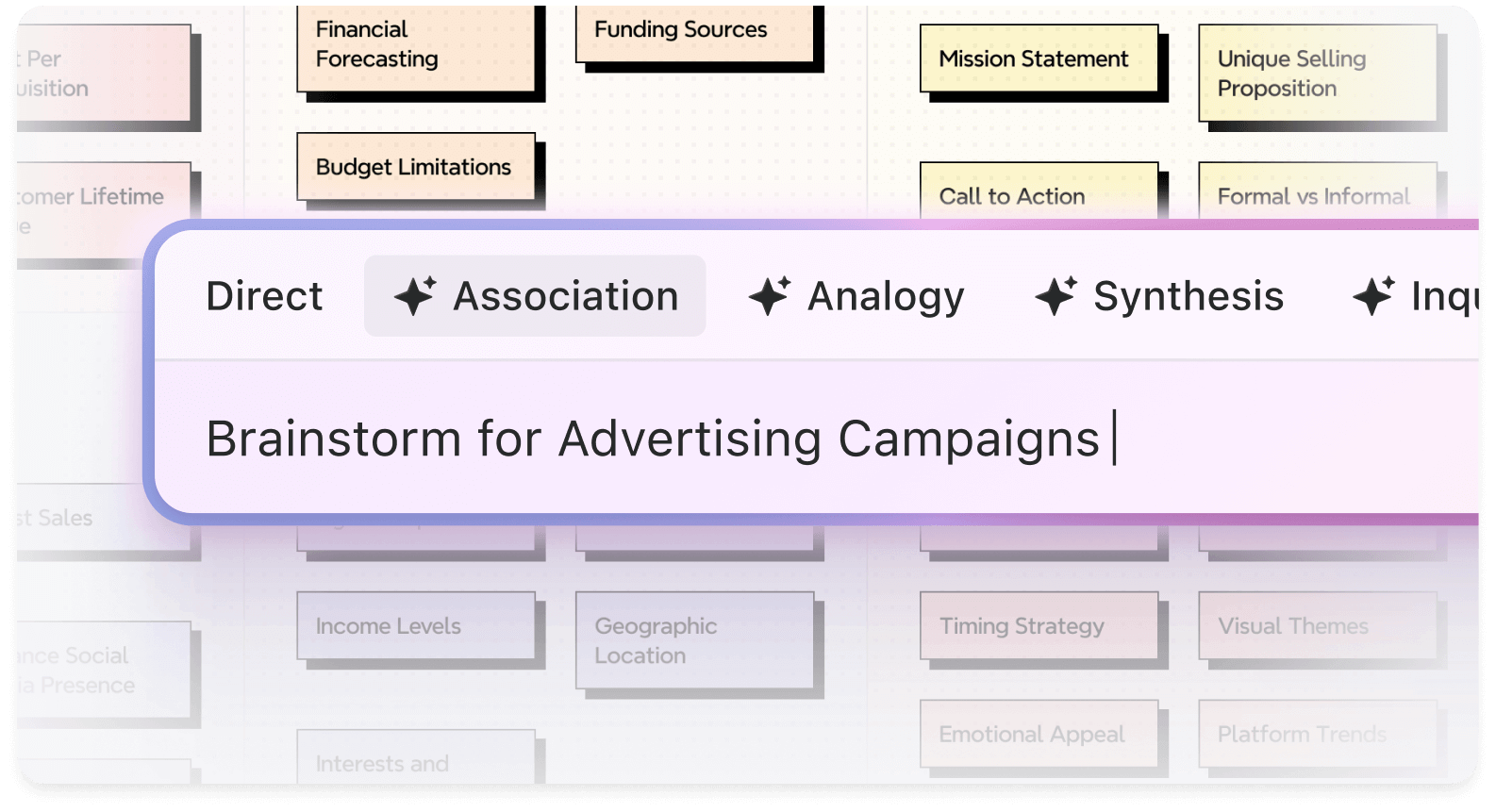
If you have a few ideas, try starting with the Brainstorming Hub in Xmind AI. This tool is designed to capture and organize your initial ideas quickly, making it ideal for setting the foundation of your mind map. In the Brainstorming Hub, start by typing out keywords, thoughts, or ideas related to your main topic. Xmind AI will group and organize these ideas visually, allowing you to see connections and identify the main themes.
As you brainstorm, don’t worry about perfecting the structure—just focus on capturing as much as possible. Xmind AI will help you organize and refine these ideas later. The Brainstorming Hub encourages creativity and ensures that no idea gets lost, so it’s perfect for the early planning stages. Once your ideas are ready, it's time to turn them into the final mind maps!
Step 2: Grow Ideas into Mind Maps with AI

Once you’ve gathered your initial ideas, use the Grow Ideas with AI feature to get more insights. This feature takes the ideas from your brainstorming session and automatically arranges them into a structured mind map. The Auto Mode quickly organizes your central idea with primary branches and subtopics, making it easy to see how your ideas relate.
This AI tool is especially helpful for beginners because it saves time and removes the guesswork of arranging branches manually. It provides a clear, organized structure from the start, letting you focus on refining your content rather than worrying about layout.
Step 3: Add Personal Touches with Customization
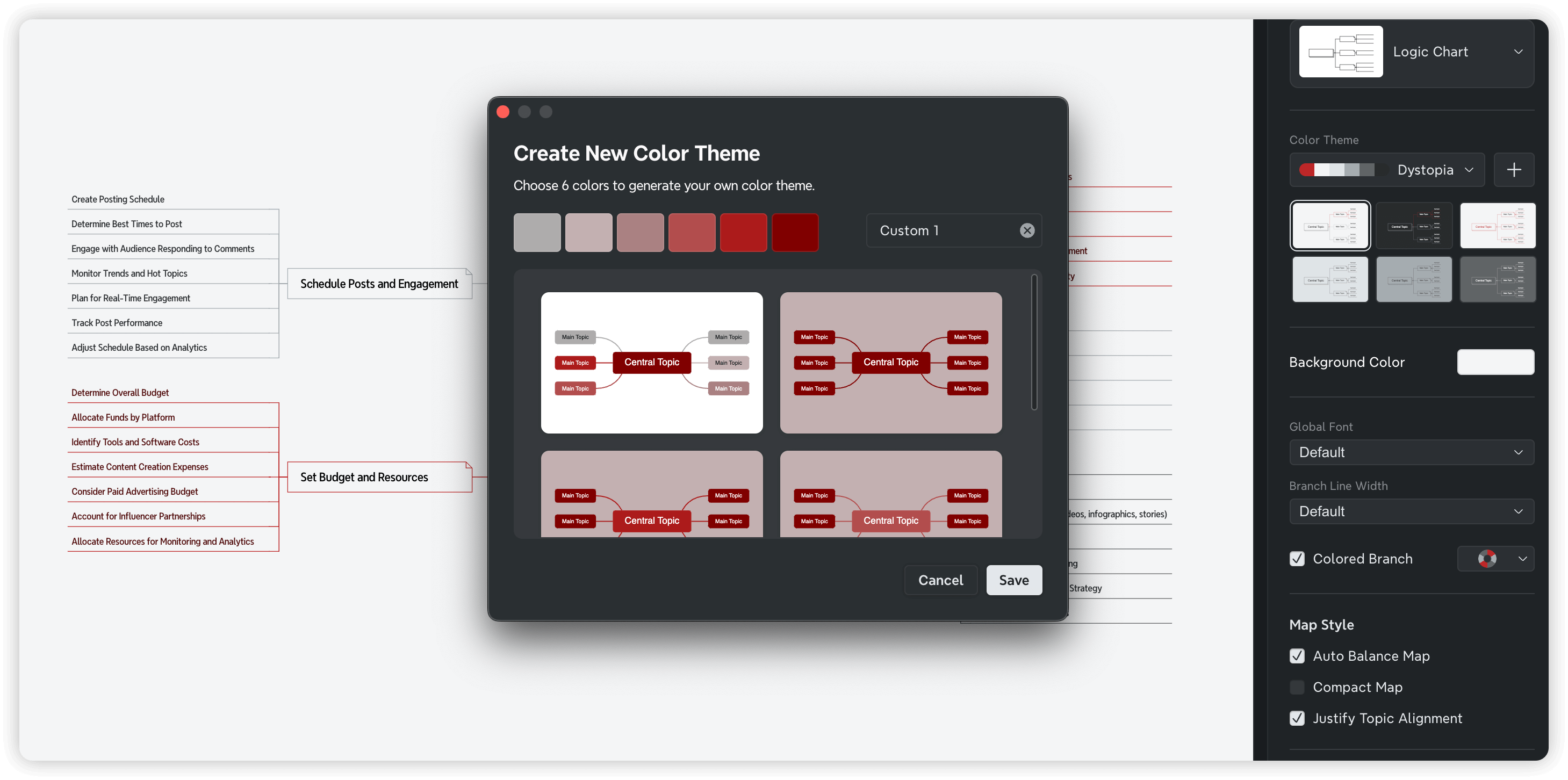
With your map structure in place, it’s time to make it your own. Xmind offers a variety of customization options that allow you to tailor your map to your needs. Try adjusting the colors to make different branches stand out or adding icons to represent certain themes or ideas.
Customizing your map is not just about aesthetics; it also helps improve readability. Color-coded branches and relevant icons make it easier to understand the relationships between ideas at a glance. Experiment with different layouts, themes, and fonts to find a style that works best for you.
Step 4: Refine with On Demand Mode
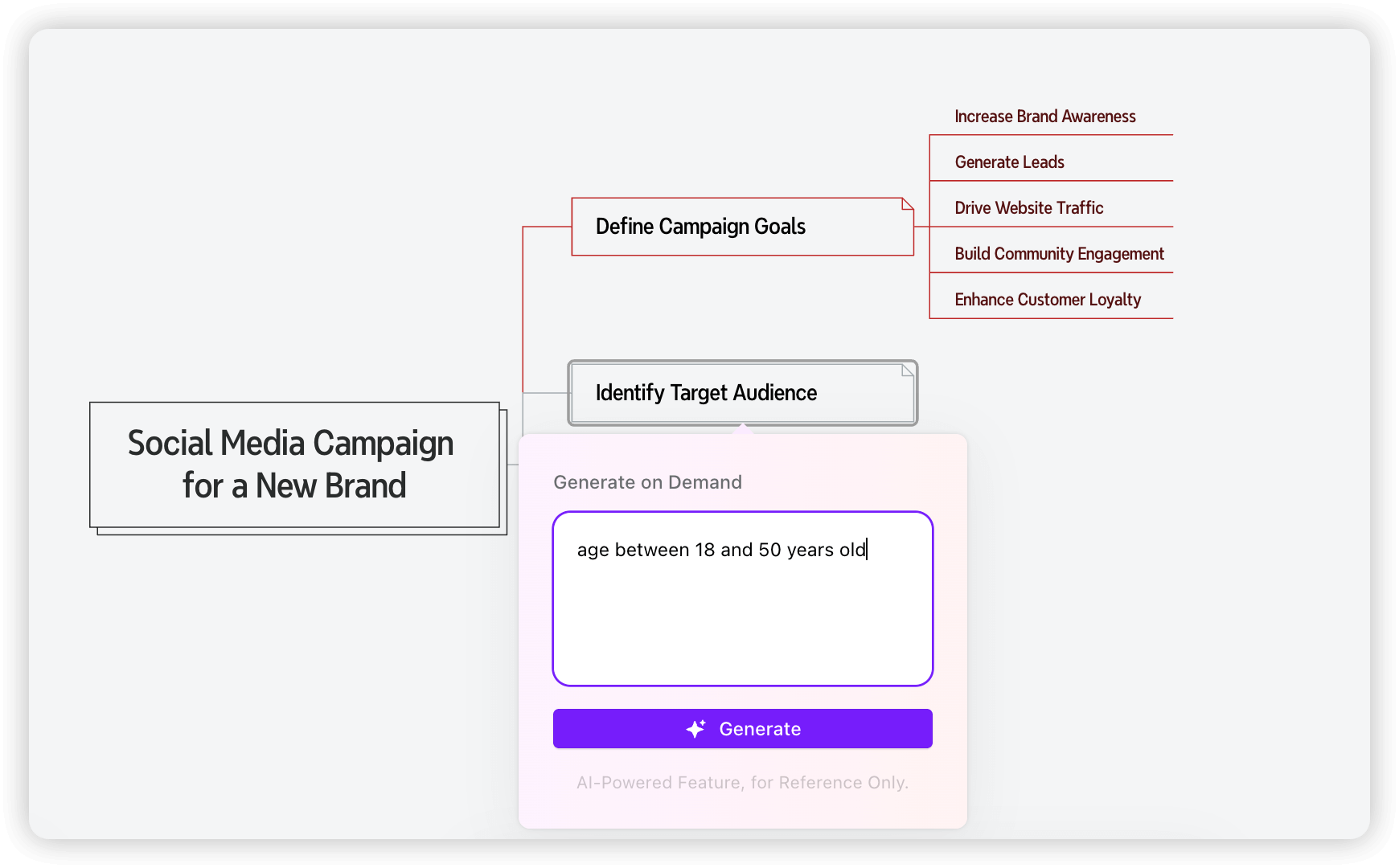
If you need more tailored suggestions or want to refine specific ideas, choose the On Demand Mode. Type in your detailed thoughts and hit Generate, and the AI will then modify, condense, and personalize the content based on your input. This feature is perfect when you need a more focused touch, allowing you to transform initial ideas into polished, structured content.
Step 5: Organize and Add Visual Elements

Add visual elements such as images, icons, and relationship lines to make your map more engaging and informative. Xmind lets you easily insert visuals to enhance key points or illustrate connections between branches.
Relationship lines, for instance, help show the interdependence between different ideas, while icons can represent categories, priorities, or statuses. Images make the map more visually appealing and can help reinforce important information. These visual touches make your mind map more interesting and easier to understand, especially if you share it with others.
Step 6: Dive Deeper with AI Explain
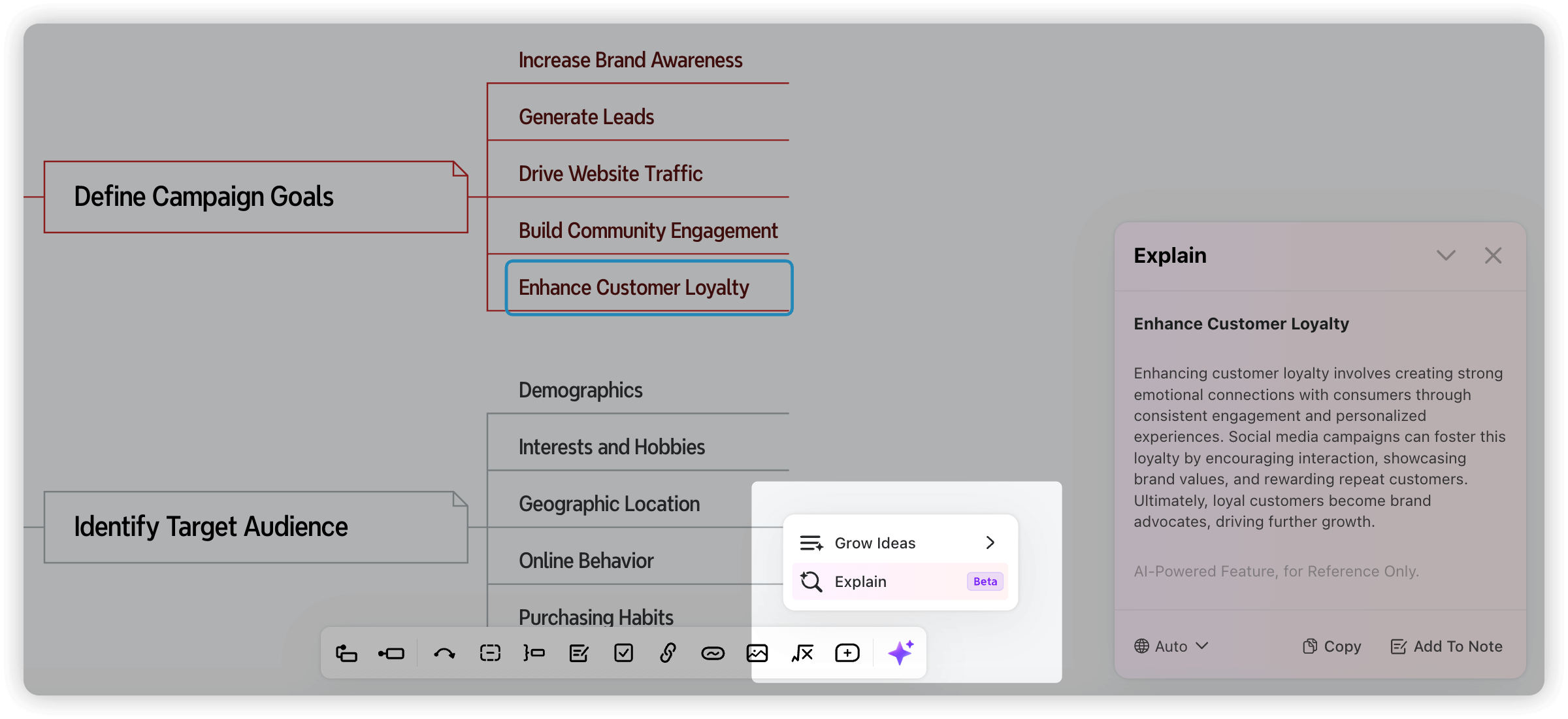 When you need a clearer understanding of complex concepts, use Xmind AI’s **Explain** feature. Simply highlight a topic or key term, and click on **Explain**. Xmind AI will instantly provide a concise, easy-to-understand explanation, helping you break down complicated ideas into simpler terms.
When you need a clearer understanding of complex concepts, use Xmind AI’s **Explain** feature. Simply highlight a topic or key term, and click on **Explain**. Xmind AI will instantly provide a concise, easy-to-understand explanation, helping you break down complicated ideas into simpler terms.
AI Explain is particularly useful for research, studying, or working on topics outside your expertise. It enhances your map by providing context and clarity, making it easier for you (or your collaborators) to grasp challenging concepts without searching for information elsewhere.
Step 7: Finalize with Task Management Features (Optional)
If your mind map involves planning or project management, use Xmind’s task management features. You can assign priorities, set deadlines, and track the progress of each task directly within the map. This transforms your mind map from a brainstorming tool into a practical project management resource, helping you stay on top of deadlines and maintain clarity on the next steps.
Step 8: Review, Save, and Share
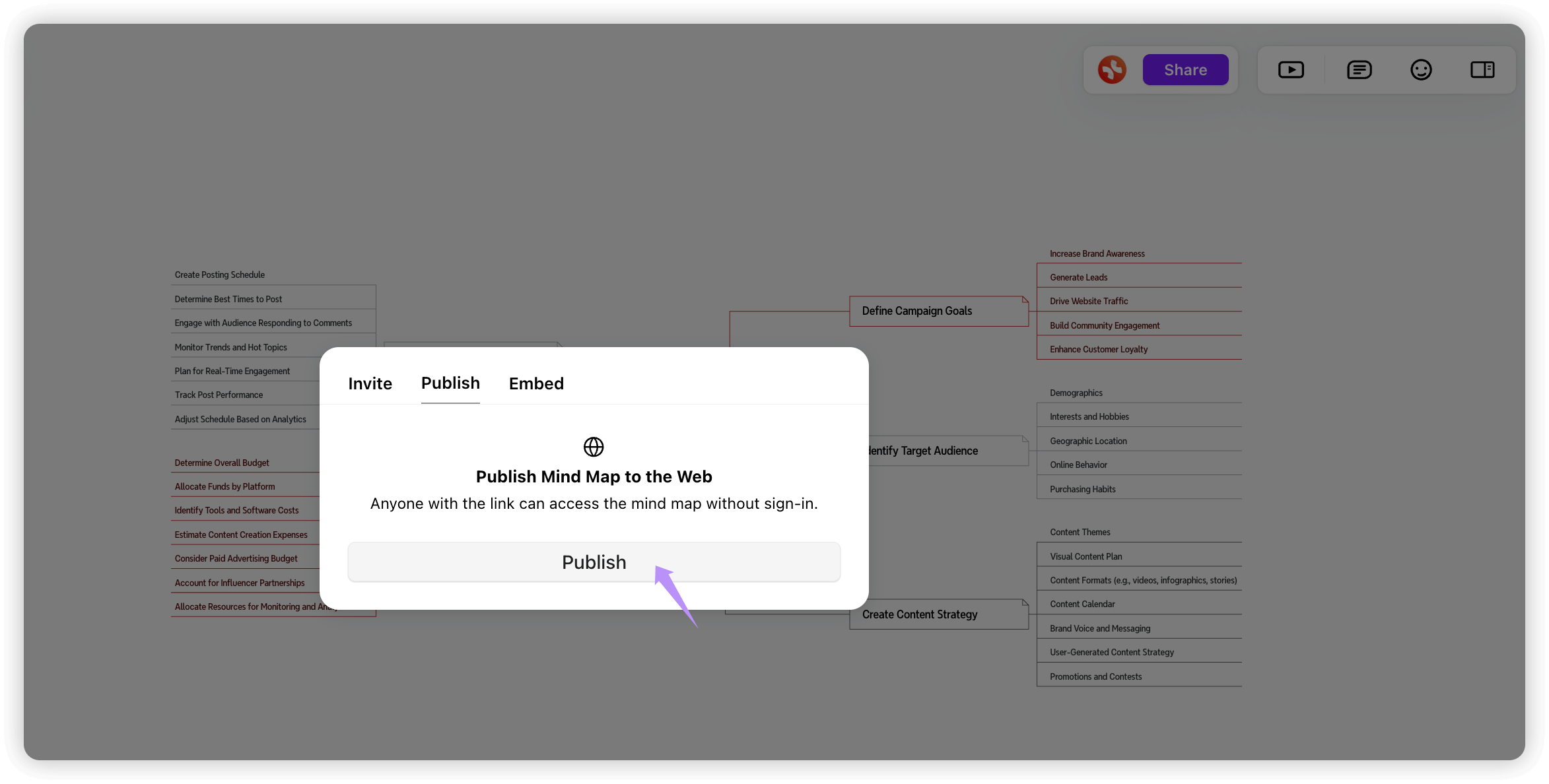
With your mind map complete, take a moment to review it. Ensure each branch is clear, well-organized, and aligned with your main idea. The Cloud Sync feature lets you save your map securely and access it from any device so you can continue refining it on the go.
When you’re ready, you can share your mind map with others. Xmind allows you to export the map in various formats or share it directly via a link in Xmind AI, making it easy to collaborate or present your ideas.
👉 Try these steps with Xmind AI and see how easy it is to create a well-organized mind map from scratch!
Quick Tips for Successful Mind Mapping in Xmind
Here are a few practical tips to make the most of Xmind as a beginner:
- Keep It Simple: Start with broad categories and add details gradually. A clear, simple structure is more effective and easier to build on.
- Use Visuals: Add images, icons, and colors to make key points stand out and improve memory retention.
- Experiment with Layouts: Xmind offers various layouts—try a few to see what best fits your project.
- Leverage Xmind AI: Using AI features to streamline the mapping process, from generating ideas to creating a structured plan.
FAQs: Common Questions About Mind Mapping
Here are answers to some frequently asked questions to help you get started:
Can I try Xmind AI for free before subscribing?
Yes! Xmind offers a free trial so you can explore its features, experiment with templates, and experience the benefits of AI-powered mind mapping before committing to a subscription. Try it free now to get started!What is the best way to start a mind map?
Begin by identifying a central idea or theme, then add branches with key points and expand with subtopics. Xmind’s Brainstorming Hub is a great tool for gathering initial ideas.How can beginners use Xmind AI for mind mapping?
Beginners can use Xmind AI’s Auto Mode to instantly generate a map from a central idea, making it easy to start without manual layout work. The AI-generated To-do lists also help turn ideas into actionable steps.How detailed should a mind map be?
This depends on the purpose of the map. Start with the main ideas, then add details as needed. Too much information can make it cluttered, so focus on clarity.Can mind maps help with task management or project planning?
Absolutely! Xmind’s features, like task management options, help you break down projects into steps, assign priorities, and track progress.
Start Your Mind Mapping Journey with Xmind
Mind mapping is a powerful tool for organizing thoughts, sparking creativity, and bringing clarity to your projects. With Xmind, beginners can start their mind mapping journey with ease, using intuitive layouts and AI-driven features to build well-structured maps.
Whether you’re a student, a professional, or someone looking to enhance personal productivity, mind mapping with Xmind can help you think more clearly and plan effectively. Embrace the power of mind mapping today and experience how Xmind can simplify your workflow.
Ready to create your first mind map? Try Xmind now and discover the benefits of intuitive mind mapping!
More Posts
How to Manage Remote Teams: Practical Tips in 2025
Master remote team management with practical tips for 2025. Learn how tools like Xmind help business leaders to manage distributed teams effectively.
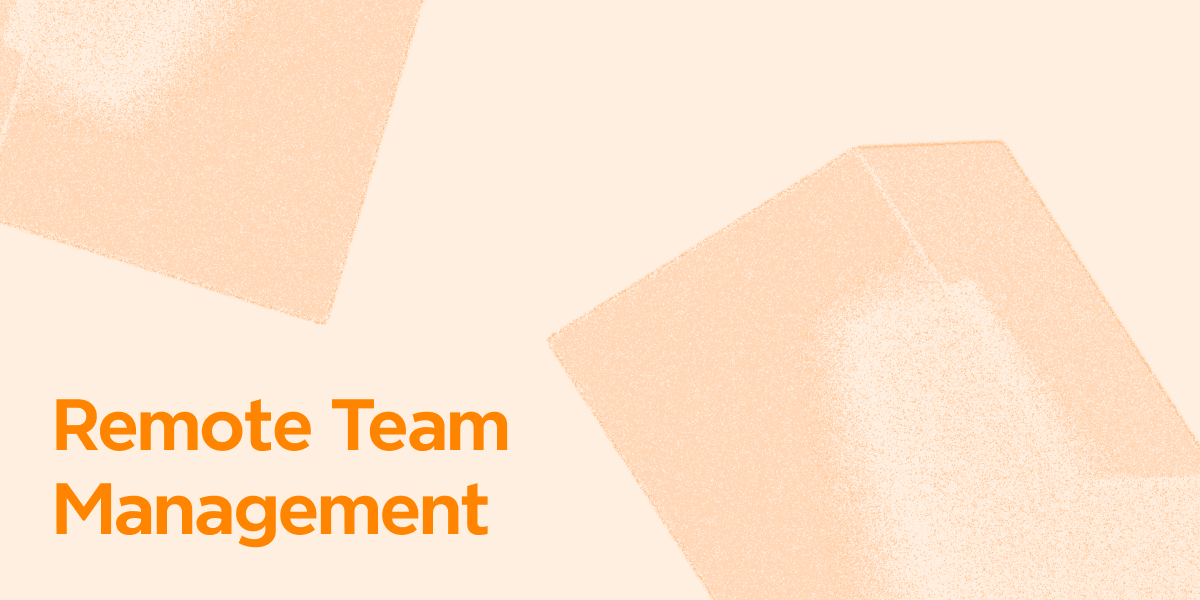
How to Get Work From Home Jobs (No Experience Needed)
Learn how to land work-from-home jobs with no experience using practical tips, remote tools like Xmind, and beginner strategies to start your online career.
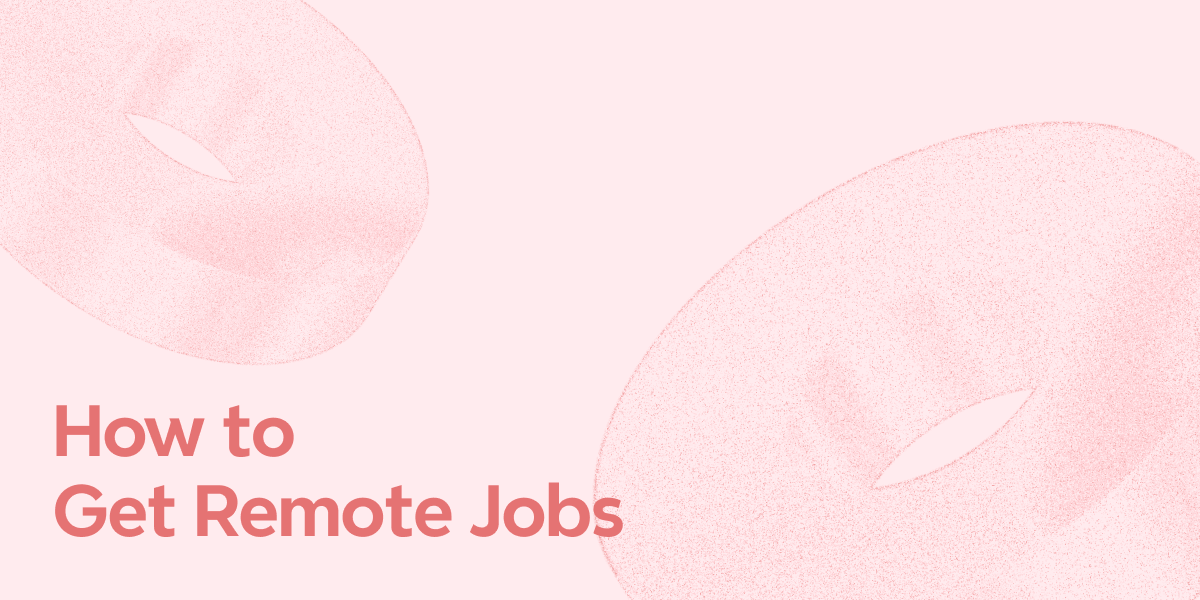
10 Best Remote Work Tools for Hybrid Team Collaboration in 2025
Explore the top 10 remote work tools for hybrid teams in 2025 that boost collaboration, productivity, and seamless communication - including Xmind.
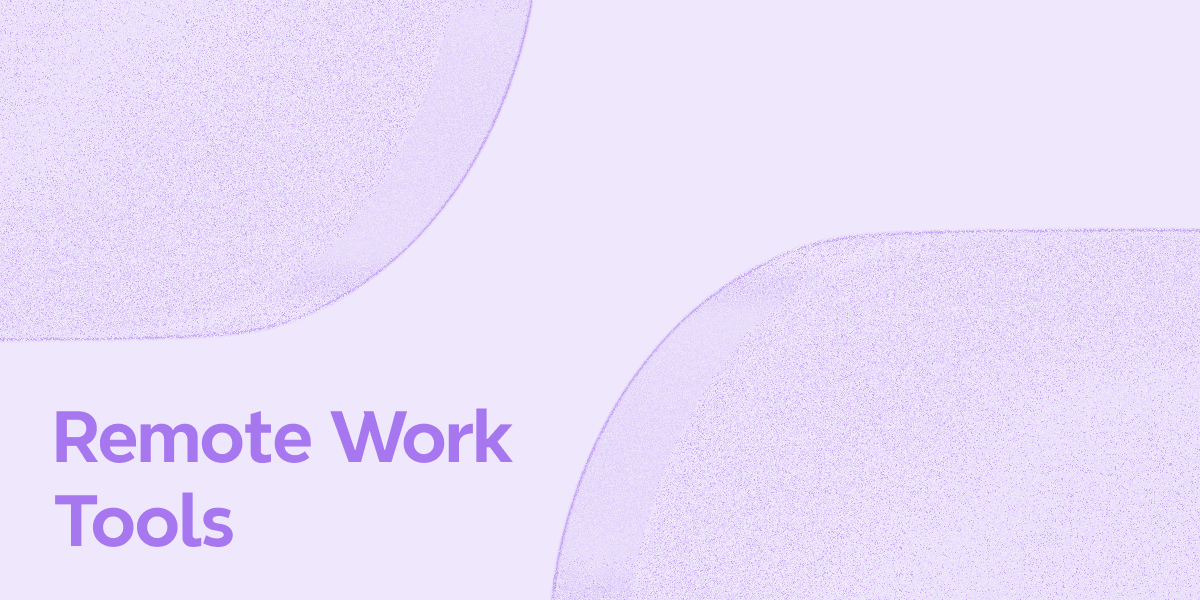

One space for all your ideas
Organize thoughts, visualize structures, connect ideas, and unlock insights.
Get Started for Free


