How to Create Affinity Diagram Templates with Xmind
May 15, 2024
How to Create Affinity Diagram Templates with Xmind
May 15, 2024
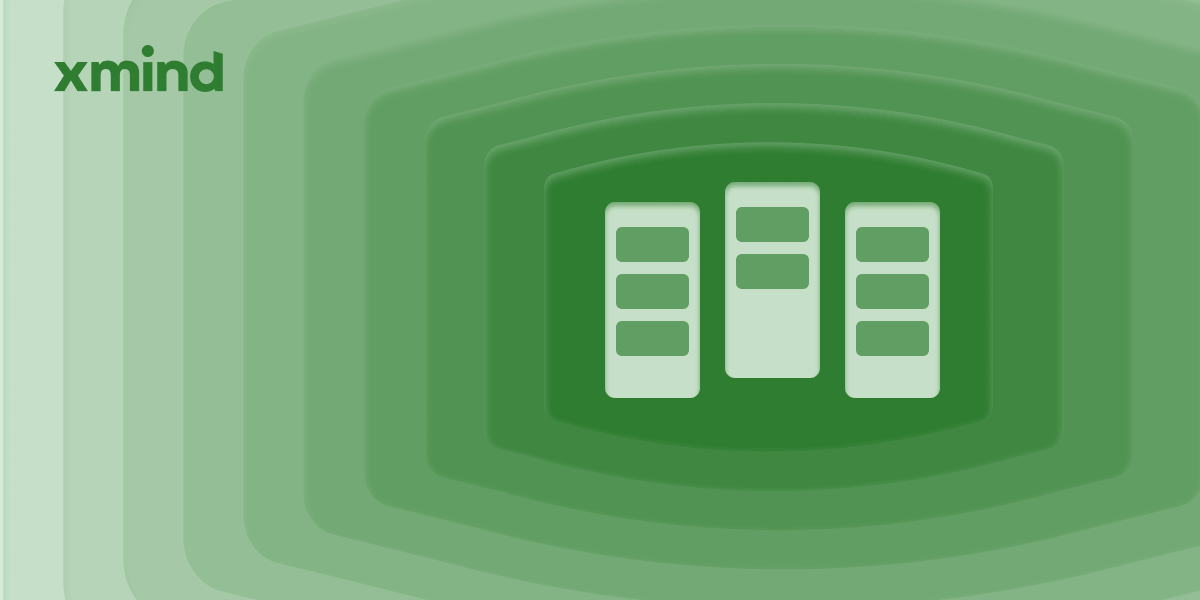 If you are overwhelmed by endless and complex information, consider using an affinity diagram, as it’s essential for quickly organizing and making sense of complex information. It helps you turn lots of data into clear, actionable insights by finding connections between ideas. Whether you’re managing projects, brainstorming, or planning strategies, affinity diagrams are incredibly useful.
If you are overwhelmed by endless and complex information, consider using an affinity diagram, as it’s essential for quickly organizing and making sense of complex information. It helps you turn lots of data into clear, actionable insights by finding connections between ideas. Whether you’re managing projects, brainstorming, or planning strategies, affinity diagrams are incredibly useful.
With Xmind, creating an affinity diagram is simple and fun. This article will show you everything you need to know about affinity diagrams and how to use Xmind to organize your data effectively.
What Is an Affinity Diagram?
An affinity diagram, sometimes referred to as an affinity chart or affinity map, is a tool utilized to organize data, ideas, and information into groups based on natural relationships and themes. This organizing process involves writing down each idea or piece of data on cards or notes and then arranging these so that similar ideas are grouped together. It's predominantly used in brainstorming sessions, project management, and user research to categorize and interpret qualitative data.
Why Do We Need an Affinity Diagram?
Affinity diagrams are pivotal in turning chaotic, disconnected data into a coherent structure for analysis and action. They function in several ways:
- Clarifying thoughts: By categorizing data, you can see patterns and relationships more clearly, leading to better decision-making.
- Encouraging teamwork: It promotes a collaborative environment by involving team members in organizing the data.
- Breaking down complexity: It simplifies the understanding of large volumes of data by breaking them down into manageable categories.
Steps to Create an Affinity Diagram
- Gather Data: Start by collecting all the ideas, opinions, and feedback you need to sort. This could come from brainstorming sessions, surveys, or meetings.
- Record Ideas: Write each idea or piece of data on a card, sticky note, or digital note if you're using software like Xmind.
- Sort Ideas into Groups: Arrange the notes or cards in groups based on their natural relationships. Don't force a fit; the process should be intuitive.
- Create Header Cards or Labels: Once you have your groups, create a summary card or label for each category that captures the essence of the ideas within it.
- Discuss and Refine: Review the organized notes as a team, refine the groups, and make sure the categorization makes sense to everyone involved.
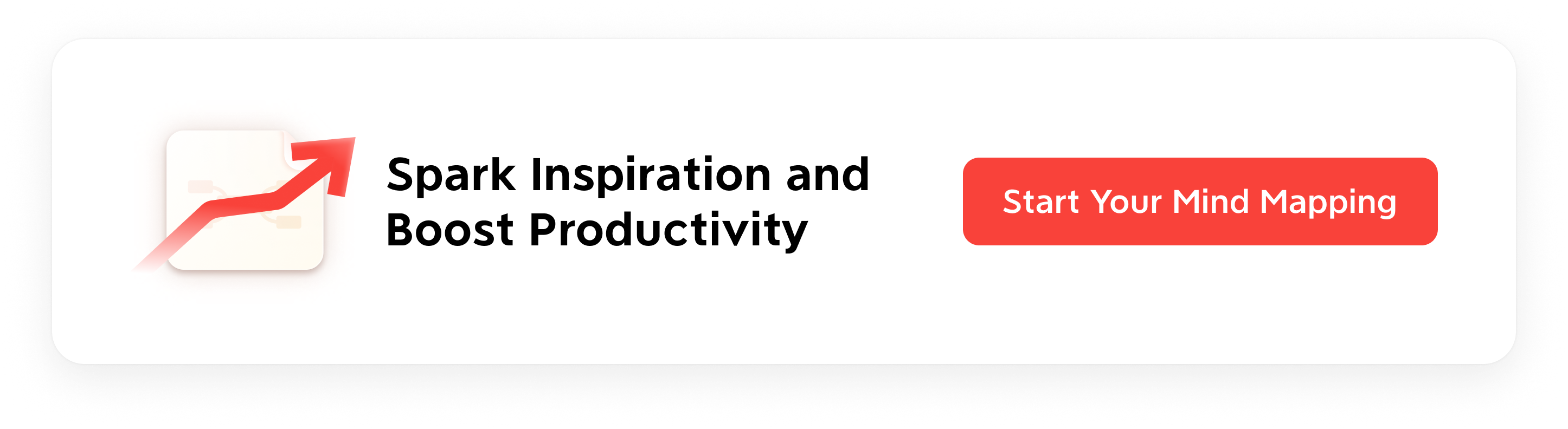
Create an Affinity Diagram with Xmind
The main reason Xmind is the ideal tool for creating affinity diagrams is its fantastic Floating Topic feature. Its flexibility helps you start your brainstorming sessions in an organized and effective way.
- Create a New Mind Map: Open Xmind and select the option to create a new mind map. Choose a blank template to start from scratch.
- Add Ideas: Double-click on the margin to create a floating topic. Use floating topics to list everything on your mind on the map.
- Group Ideas: Once all your ideas are on the sheet, start dragging related topics close to each other. Create a boundary for each group to visually distinguish them.
- Refine Your Map: Finalize your affinity diagram by adjusting the layout and styles as needed. For instance, right-click the seleced floating topics and click Align Floating Topics to make the map tidier.

- Share Your Work: Xmind allows you to share your work in Xmind Gallary or export it in various formats. Or, directly start your presentation in front of your team members using Pitch Mode.
More Scenarios Where Affinity Diagrams Help
Beyond traditional brainstorming and project management, affinity diagrams can be valuable in various other scenarios:
- User Experience (UX) Research: Categorizing user feedback and observations to improve product design.
- Market Analysis: Identifying trends and themes from customer data to tailor marketing strategies.
- Educational Settings: Organizing study materials or research data into thematic groups for better learning comprehension.
👉 Template is created with latest updated Grid structure.
Using Xmind to create affinity diagrams can greatly enhance how your team analyzes complex information. By visually organizing data into thematic categories, you can uncover insights and patterns that might be missed with a more linear approach. Whether you're managing a project, brainstorming solutions, conducting research, or planning a strategy, affinity diagrams with Xmind provide a powerful way to turn chaos into clarity.
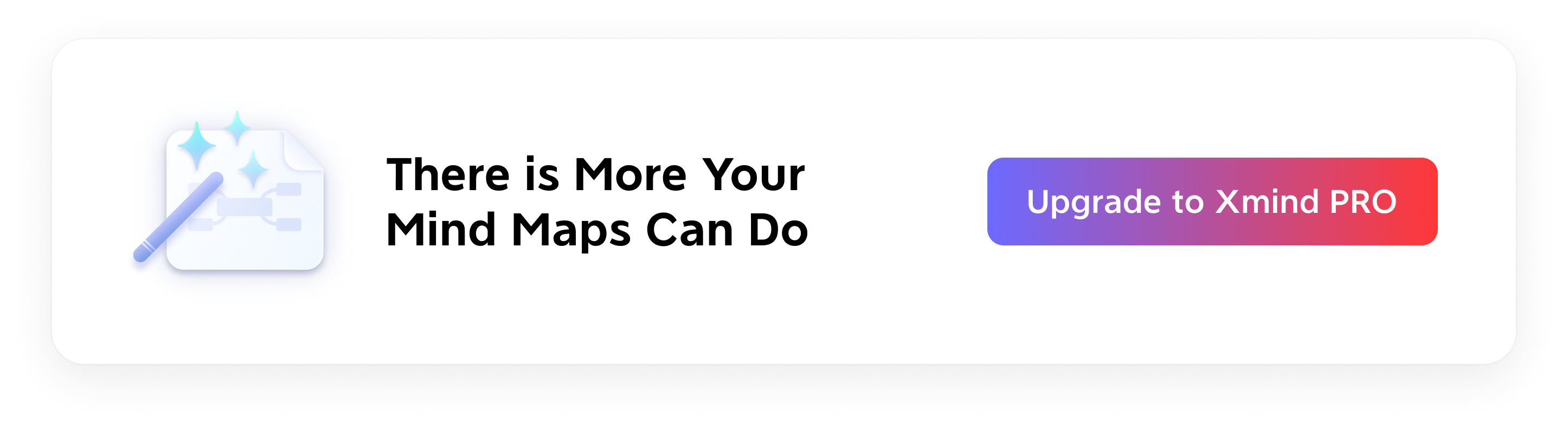 Try Xmind Free
Try Xmind Free


