Dec 10, 2024
Elevating Task Management Through Task Trackers and Automation
Dec 10, 2024
Elevating Task Management Through Task Trackers and Automation
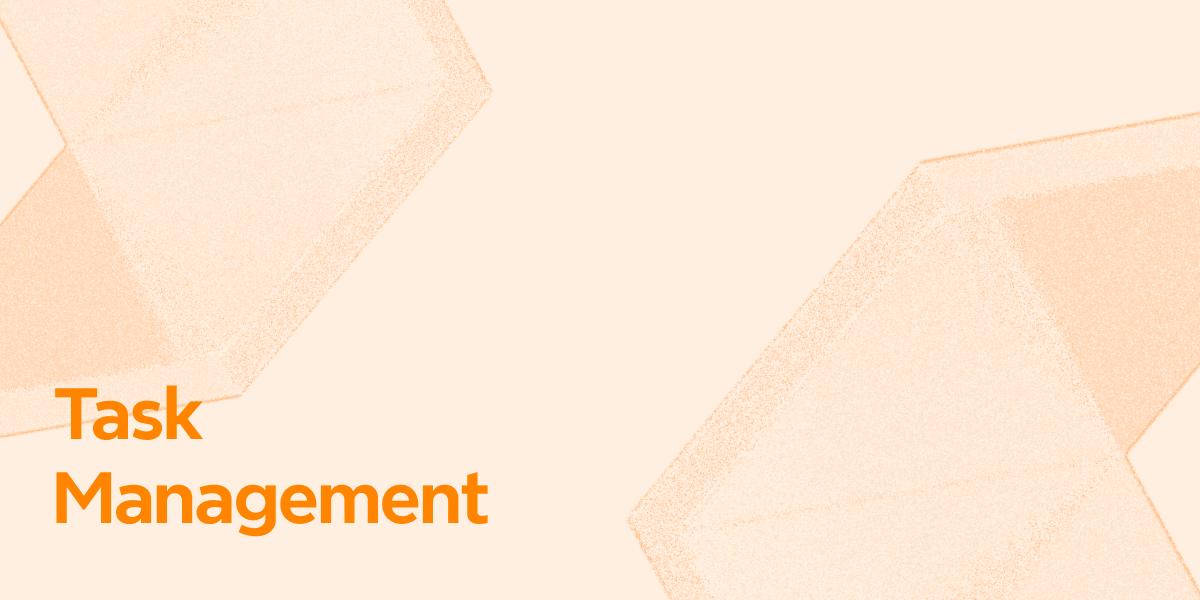
Effective time management and productivity are essential to lead a successful life. The need for efficient methods to track tasks and simplify workflow is increasing daily. Tracking daily tasks is not just a trend but a significant practice that empowers individuals to stay organized and meet deadlines effortlessly.
With the advancements in technology, there are many resources available over the internet that let users organize and monitor their daily routines. This article discusses all the aspects of task tracking and how you can utilize advanced task trackers to keep a record of your routine.
What is a Task Tracker?
When you have so much on your plate with less time, it is essential to prioritize the tasks. If you properly organize a to-do list, you will be able to keep track of your progress. To solve your planning-related issues, task trackers are essential tools that create neat flowcharts, enhancing productivity.
A task tracker manages your to-do lists by priority, helping you finish the important work first. By mentioning the assignments and deadlines through a chart, you can clarify who is responsible for each task and when it’s due. By benefitting from the collaborative features of task trackers, your team members can leave their feedback on the to-do lists.
Daily Task Tracker: A Tool for Everyone
As discussed above, the tools or systems that are designed to help teams and individuals manage their daily routines effectively are daily task trackers. These tools let users set clear goals so they can finish them with a sense of fulfillment. Moreover, individuals can utilize such tools to manage daily responsibilities by listing tasks and activities in one place.
Significance of Using Daily Life Trackers For Organizing Activities
- Effective Task Prioritization: Daily task trackers allow users to organize tasks priority-wise. The most important tasks that need to be done instantly are mentioned first.
- Enhanced Productivity: With these tools, you can break down larger projects into smaller tasks that can be managed conveniently. Ultimately, this enhances productivity and lets users focus on one task at a time.
- Improved Accountability: When smaller tasks with clear deadlines are assigned to individuals, accountability increases. The team members and employees tend to work more efficiently when the tasks are organized proficiently.
- Goal Achievement: Mentioning and tracking the daily tasks lets you achieve your goals quickly. Users stay motivated by ensuring their daily activities contribute to larger objectives.
- Better Collaboration: These tracking tools facilitate better communication and collaboration while working in a team. They allow team members to see who is responsible for a certain activity and can share progress updates efficiently.
Automation in Task Management
When you create a task management chart, there is much room for human error and repetition. To avoid the mentioned consequences, relying on a tool that creates an automated task manager is important. These task managers generate detailed flowcharts on your to-do lists with minimum human input. By using automation tasks tools, you can easily set the priority tasks at the top and enter progress updates on the projects.
Importance of Adopting Automation in Task Management
- Insights and Reporting: Automated task trackers provide users with the task progress and completion rates. With the past reports, teams can strategize better to make significant improvements.
- Improved Consistency: When the entire team follows the same mind map for projects, it is easy to keep the process standardized. Additionally, it helps you track the progress of each task while working on multiple projects.
- Increased Collaboration: By automating the plan, the team can collaborate and pitch into the planning. In this way, everyone can stay on the same page and avoid any conflict.
- Stress Reduction: With the whole plan automated, you need to put in minimum human effort. With the help of auto-generated mind maps, team members can stay stress-free and spare time for important assignments.
Choosing the Right Task Management Tool
Selecting the right task management tool that automates your tracking can significantly enhance your productivity and efficiency. These automation task tools streamline your day-to-day activities, whether professional or personal. Mentioned below are some key points to consider when picking up a tool for task management:
Determine Your Requirements Start your search by listing all the tasks you need the tool to accomplish for you. Consider whether you need a tool for basic task management or advanced monitoring for critical tasks. If you manage a team, assess how many people will use the tool.
Identify Your Budget Budget is a crucial factor that you must consider while searching for a tool that manages your tasks. Many resources available over the internet offer costly services for task tracking for its users. However, before selecting the tool, always ensure the pricing aligns with your budget.
Evaluate Task Management Features Various tools offer various features, from simple listing to extensive project management. Decide if you want features like milestone tracking or generating to-do lists. For complicated projects, look for functionalities like Gantt charts or calendars to visualize task dependencies.
Check The Integration Options If your tool can integrate with other platforms, productivity will be enhanced significantly. Check whether the task tracker you have opted for integrates with the applications you already use, such as MS Office, Google Workspace, and more.
Assess Customization Abilities Customization allows you to tailor the platform to fit your specific needs and requirements. Search for the options that let you personalize tasks like labeling, viewing, and changing the style of the elements. Tools that allow you to modify the fields and adjust the workflow can align better with your workflow.
Xmind AI: A Case Study in Task Automation and Tracking
Now that you know about task management, it is important to see the practical options you have. If you need to transform your abstract ideas into visual charts, you need Xmind AI. As this tool creates flow charts for you, you can organize and highlight the tasks that share similarities. When the chart gets extensive, you can use the Summary feature to generate a recap of the relevant tasks.
Using this task tracker, you can write information in the attached extendable notes and read them when needed. After creating a mind map, users can benefit from the collection of icons to mark the prioritized tasks. In essence, Xmind AI is an efficient task manager with all the tools you need to organize your to-do lists.
Case Study 1. Generating a Timetable for Class for Effective Lesson Planning
A school teacher needs to manage multiple classes across different grades, each having a unique curriculum, assignments, and schedule. She required a flexible tool to organize her weekly classes along with planning lessons. Moreover, the teacher needs an effective solution for tracking her assignments and important dates.
After assessing various task management and scheduling tools, the teacher chose Xmind AI because of its versatile mind mapping and task-tracking functionalities. The tool’s visual structure let her create a dynamic schedule that suited her teaching and planning requirements. Read the steps provided next to learn how to generate a class schedule using Xmind AI’s extraordinary features:
Step 1. Start By Creating a New Project
After signing up for the tool from the official website of Xmind AI, press the “New Map” button located at the top right corner of the interface.

Step 2. Select Your Template For Task Tracking
From the pop window, explore through the options provided and select the "Class Schedule" template by clicking on it.

Step 3. Add More Days To The Schedule
In the following interface, access the class schedule chart, press the small "+" icon adjacent to the chart, and add another column to include more days. Click on the specified cell to type the day that you want to add, like "THURS" and “FRI.”

Step 4. Input The Subjects In the Cells
Next, double-click on a cell to add the subtopics such as "Music," "Science," etc. Furthermore, add the row below the timings row to add more timings after 02:00 PM, such as "3:00 PM" by pressing the "+" icon. Now, insert subjects including "Science," "English," and "PE" against the timing for each cell.

Step 5. Add Labels To The Subjects
Moving forward, teachers can add notes on certain subjects to keep track of the outline for each subject. This can be done by selecting the “Science” cell and choosing the “Notes” icon from the toolbar below. Now, input your task for the science project in the notepad enabled within the interface.

Step 6. Select Your Desired Sharing Option
Once you’ve created a task tracker, click the “Share” button at the top-right and open a dialogue box. Choose the method for sharing your created task tracker, such as generating a map link. This initiates collaboration with the authorities, who can also opt to publish or print the created table for better management.

Case Study 2. Creating a Project Tracker to Observe the Progress of a Student Group Project
A group of friends were struggling with managing their tasks related to a new project. This new science project included making presentations and reports. To prepare the reports, the group needed to do thorough research and write the relevant information. The group leader had trouble assigning tasks to the group members, which caused the project to be way behind its date.
As the deadline approached, the students had no clue how to manage their time. In such circumstances, the group leader used an automation tasks tool, Xmind AI. The reason why they chose this tool was its efficiency and intuitive templates that make it easier to plan future tasks. To learn how they benefited from Xmind AI’s abilities to meet the deadline, follow the steps below.
Step 1. Create a New Map to Start Your Science Project Plan
To create a task manager, access Xmind AI’s website, then navigate to the top right corner to click “New Map.” When the “New Map” window appears, scroll down and click the “Project Management” template.

Step 2. Incorporate a Sub-Topic and Add the Data Related To Science Research
As the template appears on the next page, rename the topics to match your project. Then, select the “Subtopic” icon from the lower toolbar to create further branches in the chart. In this case, we have highlighted our subtopics with secondary research plans such as “Budget & Scope” and “Web-Based Research.”

Step 3. Add Icons to Highlight Prioritized Tasks
To add priorities to your further plans, select the subtopic and navigate to the top right corner. Click the "Marker" icon to get the extended menu and add “Priority” to your subtopics. Since research is the top priority, it is highlighted in “Red,” and the planning procedure is the second priority, so it is in “Orange.”

Step 4. Incorporate Written Notes to Ensure Equal Teamwork
If you need to add extra textual details related to group coordination and helpful references, click the topic where you need to add the notes. From the bottom toolbar, use the “Notes” icon to open a textbox on the page. Now, type the text you need to convey for better teamwork or communication and adjust the formatting as desired.

Step 5. Attach URLs to Provide Additional References
Afterward, explore the bottom toolbar, click the "Hyperlink" icon, and paste the link as the demonstration inspiration. By using this link, the group members can seek inspiration or a visual demonstration of a similar project available online.

Step 6. Leave Feedback When Working Collaboratively
If you see some errors in the chart when working in a team, you can leave feedback using Xmind AI. For this purpose, go to the top right side of the page and click the “Add Comments” icon to unveil a comments section. Click the “Add Comment” option and create a comment box where needed in the chart. Now, type the relevant feedback to help your group fellows improve the plan.

Conclusion
To wrap up this article, using a task tracker is important to organize the planning of daily tasks. With the help of the efficient mind mapping of Xmind AI, you can create task-managing flowcharts and use various features to add additional information. Therefore, it is safe to say that this platform is highly dependable for creating flowcharts using numerous templates.
More Posts
Conducting Employee Performance Reviews: Templates and Best Practices
Explore various types of performance reviews for employee evaluation. Learn how these reviews help in professional growth and drive business success.
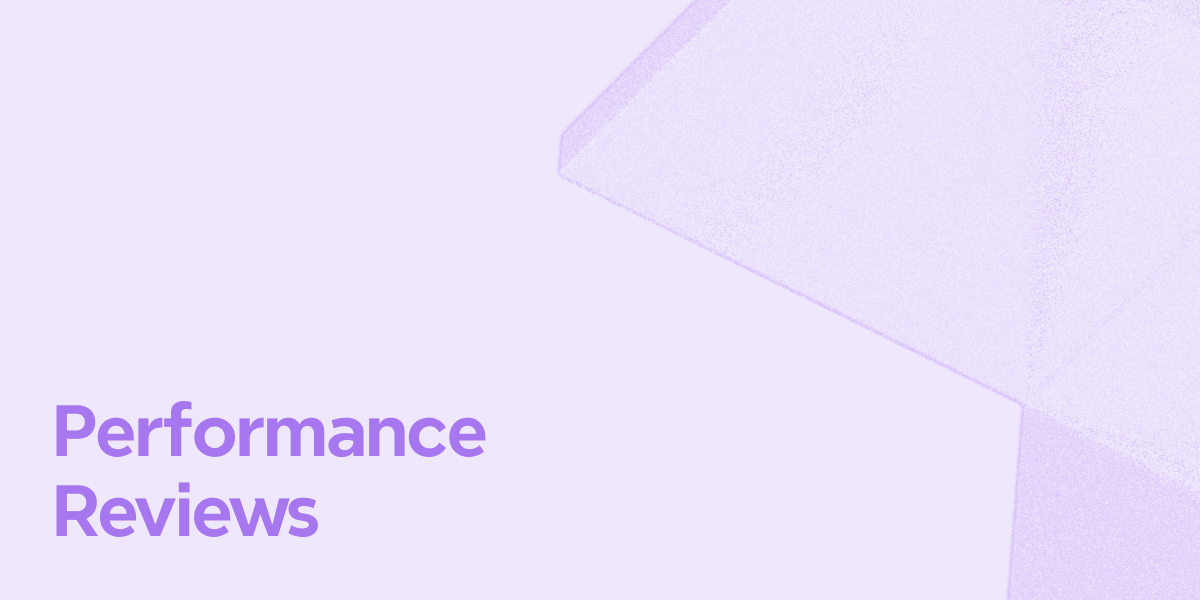
Top Decision-Making Models Every Leader Should Know
Want to make better decisions in your business? Explore different decision-making models to improve problem-solving and achieve success in decision-making.
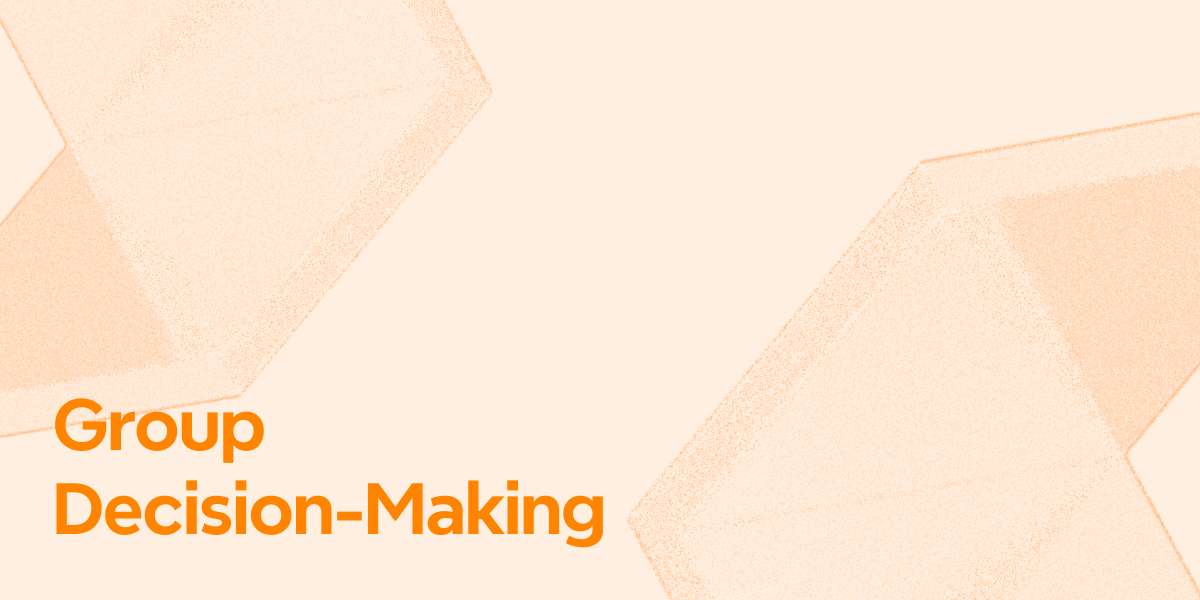
The Role of Performance Reviews to Boost Employee Efficiency
Looking for ways to enhance work efficiency in your business? Read on to learn about the role of performance reviews in improving productivity.
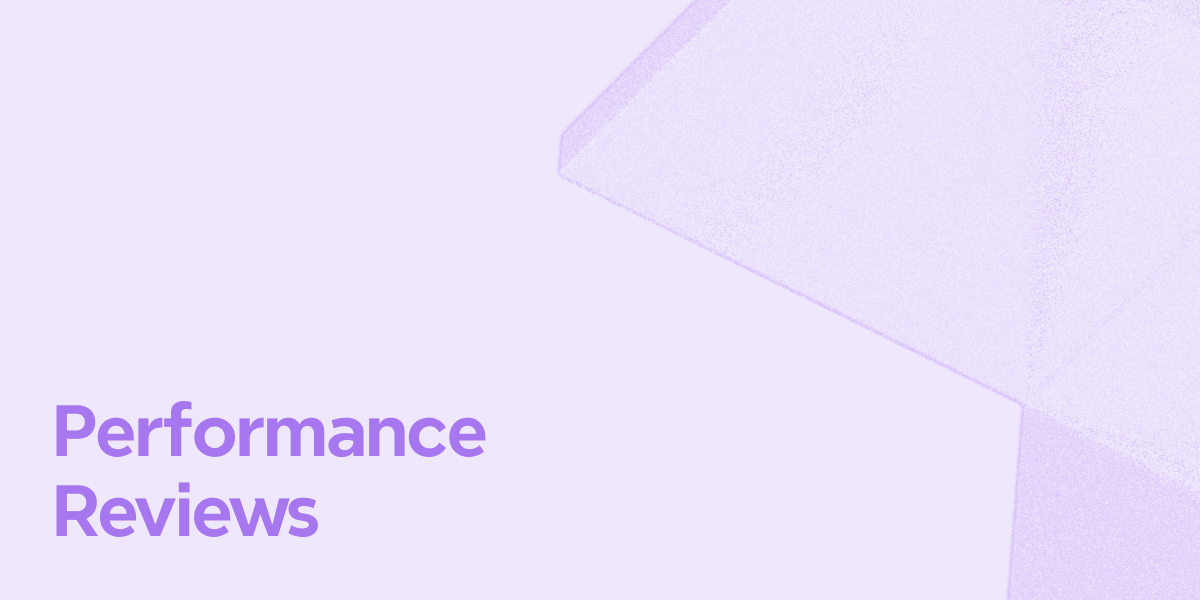

One space for all your ideas
Organize thoughts, visualize structures, connect ideas, and unlock insights.
Get Started for Free


