Shortcuts in XMind That Improve Mapping Efficiency
Mar 11, 2021
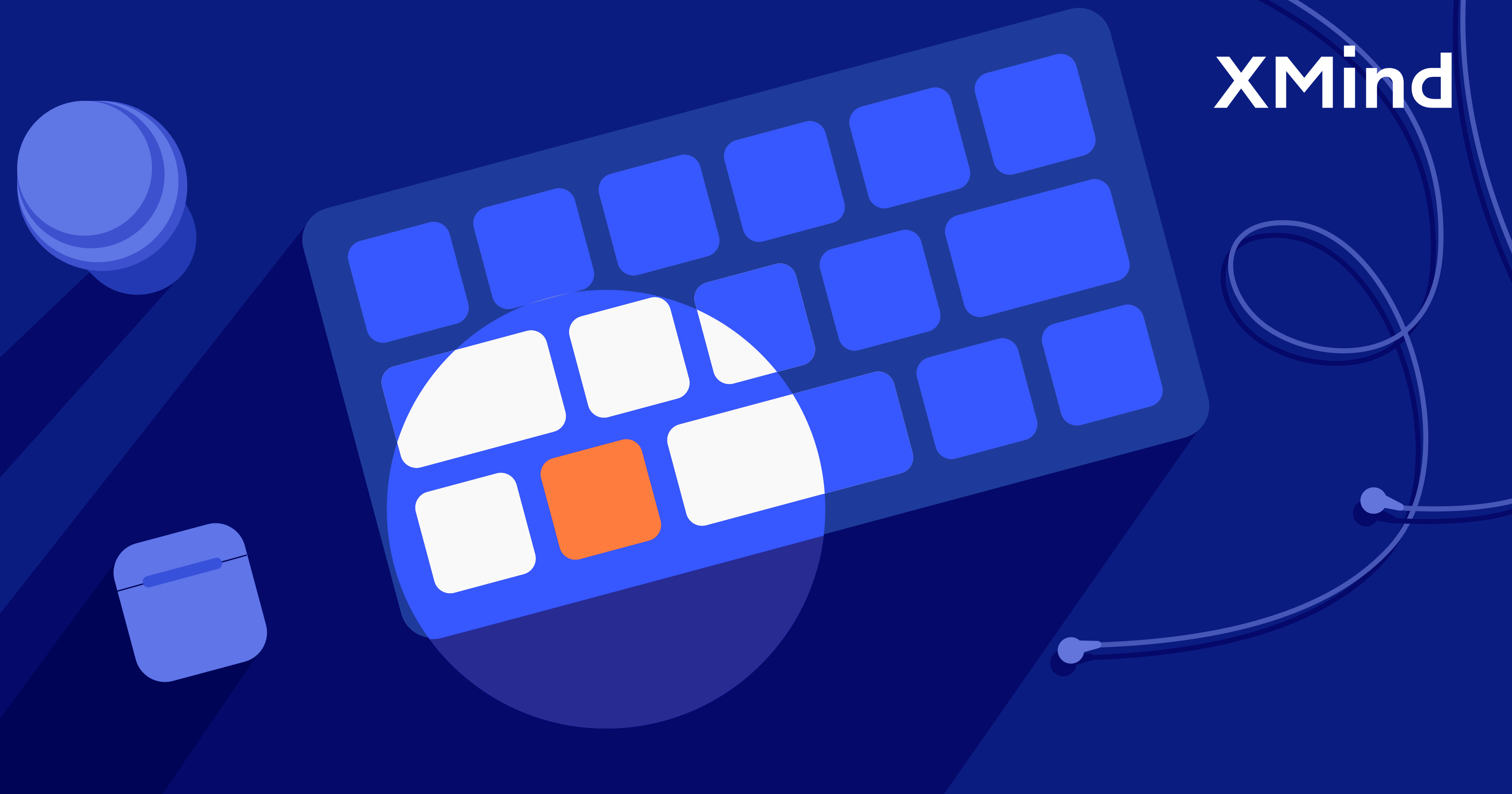
Shortcuts in XMind That Improve Mapping Efficiency
Mar 11, 2021
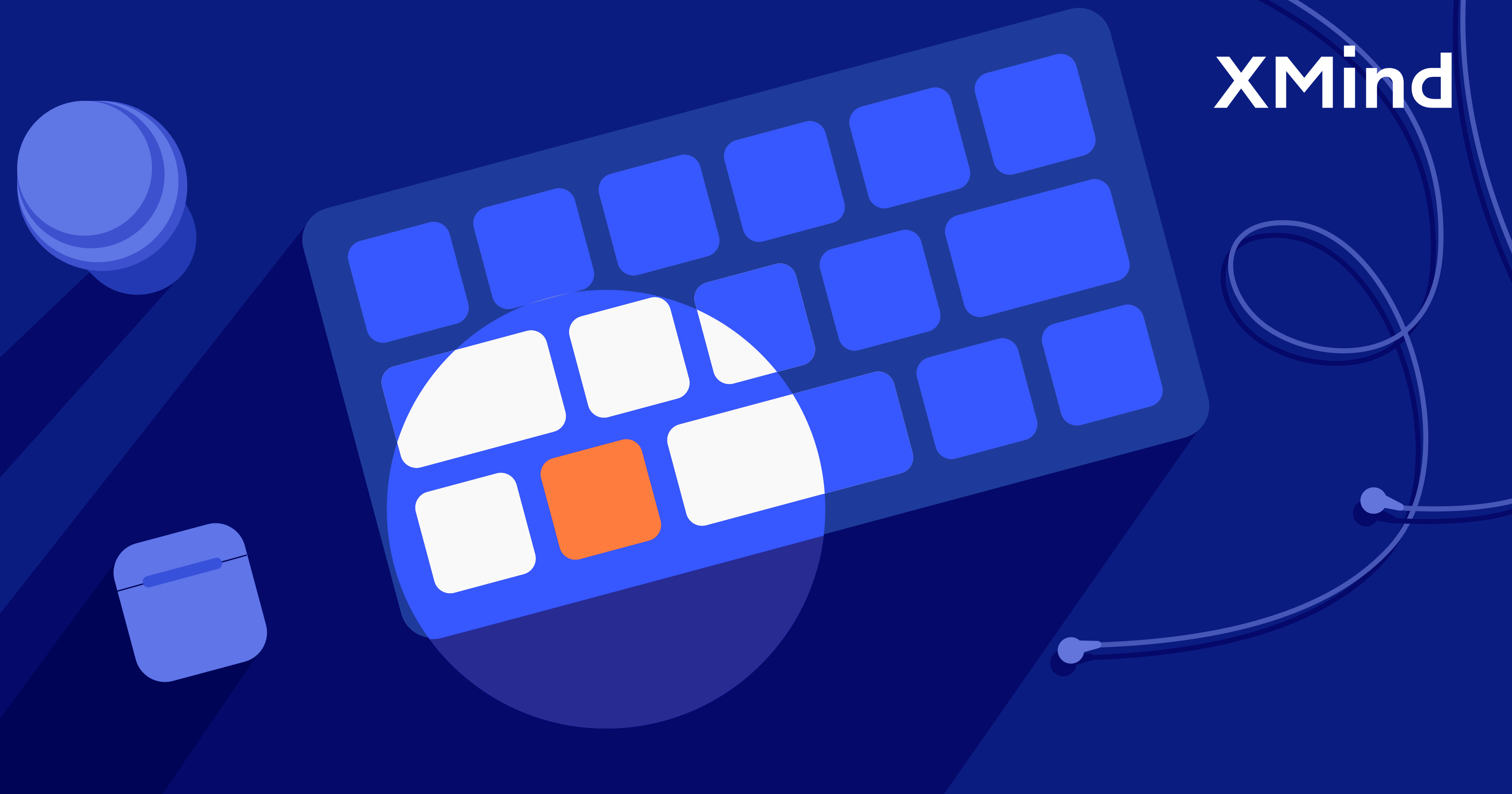
How to become more efficient in mind mapping? Training your brain to think faster can be one of the options, but it takes a long time to achieve that kind of improvement. Actually, one of the fastest ways to speed up your mapping process in XMind is to master the use of shortcuts. Built-in and customized shortcut keys help you to skip many redundant clicks and make your mapping process a seamless experience.
Use Built-in Shortcuts
To check all the built-in/default shortcut settings in XMind, go to the top navigation bar:
XMind → Preferences(or use shortcut Command ⌘,) → **Shortcuts **
to see a complete list of default shortcuts. You can also use the category scroll or search bar to search for a specific shortcut key.


Customize Your Shortcuts
You can always customize the shortcuts based on personal preferences. The “None” shown beside a feature indicates that this feature has not yet been assigned with a shortcut. To add a customized shortcut to this feature:
Select the “None” beside the feature → enter a shortcut → click “Apply” at the bottom right to confirm the entered shortcut key.
See the video below for detailed instruction.
Note that you can also overwrite the existed default shortcuts as well. If you would like to go back to the default settings, click the “Restore Default Shortcuts” on the bottom left.
Shortcuts Summary
Our staff has graphed a mind map summarizing all the shortcuts in XMind in a past blog post .
Please also find the text version of all commonly used default shortcuts listed below.
| Feature | Mac | Windows |
|---|---|---|
| Save | Command ⌘-S | Ctrl + S |
| Save as | Shift ⇧+Command ⌘-S | Ctrl + Shift + S |
| New | Command ⌘-N | Ctrl + N |
| New Tab | Command ⌘-T | Ctrl + T |
| Open | Command ⌘-O | Ctrl + O |
| Command ⌘-P | Ctrl + P | |
| Zoom In | Command ⌘-= | Ctrl + = |
| Zoom Out | Command ⌘-- | Ctrl + - |
| Actual Size | Command ⌘-0 | Ctrl + 0 |
| ZEN Mode | Option ⌥+Command ⌘-F | Ctrl + Alt + F |
| Show Tab Bar | Shift ⇧+Command ⌘-T | Ctrl + Shift + T |
| Show/Hide Format Bar | Command ⌘-I | Ctrl + I |
| Minimize | Command ⌘-M | Ctrl + M |
| Fold/unfold Subtopics | Command ⌘-/ | Ctrl + / |
| Subtopic | Tab | Tab |
| Topic After | Return | Enter |
| Topic Before | Shift - Return | Shift + Enter |
| Parent Topic | Command ⌘-Return | Shift + Enter |
| Topic Before | Shift - Return | Ctrl + Enter |
| Relationship | Shift ⇧-Command ⌘-L | Ctrl + Shift + L |
| Boundary | Shift ⇧-Command ⌘-B | Ctrl + Shift + B |
| Note | Shift ⇧-Command ⌘-N | Ctrl + Shift + N |
| Label | Shift ⇧-Command ⌘-L | Ctrl + Shift + L |
| Link Webpage | Shift ⇧-Command ⌘-K | Ctrl + Shift + K |
| Audio Note | Shift ⇧-Command ⌘-A | Ctrl + Shift + A |
| Local Image | Shift ⇧-Command ⌘-I | Ctrl + Shift + I |
| Copy Style | Option ⌥-Command ⌘-C | Ctrl + Alt + C |
| Paste Style | Option ⌥-Command ⌘-V | Ctrl + Alt + V |
| New Line | Shift ⇧-Return | Shift + Enter |
| Map Shot | Command ⌘ -Shift ⇧-P | Ctrl + P |


