Dec 27, 2024
How to Use Mind Mapping for Team Tasks: A Step-by-Step Guide
Dec 27, 2024
How to Use Mind Mapping for Team Tasks: A Step-by-Step Guide
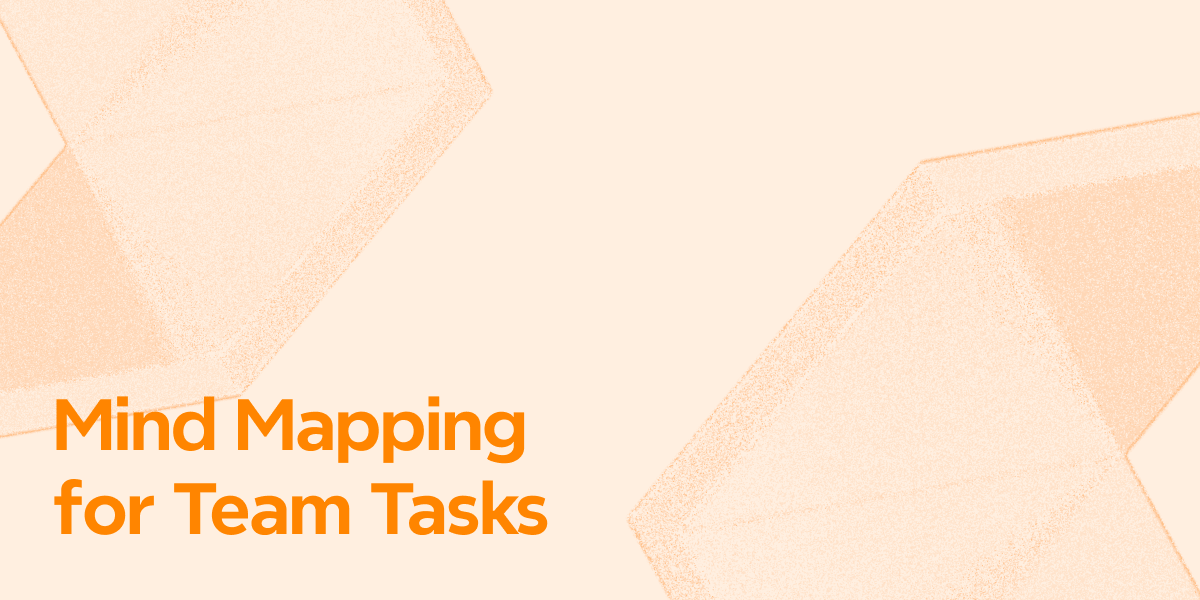
Teams waste up to 20% of their time looking for information and coordinating work. That's one full day each week, just trying to get things in order! Nobody wants task management to feel like herding cats. Spreadsheets quickly turn messy. To-do lists pile up beyond control. Critical details often fall through the cracks. Your team needs something better than switching between multiple tools and endless email chains.
Mind mapping offers a better solution for team tasks. It helps teams capture, track, and handle tasks better than old-school methods. Mind maps show your workflow in an accessible, hierarchical format. Modern tools like Xmind AI can turn your brainstorming chaos into clear, applicable task lists within minutes.
Why Is Task Management Important for Teams
Task management is the foundation of successful project execution. Your team needs a well-laid-out process to plan, track, and complete work from start to finish. This goes beyond checking off items on a list—you need a straightforward approach to reach your goals quickly.
What is Task Management
Task management refers to the process of organizing and overseeing tasks or activities in order to achieve specific goals or objectives. It involves breaking down complex projects or tasks into smaller, more manageable parts, assigning responsibilities to individuals or teams, setting deadlines, and monitoring progress.
Teams need to work together, set priorities, and understand their responsibilities. A sound task management system helps teams meet deadlines, spot problems early, and keep everyone informed.
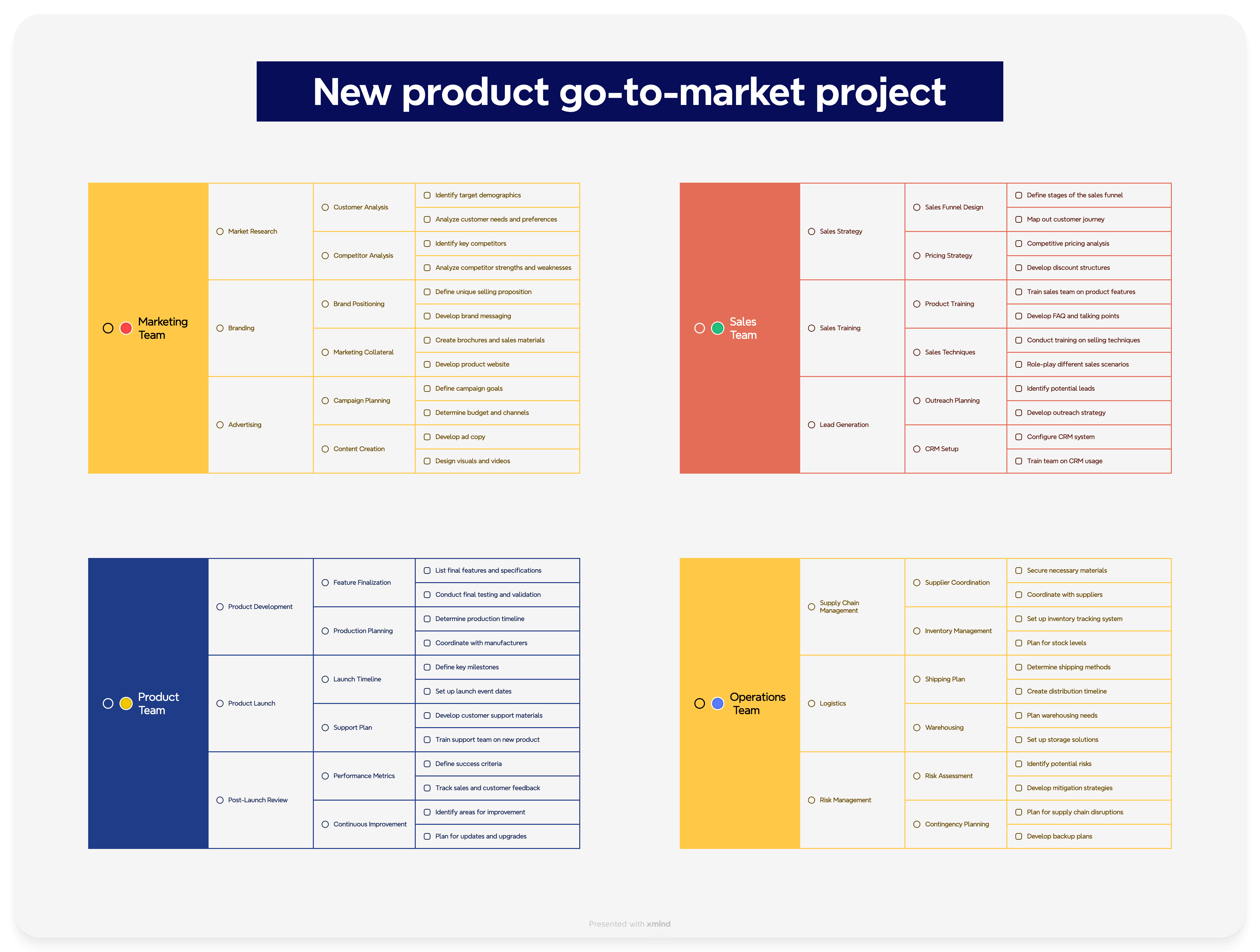
How It Affects Team Work
Good task management can transform how your team performs. Here's how it improves your team's efficiency:
Better Resource Distribution: Your team can split work based on skills and capacity. This prevents burnout and makes the best use of everyone's talents.
Improved Communication: Teams that use task management tools see their productivity jump by 50%. These tools bring tasks, deadlines, and messages into one place.
Up-to-the-minute Progress Tracking: Everyone can immediately see what's happening with their tasks. This ensures work gets done on time and problems get fixed quickly.
Teams that use good task management practices save time. They don't waste energy deciding what to do next because they already know their priorities and upcoming work. This straightforward approach works exceptionally well in hybrid work setups, where 67% of people say they use their time better.
Task management builds a space where teams can do their best work together. Clear expectations and efficient workflows let team members focus on their tasks while seeing how their work helps the bigger goal.
Understanding Mind Mapping Fundamentals for Teams
Mind mapping is a technique for organizing information and ideas visually. It involves creating a diagram that starts with a central concept or topic and branches into related subtopics. Mind mapping helps stimulate creative thinking, memory retention, and problem-solving skills.
In teams, mind mapping reshapes how your team works together and organizes tasks. Traditional linear note-taking falls short compared to mind maps that tap into your team's visual thinking abilities. This makes complex projects more straightforward to understand and manage.
What is Collaborative Mind Mapping
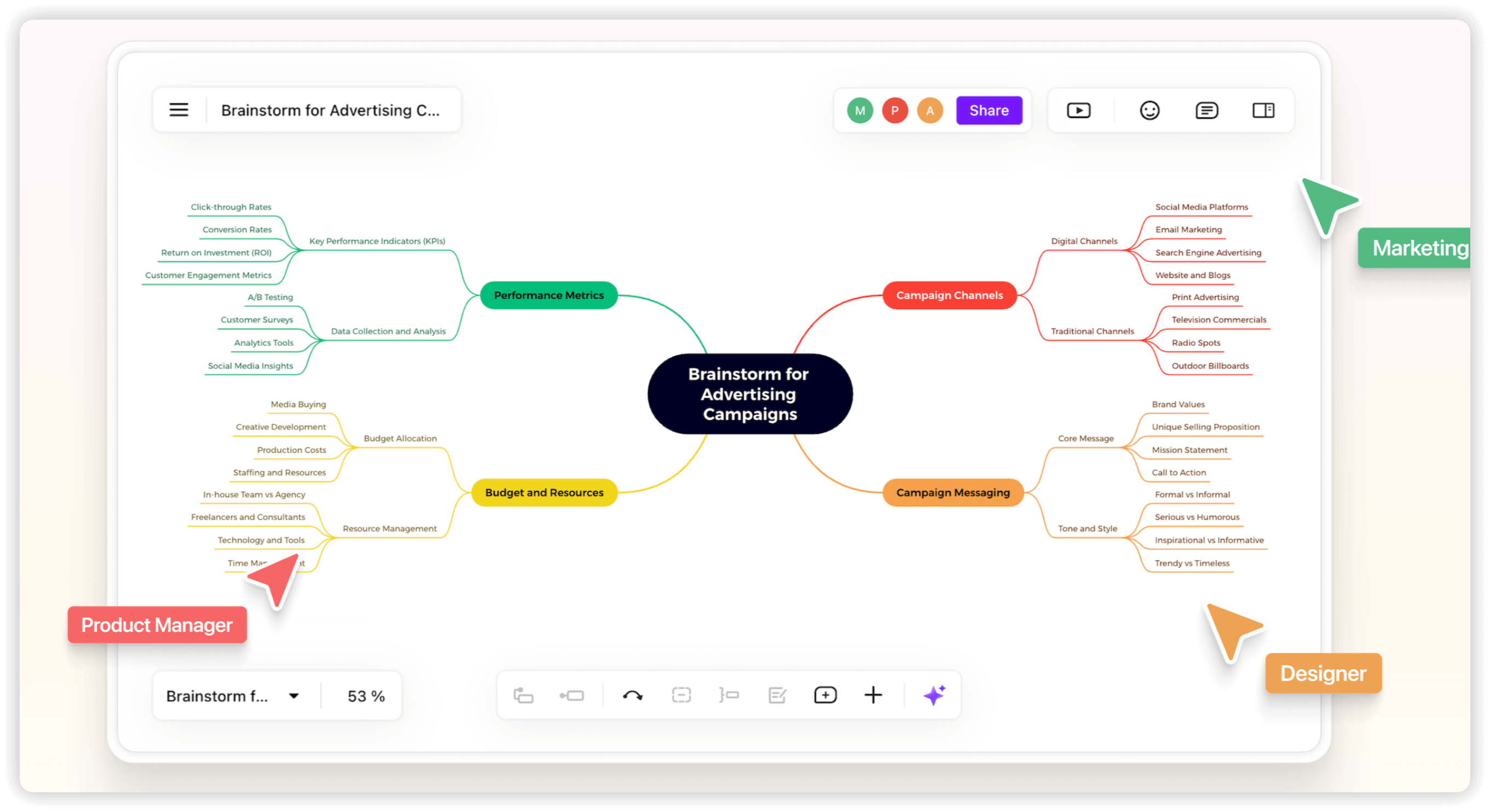
Collaborative mind mapping is a process in which team members collaborate to create mind maps that help them visualize and share ideas in an interconnected format. This allows your team to express thoughts, spread information, and build on each other's ideas immediately. Teams can break down communication barriers this way, and everyone gets a chance to voice their ideas during creative sessions.
Core Elements of Team-Based Mind Maps
A mind map that works well for teams needs these basic parts:
Central Topic: Put your main project or task in the middle
Connected Branches: Draw lines that spread out for related subtopics and tasks
Visual Elements: Pick colors and images to group information
Keywords: Use single words or short phrases to be clear
Hierarchy: Sort ideas from general to specific
Essential Mind Mapping Tools for Teams
New mind mapping tools boost team cooperation with features that let people edit and give feedback immediately. Studies show that 26% of workers say poor tools are their biggest problem when trying to work together. Good mind mapping tools like Xmind AI fix this by giving teams:
Teams can work together naturally with shared workspaces, commenting systems, and version control. These tools combine smoothly with project management platforms, so you can turn ideas into tasks that teams can act on. AI-powered features help you create task lists quickly and find new ideas during team brainstorming.
Mind mapping software works excellently when some team members are remote, and others are in the office. Teams need clear visual aids to stay focused on projects and goals. These tools give everyone a central place to share ideas and organize tasks, so everyone knows what's happening, no matter where they work.
Step 1: Setting Up Your Team Workspace
A team workspace needs the proper setup to make mind mapping collaboration work. Your team can start mapping tasks quickly with proper tools and setup.

Choosing the Right Mind Mapping Tool
Xmind AI combines mind mapping with AI-powered task organization and online collaboration. The platform gives you these features:
Up-to-the-minute collaboration for instant feedback
Cloud storage to keep mind maps available
AI-powered task list generation
Works on Windows, macOS, iOS, Android, and Linux
Built-in Pitch mode for professional presentations
Creating a Workspace for Team
Your team needs a central workspace to cooperate smoothly. Here are the steps you should take:
Pick a cloud-based storage solution for your mind maps.
Make shared folders for different projects.
Import existing project materials and templates.
Connect with your current workflow tools.
Turn on automatic saving to protect your work.
Establishing Team Access and Permissions
The right permission settings help teams work together while staying secure. You can set three access levels: Owner, Editor, and Viewer. The workspace creator has control over these permissions and can:
Choose who invites new members.
Control branch deletion rights.
Give specific roles to team members.
Set editing rights for different groups.
Note that only map creators can change permission settings. This helps keep everything organized while team members work within their roles.
Step 2: Generating a Task List Using AI
AI-powered mind mapping tools help teams convert scattered ideas into well-laid-out task lists. Teams can now collaborate more effectively with modern AI features that streamline brainstorming and task creation.
Brainstorming More Ideas with Team
Xmind AI's Brainstorming Hub lets teams generate better, useful ideas effortlessly. The AI-powered system quickly expands your original thoughts and converts scattered ideas into a logical structure.
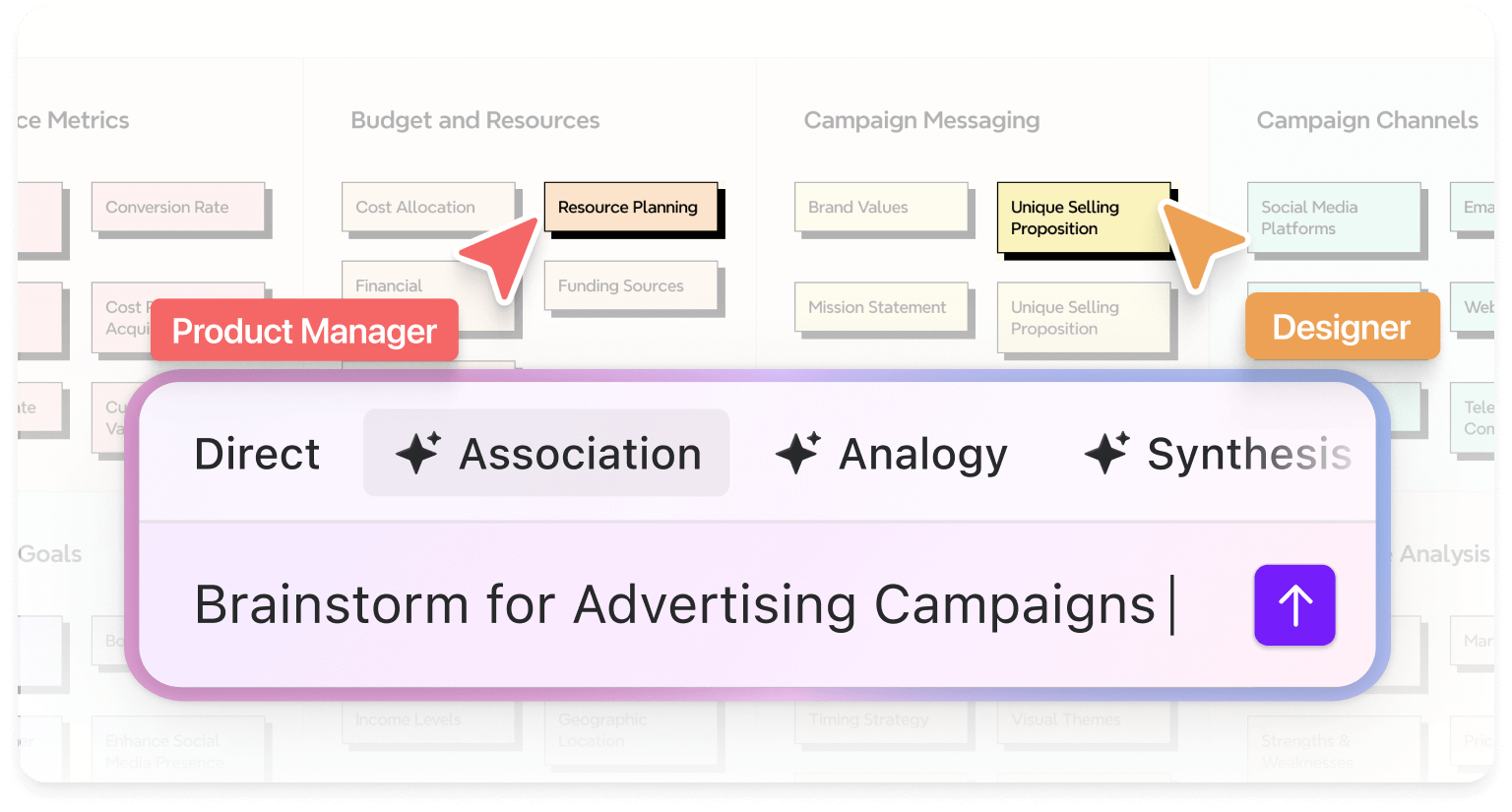
AI brainstorming helps you:
Create innovative solutions through AI-suggested connections.
Structure breakthroughs automatically.
Convert casual discussions into well-organized thoughts.
Generate related concepts based on your input.
Expand ideas with AI-powered suggestions.
Generating a Task List with One Click
AI makes it simple to turn your brainstormed ideas into concrete tasks. The system looks at your mind map and creates detailed task lists that align with your project's needs.
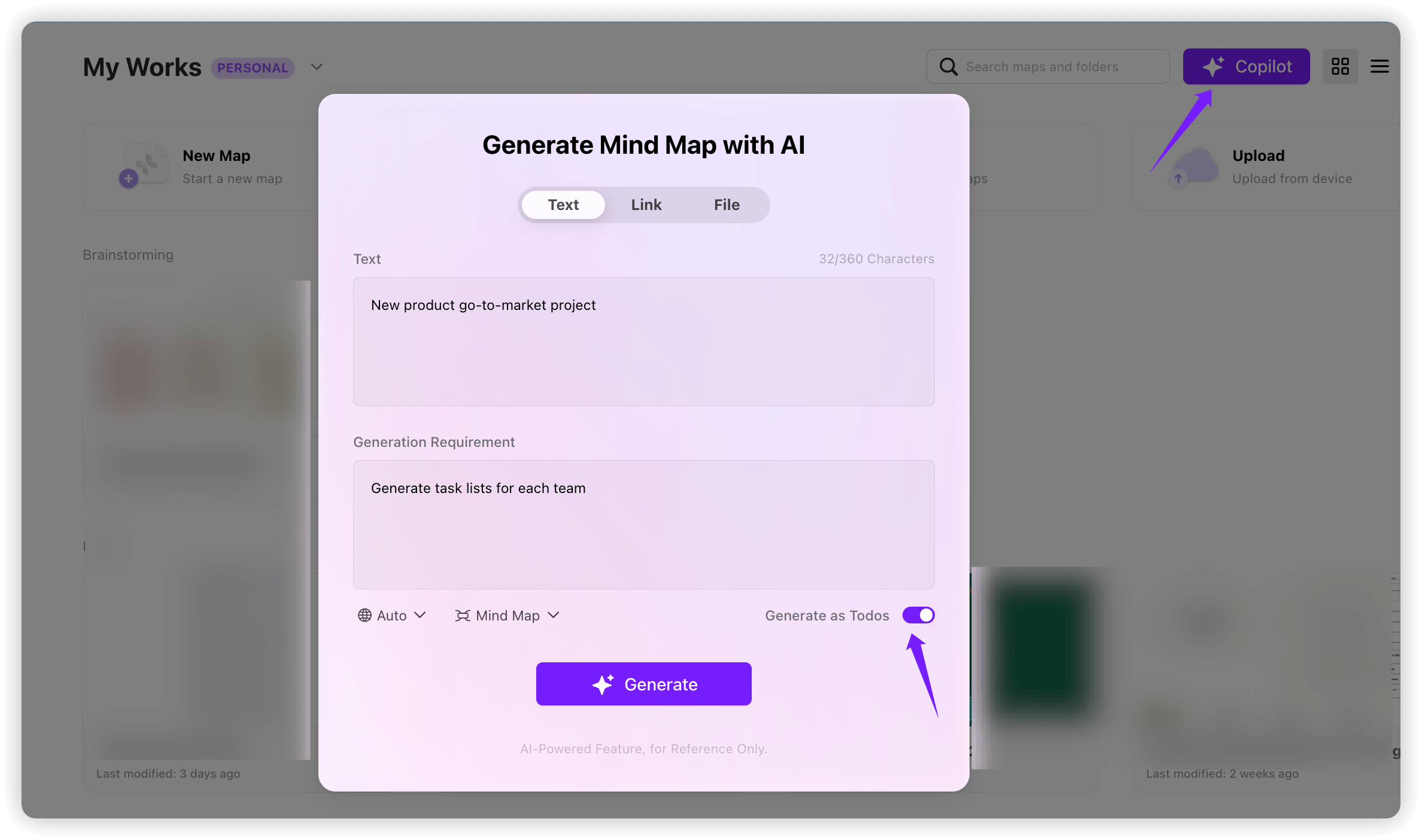
Your team gets several benefits from AI-powered task generation:
Tasks automatically created from discussions.
Tasks organized by priority.
Clear, actionable to-do lists.
Well-structured project breakdowns.
The AI creates detailed task lists each time you add a goal or project. This smooth idea-to-action process helps capture all important tasks during planning. Progress tracking and task summary generation become more manageable, which helps manage complex projects better.
Teams can focus more on execution instead of getting stuck in planning by using AI-powered brainstorming with automated task generation. The AI adapts to your team's workflow and creates relevant, properly structured task lists for specific projects.
Step 3: Organizing Tasks Using Mind Map Hierarchies
Mind mapping helps your team organize tasks in a structured way that breaks complex projects into manageable pieces. You can keep everything in one place - objectives, deadlines, schedules, and locations.
Assigning Priority Levels Visually
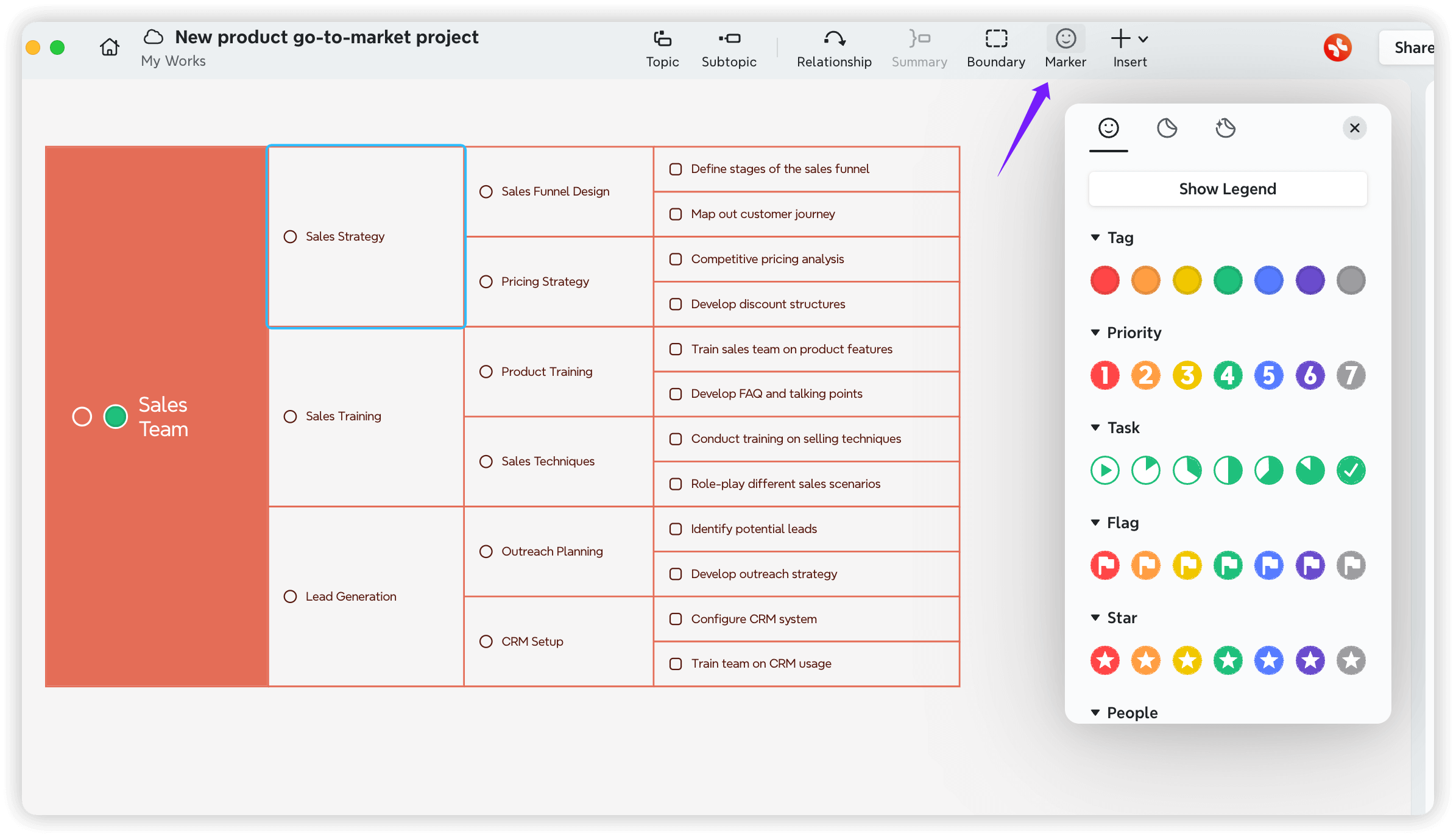
Your tasks' priorities become instantly recognizable through visual elements:
Color Coding: Use different colors to represent urgency levels
Stickers & Markers: Add visual markers for different priority categories
Branch Thickness: Vary line weight to show task importance
Labels: Label the high-priority items with a specific term
Teams can monitor task completion and duration right from each task topic's context menu. This visual system lets everyone understand task importance quickly.
Adding Task Details and Deadlines
Task branches work better with significant information that keeps projects on track. The system automatically notifies team members when you assign tasks and set deadlines from the context menu. You can insert relevant attachments, files, or webpage links directly onto tasks. You can also add notes to the task topics for detailed explanations.
Any tricks for this? Xmind AI Explain! Select any text in task topics, right-click and select Explain, and you will get a quick explanation of the concept in your task.
Step 4: Implementing Collaborative Features
Team collaboration drives successful mind mapping projects. Recent studies show that 86% of users rate collaborative features as significant for team productivity. Another 91% think brainstorming tools are essential for effective teamwork.
Live Team Editing Techniques
Teams can work simultaneously on mind maps whatever their location. Multiple team members can open the same map and co-editing activates automatically. This works across Windows, Mac, and Chromebook platforms. These capabilities let you:
Develop concepts together in real time
Make instant adjustments and improvements
Track who's currently working on the map
See changes appear as they happen
Convert ideas into tasks right away
Comment and Feedback Systems
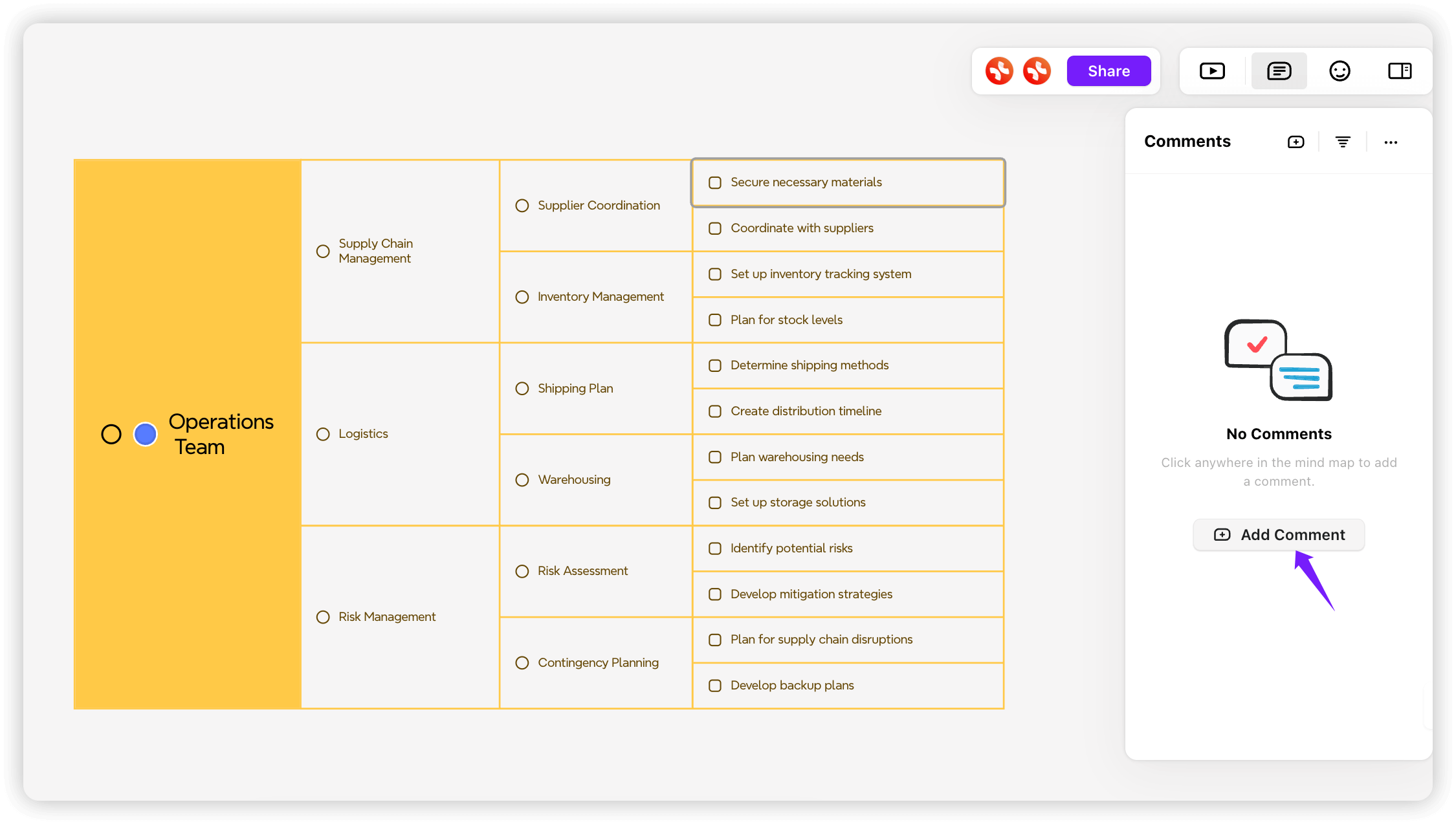
Team communication flows better with integrated feedback tools. Each map section has its own discussion thread that keeps conversations transparent and contextual. Team members can add comments about specific ideas and join the discussion. Once someone comments on your file, you will get an immediate email notification, so you won’t miss any feedback and suggestions.
The comment and feedback system is also built for task assignment and tracking. Assign the task by tagging the DRI in Comment, and this thread will detailedly record and track the status of tasks.
Version Control and Change Tracking
A strong version control system tracks team progress and contributions. You can:
See who created or modified specific topics and when changes happened. The Version History feature gives access to previous file versions and helps maintain accountability. You can filter map contents by topic author to find specific contributions quickly.
This approach to collaboration creates an interactive work environment where everyone contributes effectively. Live editing, structured feedback, and detailed version tracking work together to keep mind mapping projects on track and productive.
Step 5: Managing Team Progress Through Mind Maps
Mind maps make team progress tracking simple and clear. A well-laid-out mind map lets you spot bottlenecks and celebrate wins quickly. Project management becomes easy and works better with this visual approach.
Updating Task Status Effectively
Your mind map stays relevant with up-to-the-minute status updates. The task Tracking feature lets you modify task status directly.
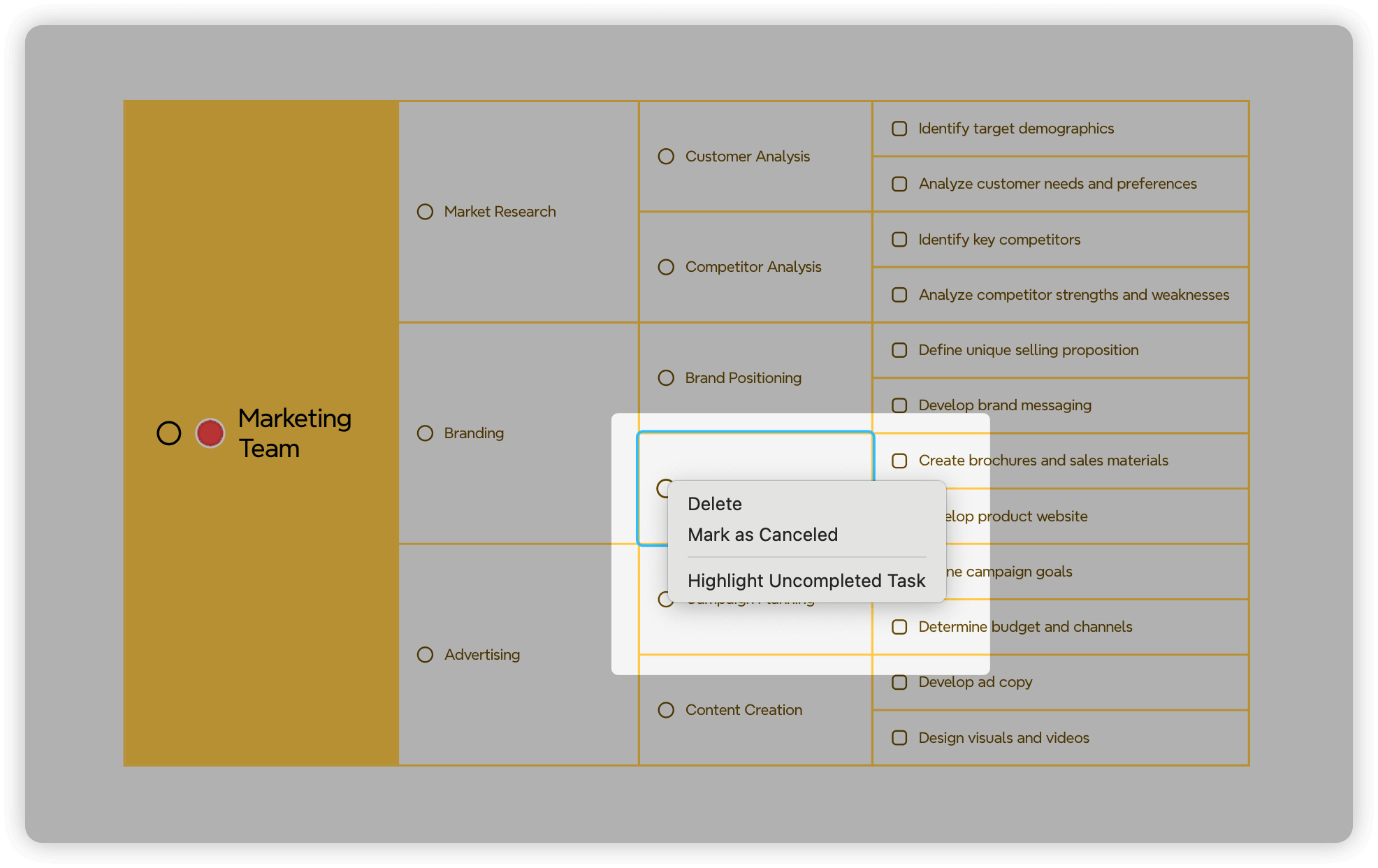
Task status updates include:
Mark the task as completed by ticking the checkbox
Mark the task canceled by crossing out it
Drag and drop task topics between different progress stages
Add time estimates for remaining work using labels
Highlight dependencies affecting task completion using relationship lines
Tag team members for immediate attention
Visual Progress Tracking Methods
Your mind map can work as a dynamic progress dashboard with visual indicators. The team understands project status through:
Green checkmarks for completed tasks
Red X's for areas needing attention
Lock symbols for blocked items
Flag markers for untested components
Color-coded branches for different progress stages
These visual cues help stakeholders learn about testing progress and product development needs without reading complex reports.
Conclusion
Mind maps turn team task management from chaos into a clear visual system. Teams can break free from endless email threads and scattered to-do lists. These maps create simple hierarchical task structures that make sense to everyone.
Want to see these benefits yourself? The Xmind AI free trial shows you how AI-powered mind mapping can reshape your team's workflow. Your team will work smarter with visual organization, live collaboration and automated task generation.
Clear communication, proper organization and effective tools drive successful team task management. Mind maps deliver these elements and make complex projects easier to handle. These strategies will boost your team's output as they focus more on achieving goals than organizing tasks.
More Posts
Understanding Knowledge Management - A Visualization Guide
Struggling with knowledge management? This guide explores practical solutions and how to visualize your KMS using mind maps.
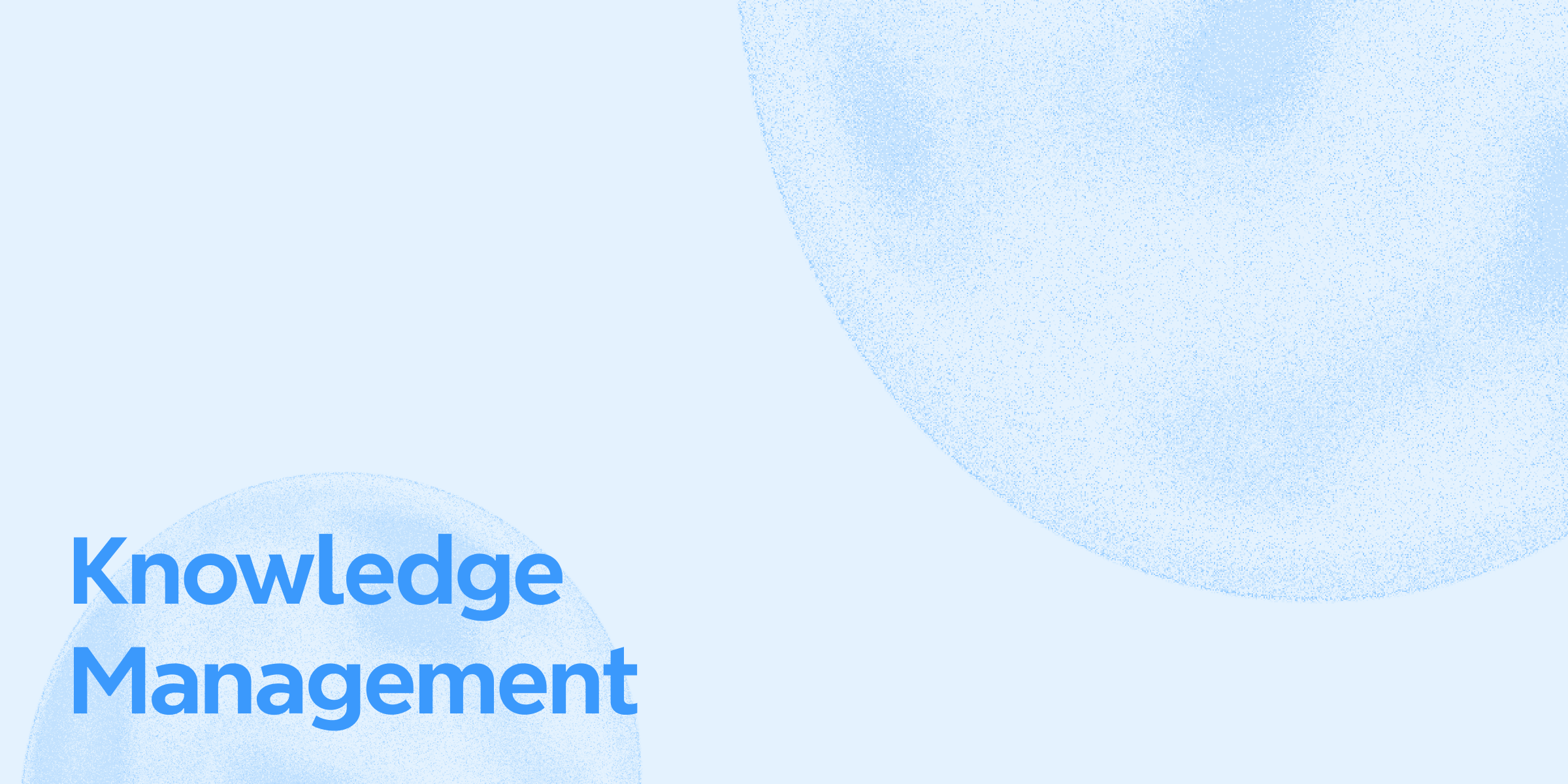
15 PowerPoint Presentation Ideas to Fix Boring Slides in 2025
Explore 15 creative PowerPoint presentation ideas to make your slides more engaging and effective in 2025. Leanr how Xmind plays an essential role in your presentation design and delivering.
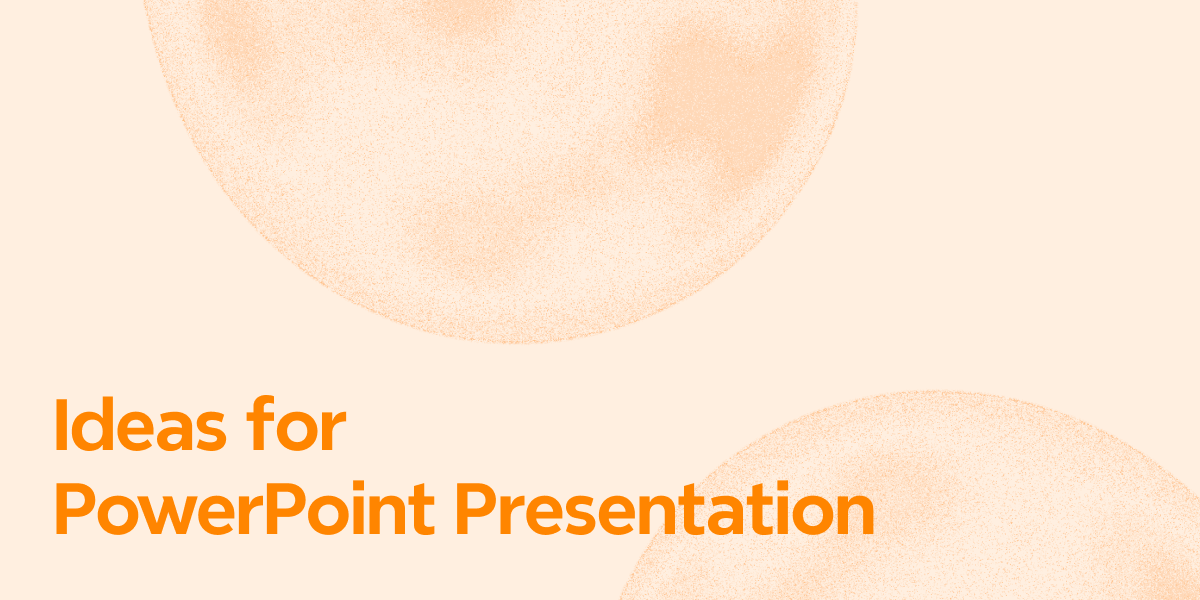
10 Best Presentation Software Tools for Remote Teams (2025 Guide)
Discover the best presentation software with AI power for remote teams in 2025. Compare tools (Xmind) and features to boost team communication and visual storytelling.
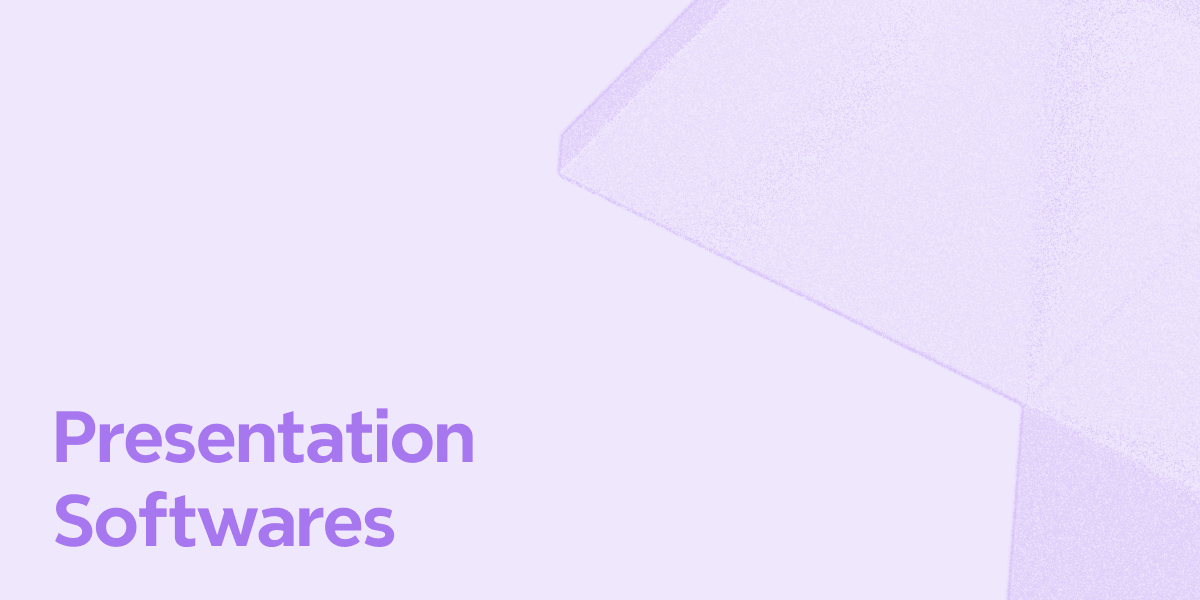

One space for all your ideas
Organize thoughts, visualize structures, connect ideas, and unlock insights.
Get Started for Free


